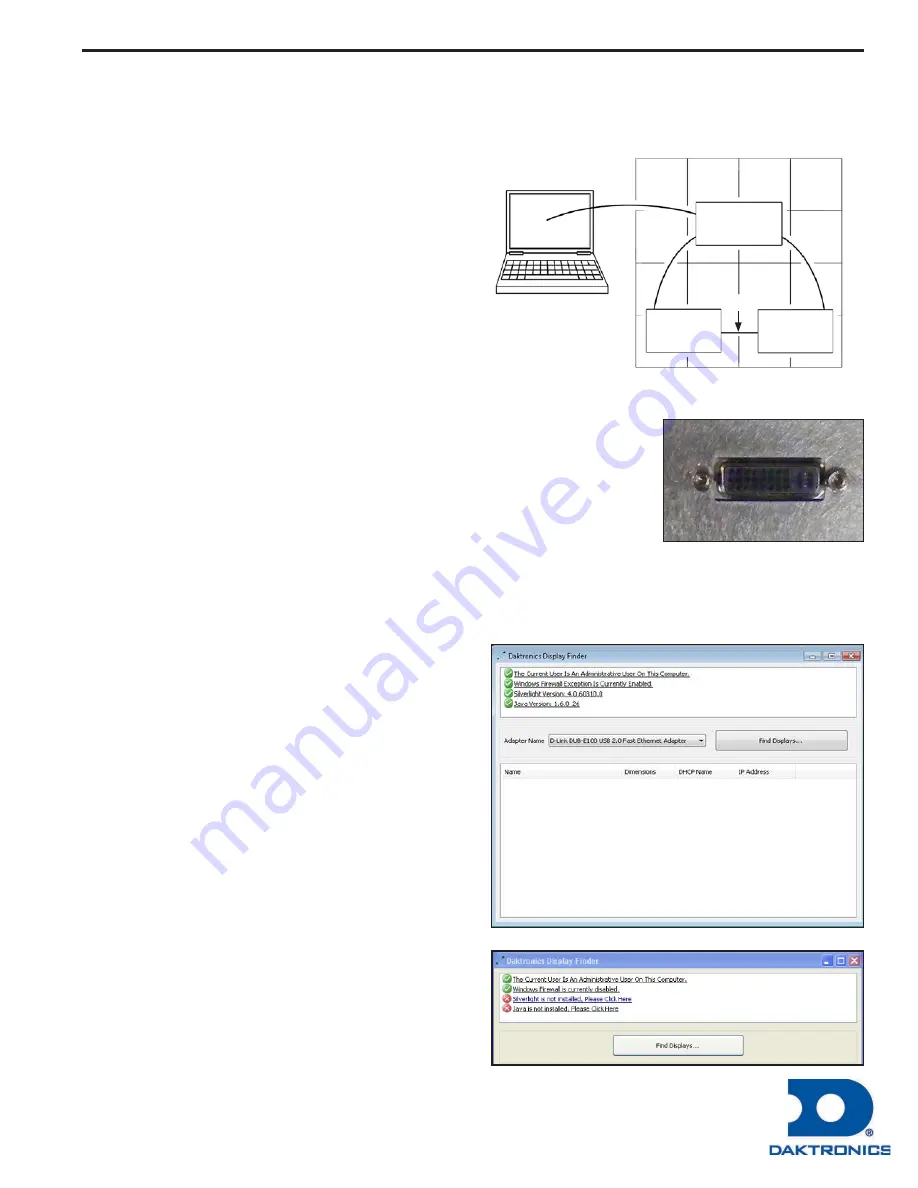
Quick Guide VIP-5060 (Video Input Processor) 1 of 2
201 Daktronics Drive PO Box 5128 Brookings, SD 57006-5128
tel 800-325-8766 605-697-4300 fax 605-697-4700
www.daktronics.com e-mail [email protected]
Copyright © 2013 Daktronics DD2596497 Rev 00 072213
The VIP-5060 is the interface to drive video to your display while meeting operational needs such as dimming,
displaying test patterns, and adjusting gamma and color controls. This quick start guide will assist you in setting
up your VIP-5060.
Before You Start:
DVI Input
•
Max input resolution of 1280 x 720.
•
Refresh rate of 60Hz
•
Playback window at 0,0(upper left) of DVI Input
•
Playback window matches display size in pixels.
Network
•
The VIP-5060 comes default configured for DHCP.
•
Check your display specific manual for deviations.
Connecting to the Player
Connecting DVI Video
1.
Insert male plug into female jack. Located on the bottom of the VIP-5060 inside
the display
2.
Tighten screws on male plug by turning them clockwise until snug.
Connecting to the Network
Connecting to the Network
1.
Insert the sealed RJ45 network cable to the Ethernet port on the VIP-5060
2.
Push and turn the threaded end a ¼ turn.
3.
Connect the other end to the customer provided network.
Connecting to the VIP-5060
•
To operate the system another PC is needed.
•
All devices need to be connected to the same network
and powered up.
Finding the VIP-5060
An Internet connection is required for this operation.
1.
Enter
http://dakfiles.daktronics.com/downloads/
venus1500/utils/DisplayFind/
into the address bar of
your browser
2.
Click
DisplayFind.exe
to download application.
Then click
Run
or
Save
.
3.
Start application
4.
Click
Find Display
5.
Click your controller’s name. It will be in the format
of VIP5-xx-xxxx
Note:
If multiple displays are found, use the
IP address or name to confirm the identity of
your chosen display. The IP address will be
shown on the display during startup.
Maintenance
Station
Customer
Provided
DVI
VIP-5060
(Daktronics)
Player
(Customer)
Display
Summary of Contents for DAKT-0204-02
Page 10: ...6 Cabinet Installation...
Page 28: ...24 Maintenance Troubleshooting...
Page 32: ......
Page 34: ......
Page 36: ......
Page 41: ......
Page 61: ......





















