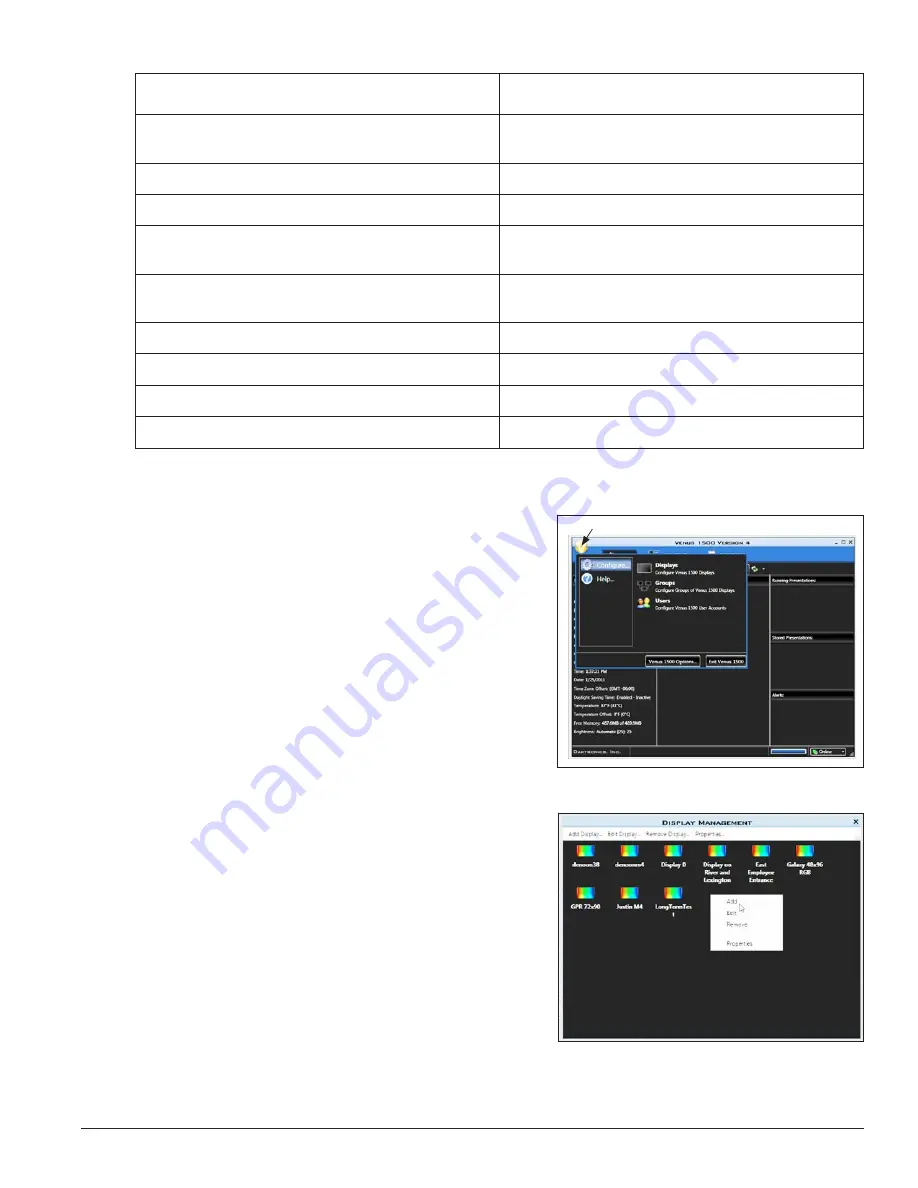
Electrical Installation
15
System Requirements
Minimum System Requirements
Recommended System Requirements
Windows XP
®
, Vista
®
, 7
®
, or 8
®
with current updates
applied (32- or 64-bit versions)
Windows XP
®
, Vista
®
, 7
®
, or 8
®
with current updates
applied (32- or 64-bit versions)
1 GHz or higher Processor
1.6 GHz or higher Processor
512MB RAM or higher
1.5GB RAM or higher
1GB free hard disk space (additional space required for
content storage)
1GB free hard disk space (additional space required for
content storage)
Monitor and video adapter capable of 1024x768
resolution or higher with DirectX
®
9 support
Monitor and video adapter capable of 1280x1024
resolution or higher with DirectX
®
9 support
Microsoft
®
Internet Explorer
®
7 or higher
Microsoft
®
Internet Explorer
®
7 or higher
.NET 3.5 Framework Service Pack 1
.NET 3.5 Framework Service Pack 1
CD-ROM or DVD drive
CD-ROM or DVD drive
Keyboard and mouse or other compatible pointing device
Keyboard and mouse or other compatible pointing device
Software Configuration
Ensure all display communications and network
connections are made before using Venus
®
1500 software
to configure a display. After everything is installed, turn
the display on, allow it to complete the boot sequence, then
follow the steps below:
1.
Click the Windows
®
Start
button. Hover over
All
Programs>Daktronics>Venus 1500 V4
and click
Venus 1500
.
2.
Click the
Application
button, highlight
Configure
,
and click
Displays
. Refer to
Figure 18
.
3.
Click
Add Display...
from the
Display
Management
window or right-click in the
Display
Management
window and select
Add Display...
.
Refer to
Figure 19
. The software searches for
displays on the local network and returns a list
of displays.
Application button
Figure 18:
Beginning Display Configuration
Figure 19:
New Display Configuration
Summary of Contents for DAKT-0204-02
Page 10: ...6 Cabinet Installation...
Page 28: ...24 Maintenance Troubleshooting...
Page 32: ......
Page 34: ......
Page 36: ......
Page 41: ......
Page 61: ......






























