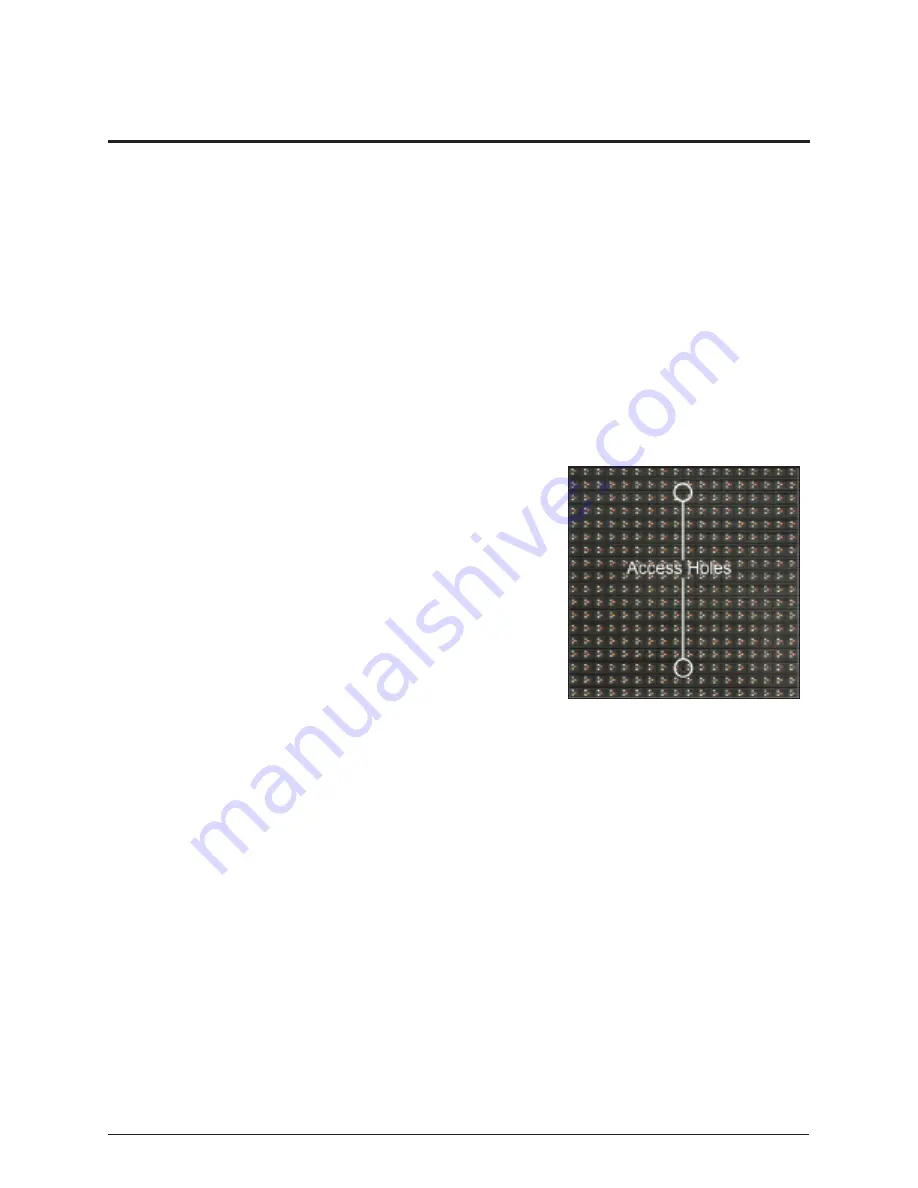
13
Module Testing and Removal
Section 5: Module Testing and Removal
5.1 Module Lanyard Attachment
Daktronics recommends attaching a module lanyard (located in the spare parts box) whenever
removing a module. To attach a module lanyard:
1. Attach one end of the module lanyard to a lanyard attachment ring on the top of the of
the module.
2. Feed the lanyard over a wire rod or through a nearby upright. Do not anchor the module
to another module.
3. Attach the other end of the module lanyard to the lanyard attachment ring on the top of
the module.
5.2 Removing a Module from the Display Face (Front Access)
Required Tools:
1
/
8
" hex wrench, module lanyard (from the spare parts box)
To remove a module from the front:
1. With one hand on the module face, insert the
1
/
8
"
hex wrench into the bottom access hole.
2. Turn the latch release approximately a quarter-turn
counterclockwise.
3. Insert the
1
/
8
" hex wrench into the top access hole.
4. Turn the latch release approximately a quarter-
turn counterclockwise. You should feel the module
release from the display face.
5. Pull the module from the display face just far
enough to reach the back of the module.
6. Disconnect the power and SATA cables from the
back of the module.
7. Gently place the module on a clean and dry surface.
Note: If there is no place to set the module, use a
safety lanyard to hang the module from the back of the display. Attach the safety lanyard
in a way that takes up slack on the lanyard. Carefully let the module hang while ensuring
it does not damage LEDs or louvers.
5.3 Reinstalling the Module (Front Access)
1. Reinstall the module by aligning it with the opening.
2. Reattach the power and SATA cables.
3. Carefully insert the module into the opening while verifying that SATA and power cables are
not being pinched between the module and display face.
4. Firmly press the lower half of the module against the display face.
5. Insert the
1
/
8
" hex wrench into the bottom access hole and turn approximately a quarter-turn
clockwise or until you feel it latch in place.
6. Insert the
1
/
8
" hex wrench into the top access hole and turn approximately a quarter-turn
clockwise or until you feel it latch in place.
7. Gently pull on the module to verify it is properly seated.
Note: If the module is not latched properly, the latch springs on the module should force the
module away from the display face. If you notice this, attempt to reinstall the module.
Figure 8:
Module Access Holes
Summary of Contents for 4200 Series
Page 10: ...6 Display and Control Overview ...
Page 16: ...12 Accessing Internal Components ...
Page 24: ...20 Testing and Replacing Display Components ...
Page 30: ...26 Control Equipment Overview Service and Replacement ...
Page 34: ...30 Webcam Access and Troubleshooting ...
Page 36: ...32 Display Maintenance ...
Page 38: ...34 ...
















































