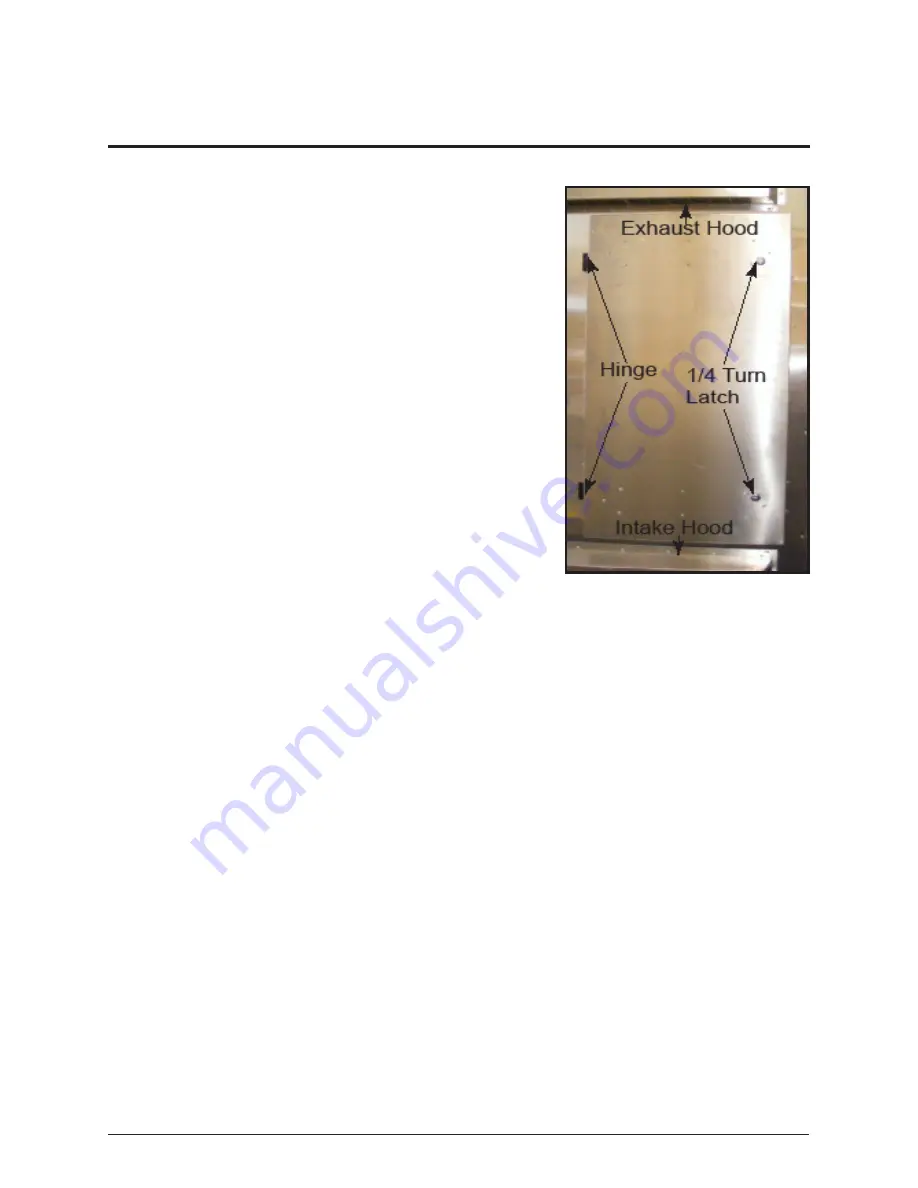
11
Accessing Internal Components
Section 4: Accessing Internal Components
4.1 Rear Access
Required Tools: Flathead screwdriver
4200 series digital billboards have hinged doors that are
secured with two quarter-turn latches. If the doors are
obstructed, they can be lifted off the hinges for easy access.
Refer to Figure 7.
To access components from the back of the display:
1.
With a flathead screwdriver, turn the two quarter-
turn latches counterclockwise.
2. If the door is obstructed, lift the door off the
hinges.
a. Pull the bottom of the display door away from
the back of the display.
b. Carefully place the access door out of the way.
4.2 Front Access
Front access is completed by removing modules from the
display front. Refer to the steps in Section 5.1 to remove
a module from the front of the display to access internal
components.
Figure 7:
Labeled Rear Access Door
Summary of Contents for 4200 Series
Page 10: ...6 Display and Control Overview ...
Page 16: ...12 Accessing Internal Components ...
Page 24: ...20 Testing and Replacing Display Components ...
Page 30: ...26 Control Equipment Overview Service and Replacement ...
Page 34: ...30 Webcam Access and Troubleshooting ...
Page 36: ...32 Display Maintenance ...
Page 38: ...34 ...
















































