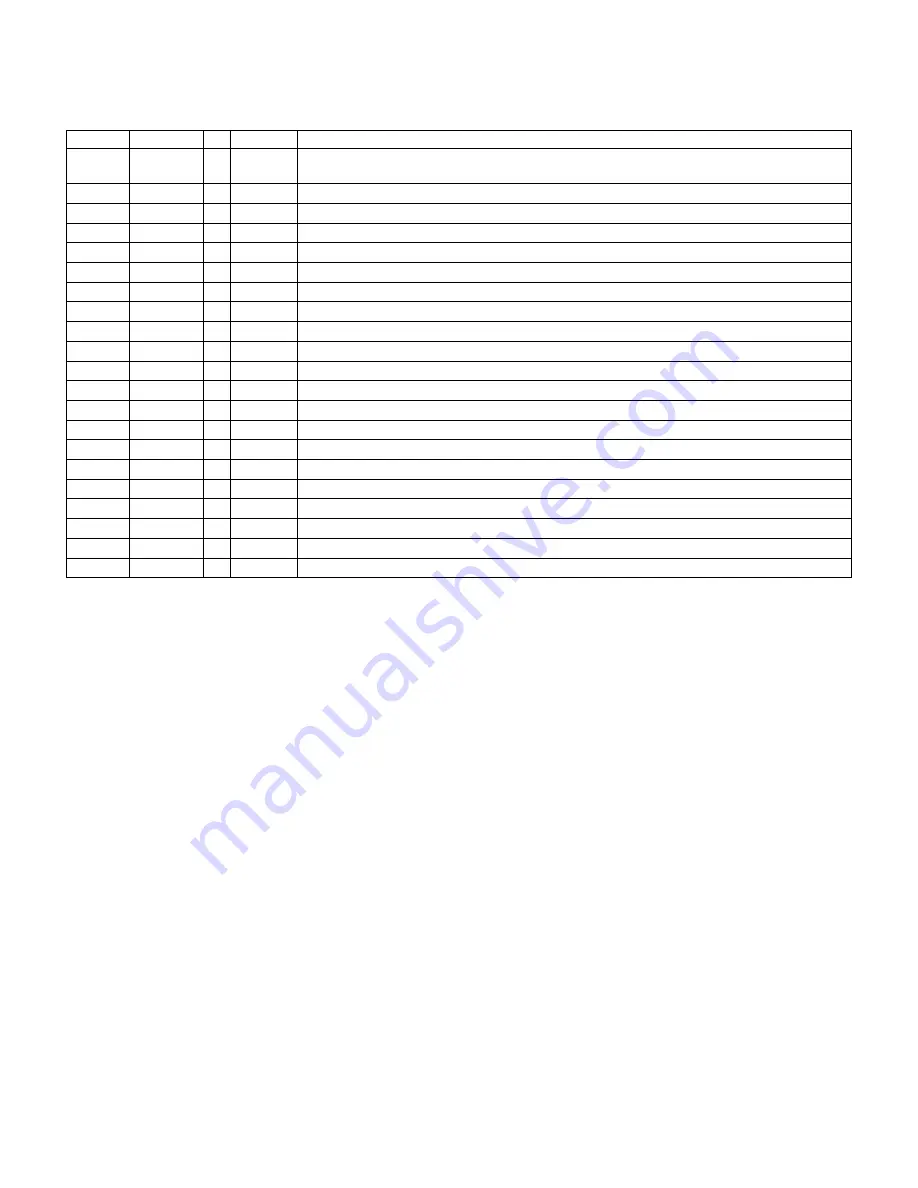
[8]
MAN #650500G
BIM setup:
BIM menu table:
Menu
Options
Default
Notes
These ID options are designed for J1850 protocol.
If the BIM isn’t reading properly, try adjusting to a different ID.
Check engine light sent by ECU.
Enable or disable gear position being read by BIM.
Enables boost reading. This reading is calculated from the MAP sensor.
Standard SAE tach request to ECU.
Ford Performance proprietary tach signal from ECU.
Standard SAE speed request to ECU.
Ford Performance proprietary speed signal from ECU.
Exit Setup.
To set or change the diagnostic bus ID numbers:
When using the pre-CAN bus GM J1850 or Ford J1850 protocols, the unit must have a unique ID to identify itself on the
bus. By default, this is set to use an instrument system bus ID and should not normally need to be changed. If there is
another module already using this ID, then another can be selected. Some ve
hicles may require F1 or F2 ID’s to be
selected for proper operation. 61 and 62 are gauge ID’s and F1 and F2 are scan tool ID’s.
•
Hold the switch on the BIM-01-2 case while turning the key on. The BIM display will show the current revision
code while this is held.
•
Release the switch. The display will show
“
”.
•
Press and hold the switch
to enter the “
” menu. The BIM will then display the currently selected bus ID.
•
When you see
“
” on the display, release the switch.
•
Tap the switch to change the setting from
,
,
, or
.
•
To save setting press and hold the switch until you see
“
” on the display, then release the switch.
•
The display will show “
”. Press and hold the switch to exit setup or tap to choose another menu option.
Enable or disable engine indicator status from the BIM-01-2
•
Hold the switch on the BIM-01-2 case while turning the key on. The BIM display will show the current revision
code while this is held.
•
Release the switch.
•
Tap the switch until the display shows
“
” (engine). Press and hold to enter this menu.
•
When you see
“
” on the display release the switch.
•
The display will show the current state or the engine indicator
(enable) or
(disable).
•
Tap the switch to change the state.
•
To save setting press and hold the switch until you see
“
” on the display, then release the switch.
•
The display will show “
”. Press and hold the switch to exit setup or tap to choose another menu option.
Summary of Contents for BIM-01-2
Page 11: ... 11 MAN 650500G Notes ...






























