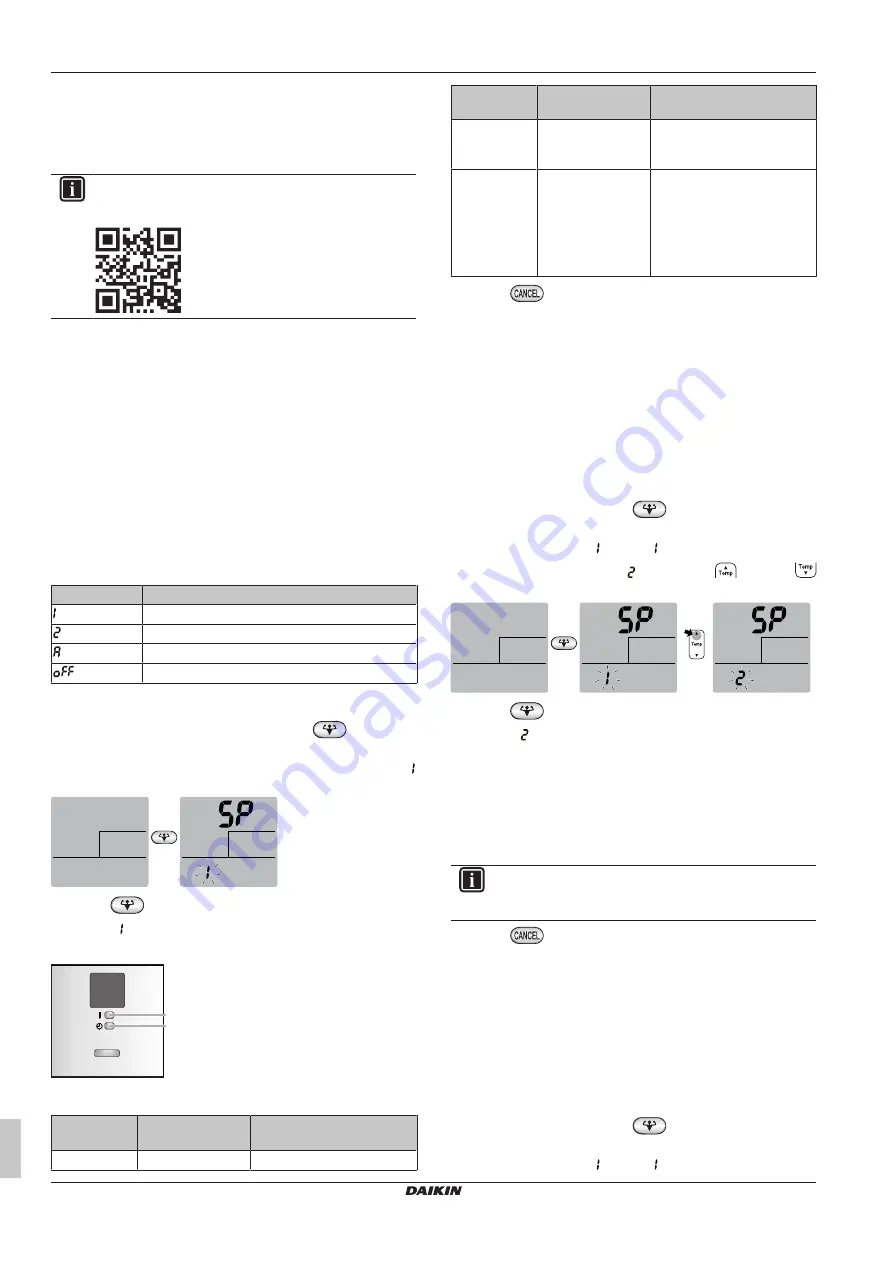
5 Operation
Operation manual
10
35A5V1B
R32 Split series
3P717028-1 – 2022.11
5.4.2
To install the ONECTA app
1
Go to Google Play (for Android devices) or the App Store (for
iOS devices) and search for "ONECTA".
2
Follow the directions on the screen to install the ONECTA app.
INFORMATION
Scan the QR code to download and install the ONECTA
app
on
your
mobile
phone
or
tablet:
5.4.3
To set the wireless connection
There are two options to connect the wireless adapter with your
smart device.
▪
Connect the wireless LAN to your smart device directly.
▪
Connect the wireless LAN to your home network.
The wireless
LAN will communicate with your smart device in your home
network using a modem, router or a similar device.
For more information and FAQ refer to
1
Stop operation before setting the wireless connection.
2
Use the wireless remote control to select the wireless LAN
setting menu.
Note:
During setting, always aim the wireless remote control at the
infrared signal receiver on the unit.
Menu
Description
Connection status check
WPS connection setting
Reset to factory default
Wireless LAN OFF
To confirm the wireless LAN connection status
1
On home screen menu, press and hold
for at least
5 seconds while the unit is not operating.
Result:
The SP (wireless connection setting menu) appears.
is blinking.
(5 sec.)
2
Press
to confirm the selection.
Result:
is blinking.
3
Check the operation and timer LEDs on the indoor unit display.
ON/OFF
a
b
a
Operation LED
b
Timer LED
If operation
LED…
…and timer LED… …then wireless LAN is…
blinks
blinks
not connected
If operation
LED…
…and timer LED… …then wireless LAN is…
is off
blinks in 0.5 second
interval
running and ready to connect
to the home network via WPS
button on the router.
is off
blinks in 1 second
interval
▪ connected to the home
network via SSID + KEY.
or
▪ connected to the home
network via WPS button on
the router.
4
Press
to exit the menu.
Result:
The display will return to the default screen.
To connect the wireless LAN to your home
network
The wireless adapter can be connected to your home network using
the:
▪ WPS button (Wi-Fi Protected Setup) on the router (if present),
▪ The SSID (Service Set Identifier) and the KEY (password) -
located on the unit.
To connect using the WPS button
1
On home screen menu, hold
for at least 5 seconds while
the unit is not operating.
Result:
The SP menu appears. is blinking.
2
Change to the SP menu
by pressing
once or
repeatedly.
(5 sec.)
1×
3
Press
to confirm the selection.
Result:
is blinking. The timer LED is blinking in 0.5 s interval
and the operation LED is off.
4
Press the WPS button on your communication device (e.g.
router) within approximately 1 minute. Refer to the manual of
your communication device.
Result:
If the connection to your communication device is
successful, the timer LED is blinking in 1.0 s interval and the
operation LED is off.
INFORMATION
If the connection with your router is not possible, try
procedure To connect using SSID and KEY number.
5
Press
to exit the menu.
Result:
The display will return to the default screen.
To reset the connection setting to the factory
default
Reset the connection setting to the factory default in case you want
to:
▪ disconnect the wireless LAN and the communication device (e.g.
router) or smart device,
▪ repeat the setting if the connection was unsuccessful.
1
On home screen menu, hold
for at least 5 seconds while
the unit is not operating.
Result:
The SP menu appears. is blinking.
















