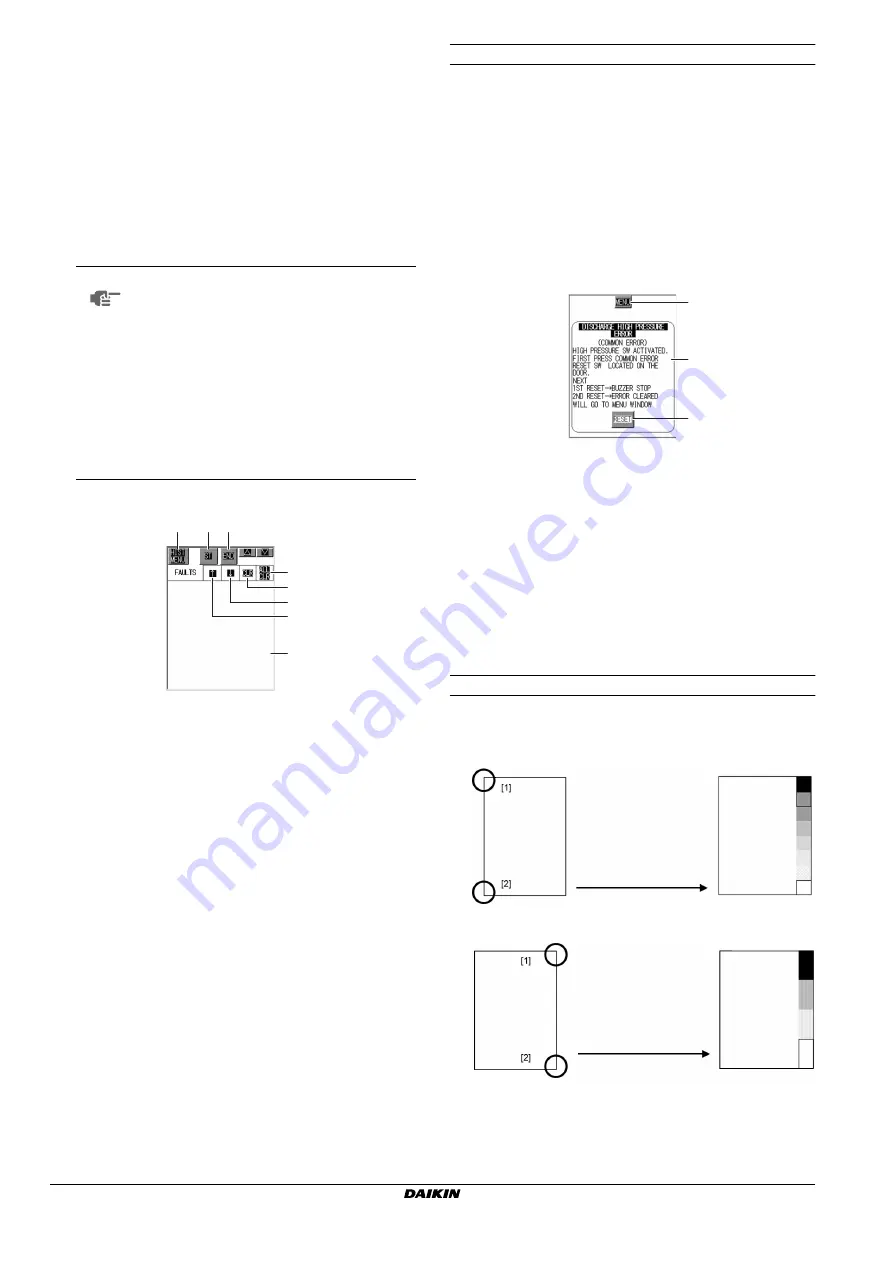
Installation and operation manual
16
EWWD440~850AAYNNO**
Packaged water-cooled water chillers
4PW25558-1B
■
Alarm history (“FAULTS”)
If the unit suffers abnormal stops, the alarm history pops up.
Both unit errors and compressor only errors are stored in the
history.
■
Unit error
Unit errors indicate a critical malfunction such as a discharge
high-pressure error or a chilled water overcool error that has
effect on the entire unit. Both compressors stop.
■
Individual compressor error
Individual compressor errors indicate the error of an individual
compressor such as a motor overload.
The alarm is indicated and the error-side compressor stops. The
compressor of the side where the error does not occur continues
to operate.
“FAULTS” screen (identical to the “WARNINGS” screen)
How to clear everything (total clear)
1
Touch the "ST" button.
A frame appears as if it encloses the uppermost message.
2
Touch the "ALL CLR" button to clear all events.
3
Touch the "END" button.
How to clear an individual event
1
Touch the "ST" button.
A frame appears as if it encloses the uppermost message.
2
Move the frame to the desired message using the "
↑
"and "
↓
"
buttons.
3
Touch the "CLR" button to erase the selected event.
4
Touch the "END" button.
Error resetting method
This chapter explains about how to reset errors in case the unit was
stopped.
As how to reset actions are listed in the graphic panel display,
resetting the error can be executed by doing as indicated.
For ensuring a proper error cause investigation however, we
recommend you to perform reset step by step as described below.
1
Solve the cause of error.
(If the solution is not performed correctly, “RESET” may not be
possible.)
2
In case of a unit error, push the unit error reset button on the
door of the switch box.
3
Touch the “RESET” button on the graphic display panel once.
The alarm buzzer stops.
4
Select the "HISTORY" screen through the "MENU" screen.
5
Select "OPE DATA WHEN ERROR OCCURRED" from the
"HISTORY" screen.
6
Record the listed 6 minutes data.
7
Return to the "MENU" screen.
8
Select the "ALARM" screen from the "MENU" screen.
9
Return to the above error occurrence screen.
10
Touch the “RESET” button once again to reset the error.
Adjusting the contrast and brightness of the screen
Adjustment of the contrast and brightness of the screen can be
performed as follows.
■
Adjustment of the contrast
■
Adjustment of the brightness
NOTE
■
In case of a unit error, history of details on
operational data of the last 6 minutes is
stored per minute in “OPE DATA WHEN
ERROR OCCURED”. These details are kept
in memory until completion of the error reset.
Record all details of the last 6 minutes
before resetting the error.
■
In case of an individual compressor error,
history on operational data is not recorded,
as the unit keeps running.
■
It is always possible to consult the last 6
minutes operational data per minute during
normal operation through this screen.
1
This is the button for jumping to the history menu.
2
Use these buttons when you want to see older data that does not
appear on the the screen or when you erase data.
3
Use these buttons when you erase the data.
4
Use these buttons to scroll the data.
5
Indications of date and time when the error occurred and details of
the error. History of 128 events in order of occurrence is kept in
memory.
(*) Permanent power off for prolonged periods may result in
memory to be cleared. (New models: 60 days, when lifetime of the
graphic panel display battery expires: 6 days).
1
2
2
3
5
3
4
4
4~9
3+10
2
Touch the lower left corner of the
screen [2] while touching the
upper left corner [1] of the screen
to activate the contrast
adjustment mode. Select the
contrast of your preference and
touch any other part of the
screen to exit this mode.
Touch the lower right corner of
the screen [2] while touching the
upper right corner [1] of the
screen to activate the brightness
adjustment mode. Select the
brightness of your preference
and touch any other part of the
screen to exit this mode.






























