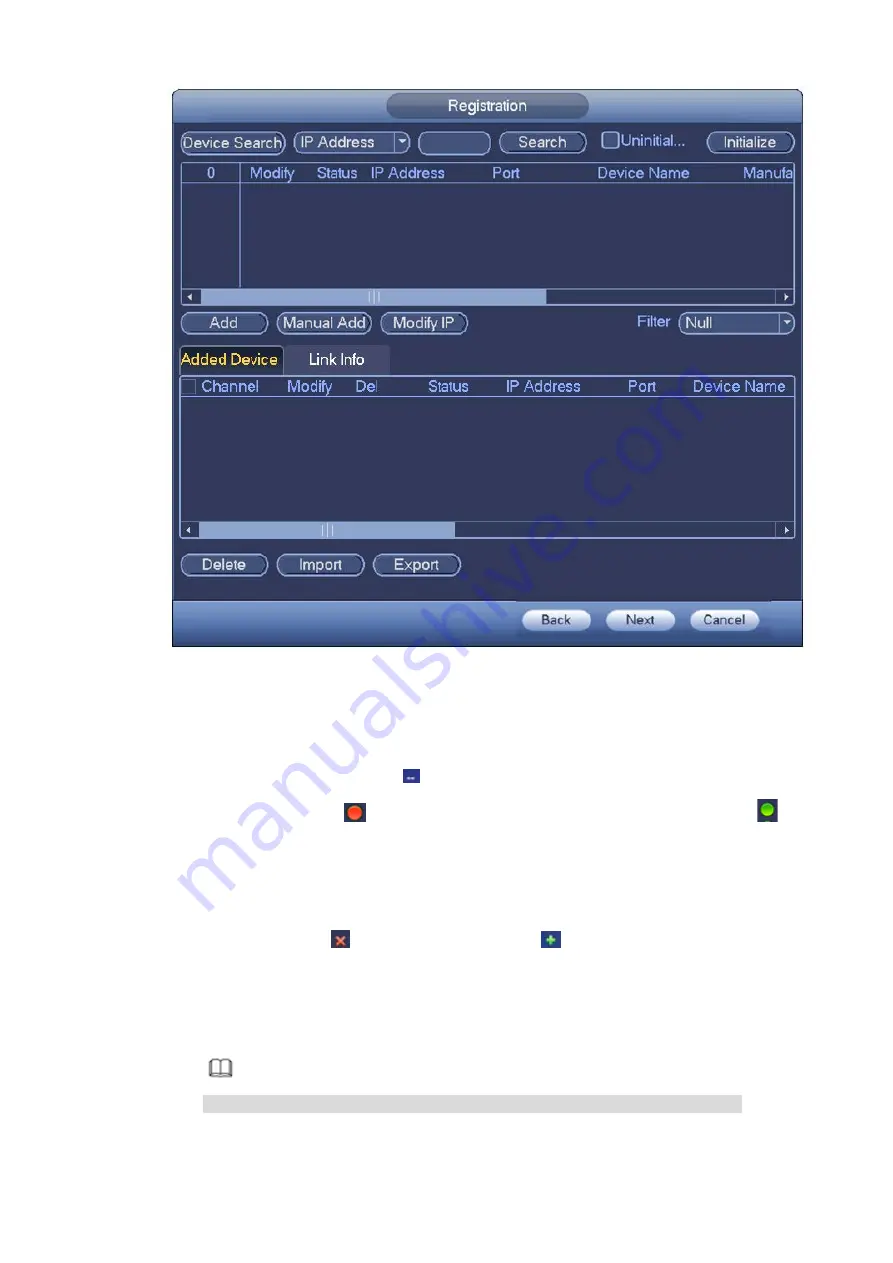
47
Figure 3-21
Step 2 Set parameters
Link Info: Display the access list of the PaPTZ camera.
Channel: It is the device channel number. If you have not added the network camera, the
channel number is shown as
.
Status: Red circle (
) means current channel has no video, green circle (
) means
current channel has video.
IP address: It is to display network camera IP address.
Port: It is to display network camera port number.
Device name: It is to display network camera name.
Add/Delete: Click
to delete the device, click
to add the device to the NVR.
Step 3 Add network camera.
Device search: Click the button; you can search all network cameras in the same network
segment. See Figure 3-22. Double click a camera or check the camera box and then click
Add button, you can add a device to the list.
Note
The device in the added device list is not shown in the search result column.
Summary of Contents for NVR608-32-4KS2
Page 1: ...I Network Video Recorder User s Manual V6 0 0 ZHEJIANG DAHUA VISION TECHNOLOGY CO LTD...
Page 121: ...105 Figure 3 92 Figure 3 93...
Page 144: ...128 Figure 3 111 Figure 3 112 Figure 3 113...
Page 157: ...141 Figure 3 126 Figure 3 127...
Page 159: ...143 Figure 3 129 Click draw button to draw the zone See Figure 3 130 Figure 3 130...
Page 162: ...146 Figure 3 133 Click Draw button to draw a zone See Figure 3 134 Figure 3 134...
Page 167: ...151 Figure 3 139 Click draw button to draw the zone See Figure 3 140...
Page 185: ...169 Figure 3 157 Figure 3 158...
Page 186: ...170 Figure 3 159 Figure 3 160...
Page 189: ...173 Figure 3 164 Figure 3 165...
Page 224: ...208 Figure 3 199...
Page 311: ...295 Figure 4 56 Figure 4 57...
Page 317: ...301 Figure 4 62 Figure 4 63...
Page 318: ...302 Figure 4 64 Figure 4 65...
Page 343: ...327 Figure 4 101 Figure 4 102...
Page 352: ...336 Figure 4 115 Figure 4 116...
Page 372: ...356 Figure 4 144 Note For admin you can change the email information See Figure 4 145...















































