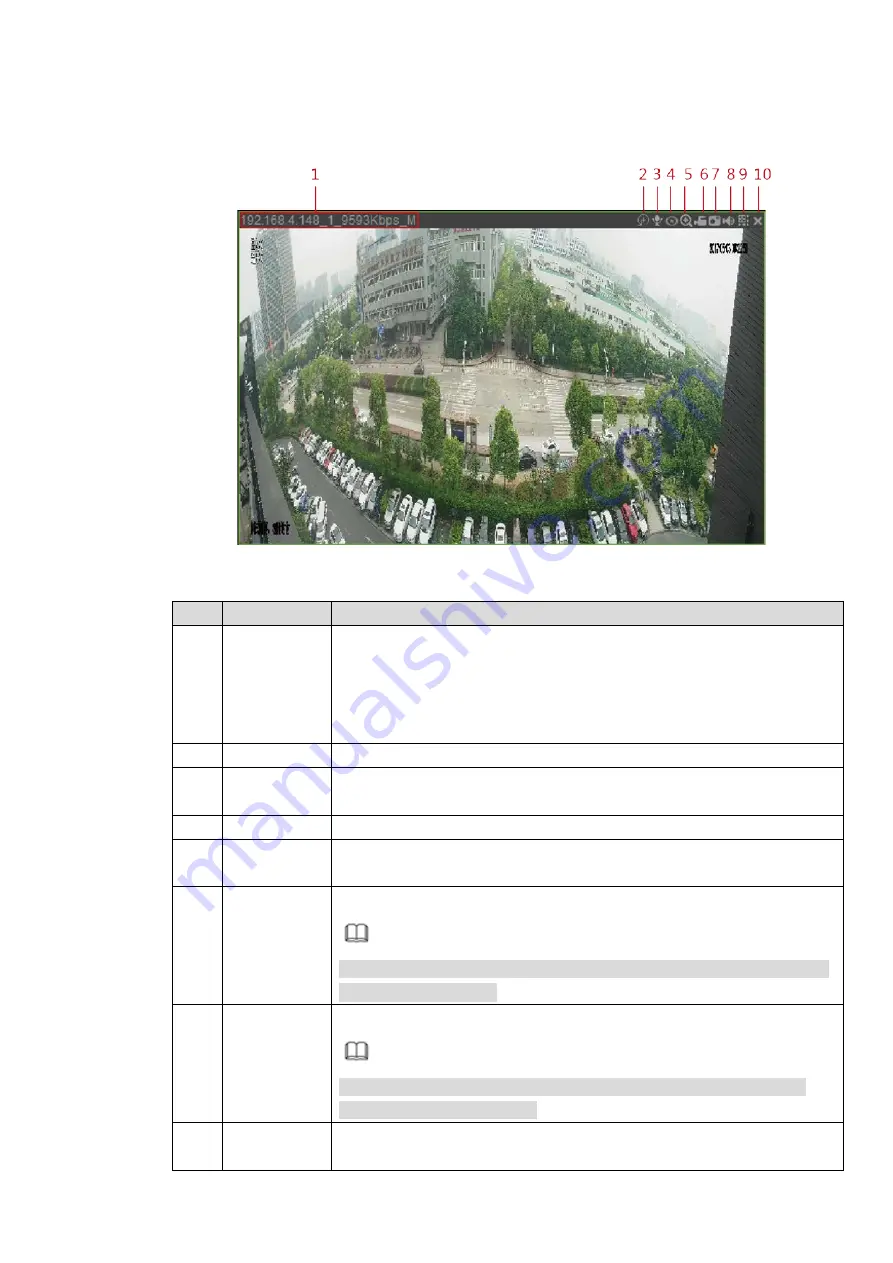
254
Display the monitor channel list. The system only displays the successfully connected channel names.
Click any channel to play the real-time monitor window. See Figure 4-15
Figure 4-15
No.
Function
Description
1
Display
device info
The device information is displayed on the top left corner.
When video is available in the monitor window, it displays the
device IP address, channel No., stream, decode type (M for main
stream and S for substream).
If no video is available in the window, it displays no video.
2
Smart track
Click it to view the preset smart track image.
3
Audio talk
Click it to realize the bidirectional communication between the Web and
front-end device.
4
Fisheye
Click it to adjust fisheye mounting mode and display mode.
5
Digital zoom
Select any region in the video window and click this icon to enlarge this
region. Click this icon again and the image returns to the original state.
6
Local record
Click it to start record. Click it again to stop recording.
Note
The default record storage path is C:\RecordDownload. You can enter
Save Path to modify it.
7
snapshot
Click it to snapshot a picture.
Note
The default snapshot storage path is C:\PictureDownload. You can
enter Save Path to modify it.
8
Audio
Open or close audio. If audio is closed, there will be no sound in
monitor.
Summary of Contents for NVR608-32-4KS2
Page 1: ...I Network Video Recorder User s Manual V6 0 0 ZHEJIANG DAHUA VISION TECHNOLOGY CO LTD...
Page 121: ...105 Figure 3 92 Figure 3 93...
Page 144: ...128 Figure 3 111 Figure 3 112 Figure 3 113...
Page 157: ...141 Figure 3 126 Figure 3 127...
Page 159: ...143 Figure 3 129 Click draw button to draw the zone See Figure 3 130 Figure 3 130...
Page 162: ...146 Figure 3 133 Click Draw button to draw a zone See Figure 3 134 Figure 3 134...
Page 167: ...151 Figure 3 139 Click draw button to draw the zone See Figure 3 140...
Page 185: ...169 Figure 3 157 Figure 3 158...
Page 186: ...170 Figure 3 159 Figure 3 160...
Page 189: ...173 Figure 3 164 Figure 3 165...
Page 224: ...208 Figure 3 199...
Page 311: ...295 Figure 4 56 Figure 4 57...
Page 317: ...301 Figure 4 62 Figure 4 63...
Page 318: ...302 Figure 4 64 Figure 4 65...
Page 343: ...327 Figure 4 101 Figure 4 102...
Page 352: ...336 Figure 4 115 Figure 4 116...
Page 372: ...356 Figure 4 144 Note For admin you can change the email information See Figure 4 145...






























