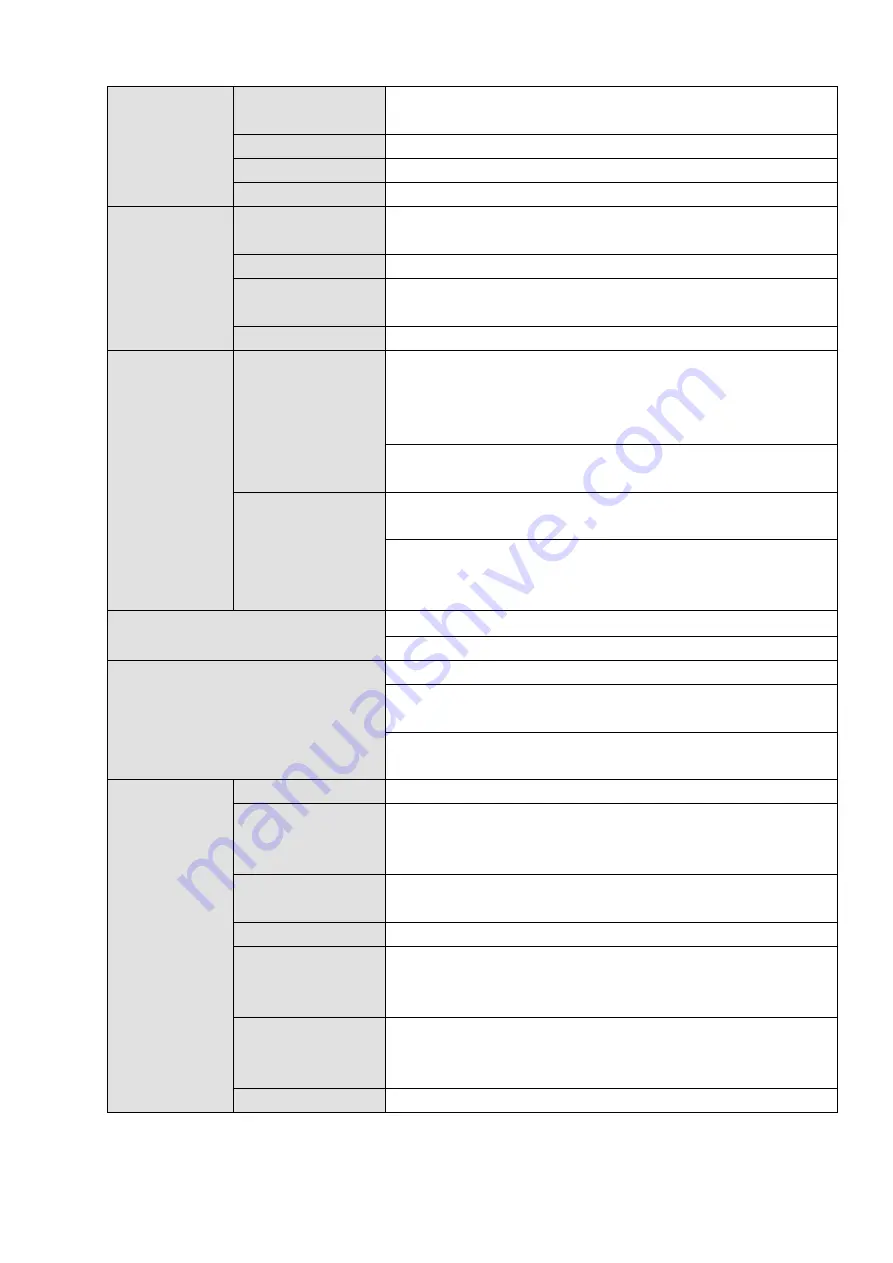
9
Manual Alarm
Control
Enable or disable alarm input channel
Simulate alarm signal to specific alarm output channel.
Alarm Input
4-channel alarm input (NO/NC)
Alarm Output
4-channel relay output
Alarm Relay
30VDC 2A
,
125VAC
1A
(
activation output
)
Port
USB port
2 USB 2.0 ports,
2 USB 3.0 ports
Network Amount
4 100/1000Mbps Ethetnet ports
Network Features
4 Ethernet port load balance or 4 independent 1000Mbps
Ethernet ports.
RS485 RS232
Serial port protocol communication
User
Management
User Management
Multi-lever user management; various management modes
Integrated management for local user, serial port user and
network user.
Configurable user power.
Support user /group and its corresponding rights modification.
No limit to the user or group amount.
Password
Authentication
Password modification
Administrator can modify other user’s password.
Account lock strategy
Five times login failure in thirty minutes may result in account
lock.
Upgrade
Client-end/update tool.
USB device
Login, Logout and Shutdown
Password login protection to guarantee safety
User-friendly interface when login. Provide the following
options: Logout /shutdown/ restart.
Right authentication when shut down to make sure only those
proper people can turn off NVR.
General
Parameters
Power
100V
~
240V
,
47
~
63Hz
Power
Consumption
200
~
400W
(
With HDD
)
Working
Temperature
0
℃
~
40
℃
Working Humidity
10%
~
80%
(
No condensation
)
Storage
Environment
Temperature
-20
℃
~
70
℃
Storage
environment
Humidity
5%
~
90%
(
No condensation
)
Working Altitude
-60m
~
5000m
Summary of Contents for NVR608-32-4KS2
Page 1: ...I Network Video Recorder User s Manual V6 0 0 ZHEJIANG DAHUA VISION TECHNOLOGY CO LTD...
Page 121: ...105 Figure 3 92 Figure 3 93...
Page 144: ...128 Figure 3 111 Figure 3 112 Figure 3 113...
Page 157: ...141 Figure 3 126 Figure 3 127...
Page 159: ...143 Figure 3 129 Click draw button to draw the zone See Figure 3 130 Figure 3 130...
Page 162: ...146 Figure 3 133 Click Draw button to draw a zone See Figure 3 134 Figure 3 134...
Page 167: ...151 Figure 3 139 Click draw button to draw the zone See Figure 3 140...
Page 185: ...169 Figure 3 157 Figure 3 158...
Page 186: ...170 Figure 3 159 Figure 3 160...
Page 189: ...173 Figure 3 164 Figure 3 165...
Page 224: ...208 Figure 3 199...
Page 311: ...295 Figure 4 56 Figure 4 57...
Page 317: ...301 Figure 4 62 Figure 4 63...
Page 318: ...302 Figure 4 64 Figure 4 65...
Page 343: ...327 Figure 4 101 Figure 4 102...
Page 352: ...336 Figure 4 115 Figure 4 116...
Page 372: ...356 Figure 4 144 Note For admin you can change the email information See Figure 4 145...






























