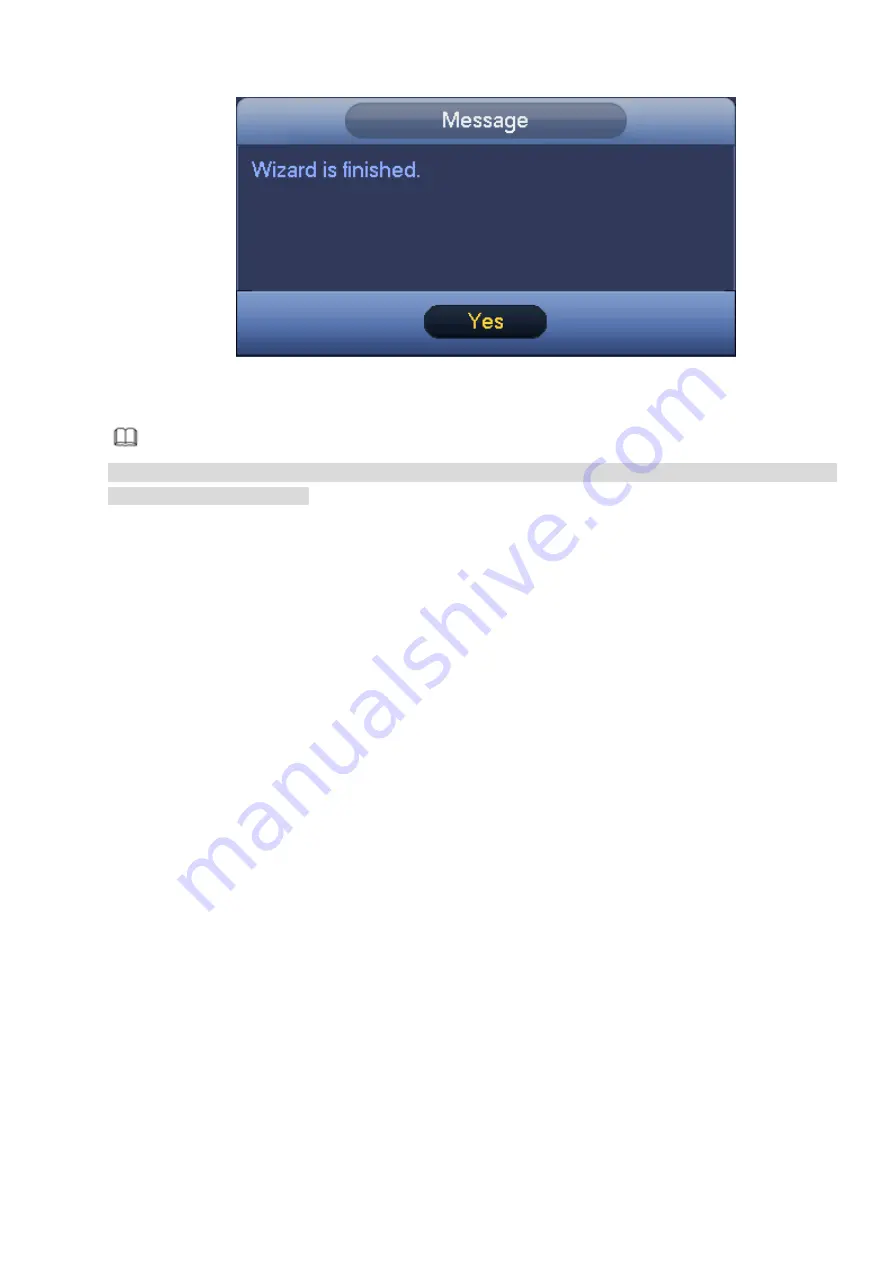
58
Figure 3-34
3.4.6.3 Record Control
Note
You need to have proper rights to implement the following operations. Please make sure the HDD
has been properly installed.
There are three ways for you to go to record menu.
Right click mouse and then select Manual>Record.
In the main menu, from Setting>Storage>Record.
In live viewing mode, click record button in the front panel or record button in the remote control.
After set schedule record and schedule snapshot function, please enable auto record and auto
snapshot function so that the device can automatically record and snapshot. System supports main
stream and sub stream. There are three statuses: schedule/manual/stop. See Figure 3-35. Please
highlight icon“○” to select corresponding channel.
Manual: The highest priority. After manual setup, all selected channels will begin general recording.
Schedule: Channel records as you have set in recording setup (Main
Menu>Setting>Storage>>Schedule)
Stop: Current channel stops recording.
All: Check All button after the corresponding status to enable/disable all-channel schedule/manual
record or enable/disable all channels to stop record.
Snapshot: Select one or more channel(s) first and then enable/disable schedule snapshot function.
Summary of Contents for NVR608-32-4KS2
Page 1: ...I Network Video Recorder User s Manual V6 0 0 ZHEJIANG DAHUA VISION TECHNOLOGY CO LTD...
Page 121: ...105 Figure 3 92 Figure 3 93...
Page 144: ...128 Figure 3 111 Figure 3 112 Figure 3 113...
Page 157: ...141 Figure 3 126 Figure 3 127...
Page 159: ...143 Figure 3 129 Click draw button to draw the zone See Figure 3 130 Figure 3 130...
Page 162: ...146 Figure 3 133 Click Draw button to draw a zone See Figure 3 134 Figure 3 134...
Page 167: ...151 Figure 3 139 Click draw button to draw the zone See Figure 3 140...
Page 185: ...169 Figure 3 157 Figure 3 158...
Page 186: ...170 Figure 3 159 Figure 3 160...
Page 189: ...173 Figure 3 164 Figure 3 165...
Page 224: ...208 Figure 3 199...
Page 311: ...295 Figure 4 56 Figure 4 57...
Page 317: ...301 Figure 4 62 Figure 4 63...
Page 318: ...302 Figure 4 64 Figure 4 65...
Page 343: ...327 Figure 4 101 Figure 4 102...
Page 352: ...336 Figure 4 115 Figure 4 116...
Page 372: ...356 Figure 4 144 Note For admin you can change the email information See Figure 4 145...






























