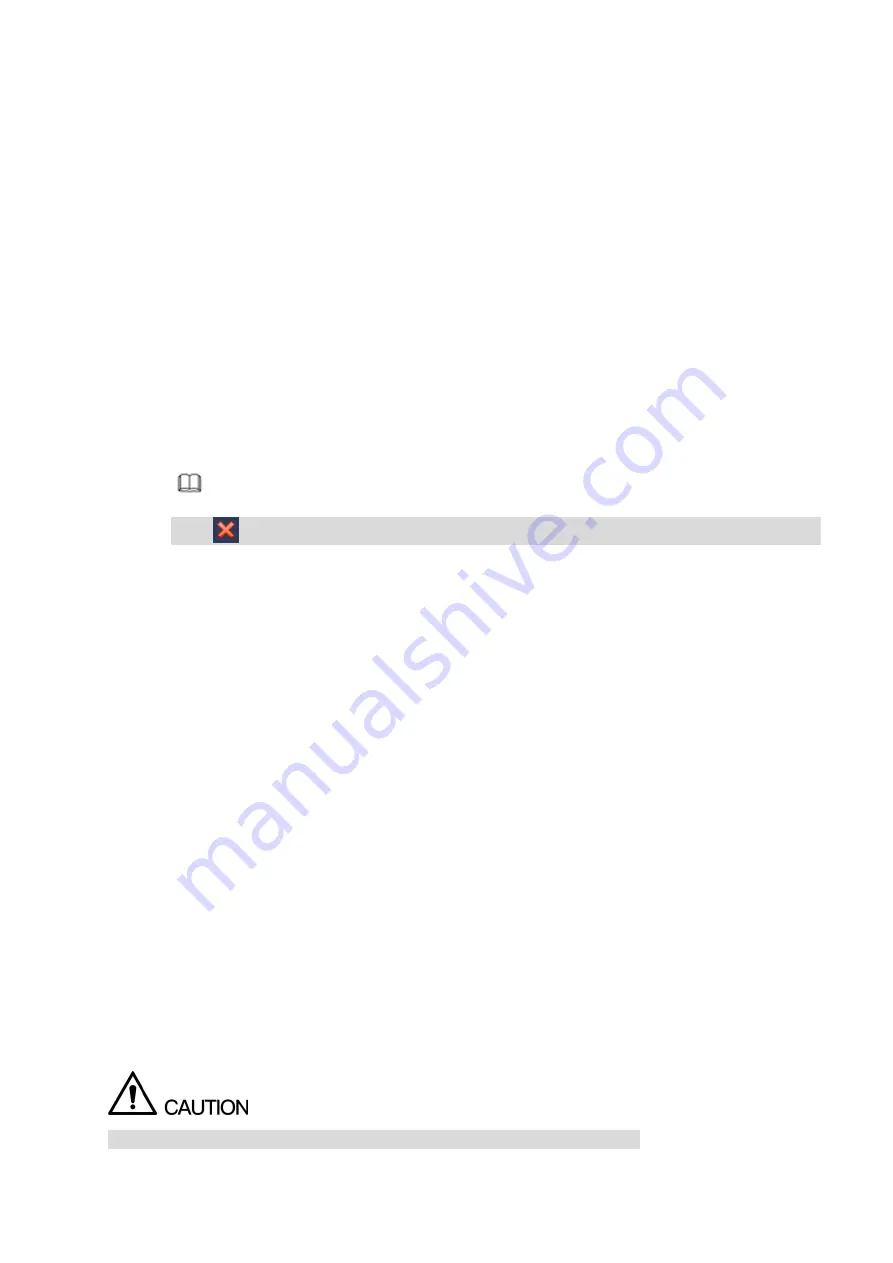
44
IP address: Here you can use up/down button (
) or input the corresponding number to
input IP address. Then you can set the corresponding subnet mask the default gateway.
Subnet mask: Enter the subnet mask corresponding to the entered IP address.
Default gateway: Here you can input the default gateway. Please note system needs to
check the validity of all IPv6 addresses. The IP address and the default gateway shall be in
the same IP section. That is to say, the specified length of the subnet prefix shall have the
same string.
DHCP: It is to auto search IP. When enable DHCP function, you cannot modify IP/Subnet
mask /Gateway. These values are from DHCP function. If you have not enabled DHCP
function, IP/Subnet mask/Gateway display as zero. You need to disable DHCP function to
view current IP information. Besides, when PPPoE is operating, you cannot modify
IP/Subnet mask /Gateway.
MTU: It is to set MTU value of the network adapter. The value ranges from 1280-7200 bytes.
The default setup is 1500 bytes. Only Web interface supports to modify the MTU value.
Step 4 Click OK to NIC settings.
Device goes back to TCP/IP interface.
Note
Click
to cancel NIC bonding. Please note device needs to reboot to activate new setup.
Step 5 Set network parameters.
IP Version: There are two options: IPv4 and IPv6. Right now, system supports these two IP
address format and you can access via them.
Preferred DNS server: DNS server IP address.
Alternate DNS server: DNS server alternate address.
Default Network Card: Please select eth0/eth1/bond0(optional) after enable multiple-access
function.
LAN download: System can process the downloaded data first if you enable this function.
The download speed is 1.5X or 2.0X of the normal speed.
Step 6 Click Next to complete the settings.
3.4.3
P2P
P2P is a kind of convenient private network penetration technology. You do not need to apply for dynamic
domain name, doing port mapping or deploying transit server. You can add NVR devices through the
below way to achieve the purpose of managing multiple NVR devices at the same time.
Scan the QR code, download mobile app, and then register an account. For details, see Mobile App
Operation.
Log in www.gotop2p.com, register an account, and then add device via the serial number. For details,
see Introduction of P2P Operations which is available in the disk delivered with the device.
Connect the NVR device to the Internet, otherwise P2P can not run properly.
Summary of Contents for NVR608-32-4KS2
Page 1: ...I Network Video Recorder User s Manual V6 0 0 ZHEJIANG DAHUA VISION TECHNOLOGY CO LTD...
Page 121: ...105 Figure 3 92 Figure 3 93...
Page 144: ...128 Figure 3 111 Figure 3 112 Figure 3 113...
Page 157: ...141 Figure 3 126 Figure 3 127...
Page 159: ...143 Figure 3 129 Click draw button to draw the zone See Figure 3 130 Figure 3 130...
Page 162: ...146 Figure 3 133 Click Draw button to draw a zone See Figure 3 134 Figure 3 134...
Page 167: ...151 Figure 3 139 Click draw button to draw the zone See Figure 3 140...
Page 185: ...169 Figure 3 157 Figure 3 158...
Page 186: ...170 Figure 3 159 Figure 3 160...
Page 189: ...173 Figure 3 164 Figure 3 165...
Page 224: ...208 Figure 3 199...
Page 311: ...295 Figure 4 56 Figure 4 57...
Page 317: ...301 Figure 4 62 Figure 4 63...
Page 318: ...302 Figure 4 64 Figure 4 65...
Page 343: ...327 Figure 4 101 Figure 4 102...
Page 352: ...336 Figure 4 115 Figure 4 116...
Page 372: ...356 Figure 4 144 Note For admin you can change the email information See Figure 4 145...
















































