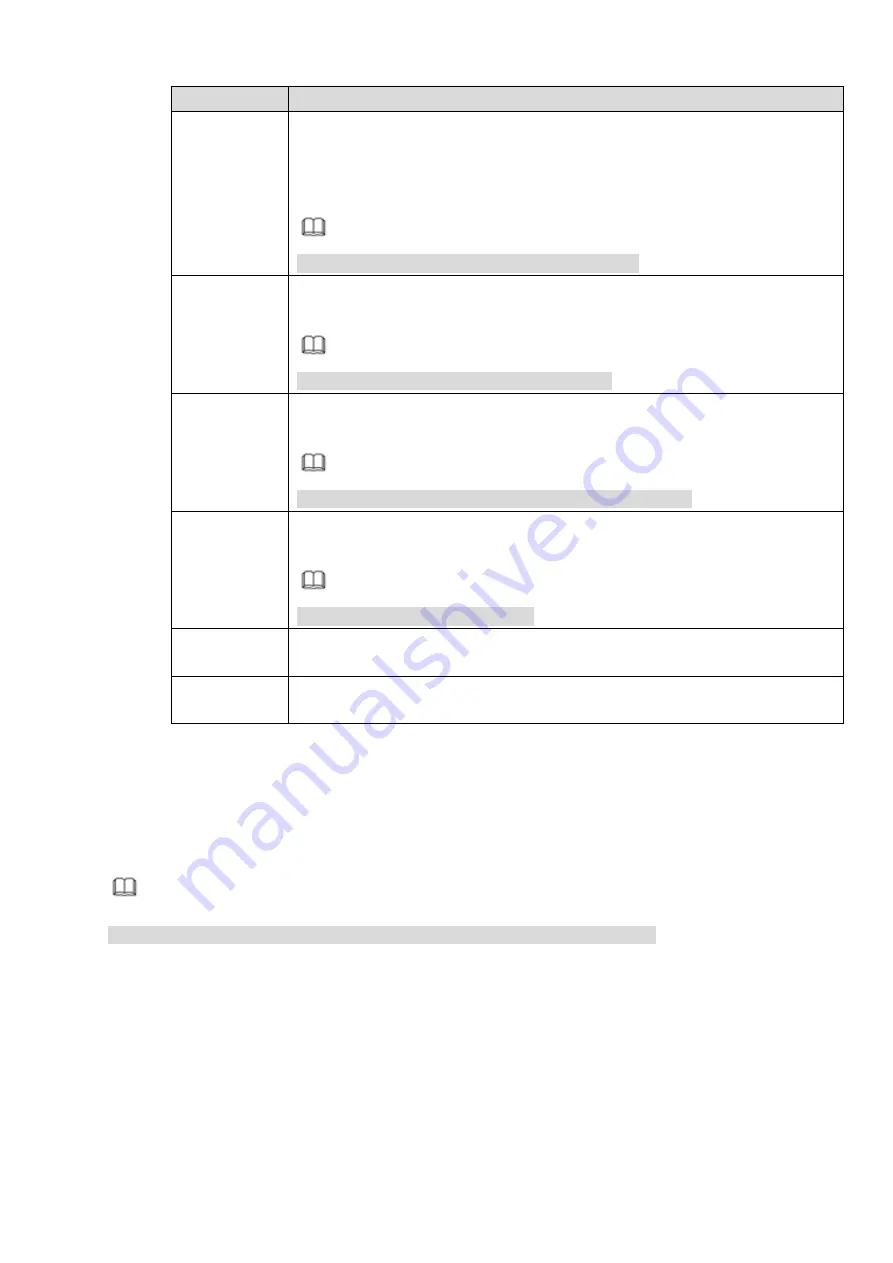
298
Parameter
Description
PTZ
Activation
Select the check box and click Setting. Select the PTZ channel and PTZ
action. When an alarm occurs, NVR triggers the channel to perform the
corresponding PTZ action. For example, activate the PTZ to move to preset
point X.
Note
You shall set the corresponding PTZ actions first.
Tour
Select the check box and click Setting. Select the tour channel. When an
alarm occurs, NVR local interface displays the select channel image.
Note
You shall set tour interval and tour mode first.
Snapshot
Select the check box and click Setting. Select the snapshot channel. When an
alarm occurs, NVR triggers snapshot in the selected channel.
Note
You shall enable alarm snapshot and auto snapshot first.
Send Email
Select the check box. When an alarm occurs, NVR semds email to the set
mail box.
Note
You shall configure the Email first.
Buzzer
Select the check box. When an alarm occurs, NVR triggers the buzzer for
alarm.
Log
Select the check box. When an alarm occurs, NVR records the alarm
information in the log.
Step 4 Click OK or Apply to save the configuration.
4.6.3.5 Hot Trace
After hot trace function is enable, the system displays the highest temp and lowest temp in different colors
on the monitor screen.
Note
Only the devices with temperature measurement function support this function.
Step 1 Select Setup > Temperature Measurement > Hot Trace.
The Hot Trace interface is displayed. See Figure 4-60
Summary of Contents for NVR608-32-4KS2
Page 1: ...I Network Video Recorder User s Manual V6 0 0 ZHEJIANG DAHUA VISION TECHNOLOGY CO LTD...
Page 121: ...105 Figure 3 92 Figure 3 93...
Page 144: ...128 Figure 3 111 Figure 3 112 Figure 3 113...
Page 157: ...141 Figure 3 126 Figure 3 127...
Page 159: ...143 Figure 3 129 Click draw button to draw the zone See Figure 3 130 Figure 3 130...
Page 162: ...146 Figure 3 133 Click Draw button to draw a zone See Figure 3 134 Figure 3 134...
Page 167: ...151 Figure 3 139 Click draw button to draw the zone See Figure 3 140...
Page 185: ...169 Figure 3 157 Figure 3 158...
Page 186: ...170 Figure 3 159 Figure 3 160...
Page 189: ...173 Figure 3 164 Figure 3 165...
Page 224: ...208 Figure 3 199...
Page 311: ...295 Figure 4 56 Figure 4 57...
Page 317: ...301 Figure 4 62 Figure 4 63...
Page 318: ...302 Figure 4 64 Figure 4 65...
Page 343: ...327 Figure 4 101 Figure 4 102...
Page 352: ...336 Figure 4 115 Figure 4 116...
Page 372: ...356 Figure 4 144 Note For admin you can change the email information See Figure 4 145...






























