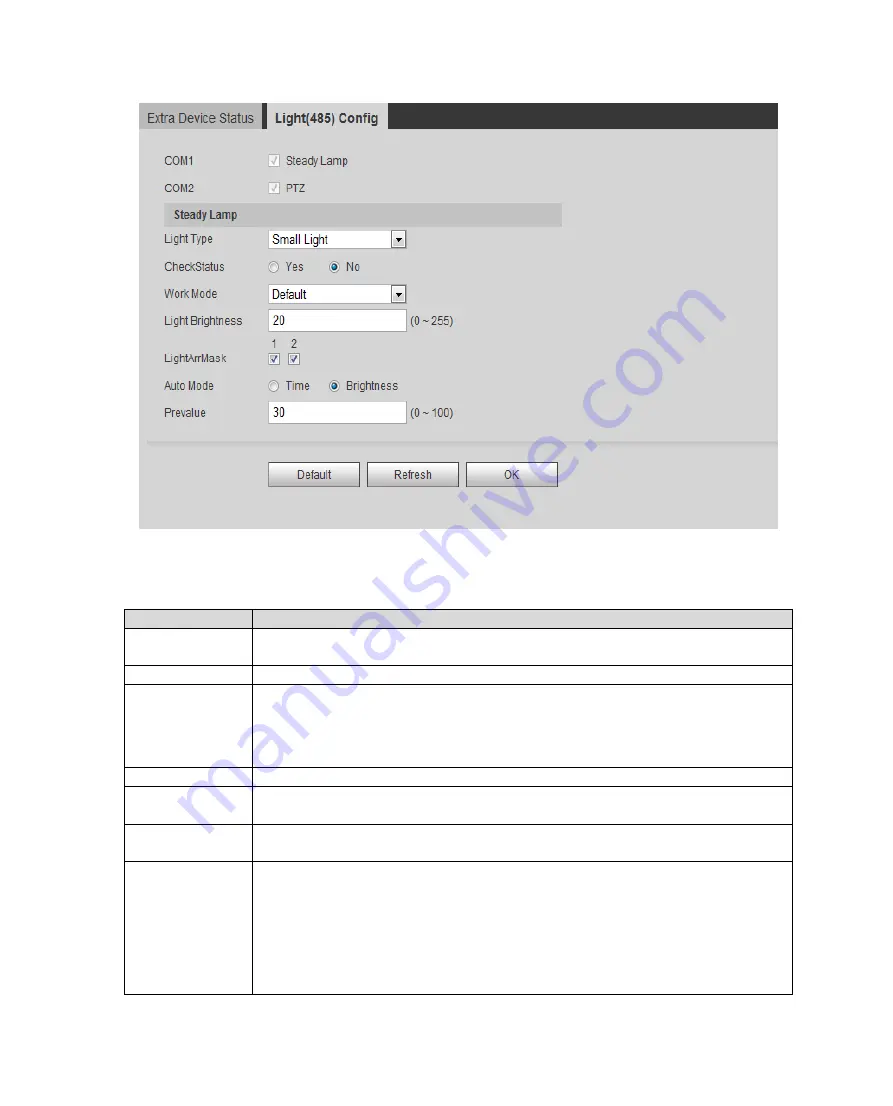
Figure 6-40
Parameter
Note
COM 1, COM
2
According to actual connected port A, B and select serial.
Light Type
Select small or big lamp
Work Mode
Select work mode, include
:
Forbidden
:
NO always OFF.
Always
:
NO always ON.
Default
:
According to time or brightness, auto turn ON or OFF.
Check Status
Select to check status of light.
Light
Brightness
Set NO light normal working brightness.
Light ArrMask
Set light no.
Note: Auto work mode only.
Auto Mode
According to time or brightness auto turn on/off light.
Time
:
Set NO period, independent config 7 days a week with 6 periods
per day.
Brightness
:
When current brightness is below preset value, enable NO
light. When current brightness is higher than preset value, disable NO
light.
Note: Auto work mode only.
Summary of Contents for ITC231-RF1A-IR
Page 13: ...Chart 2 1 2 2 Side Panel Figure 2 2 2 3 Front Panel Figure 2 3 ...
Page 18: ...4 System Network Please refer to Figure 4 1 Figure 4 1 Figure 4 2 ...
Page 19: ......
Page 81: ...Figure 6 64 Step 3 Click Next see Figure 6 65 Figure 6 65 ...
Page 84: ...Figure 6 68 2 Click Install Certificate See Figure 6 69 ...
Page 85: ...Figure 6 69 3 Click Next see Figure 6 70 Figure 6 70 ...
















































