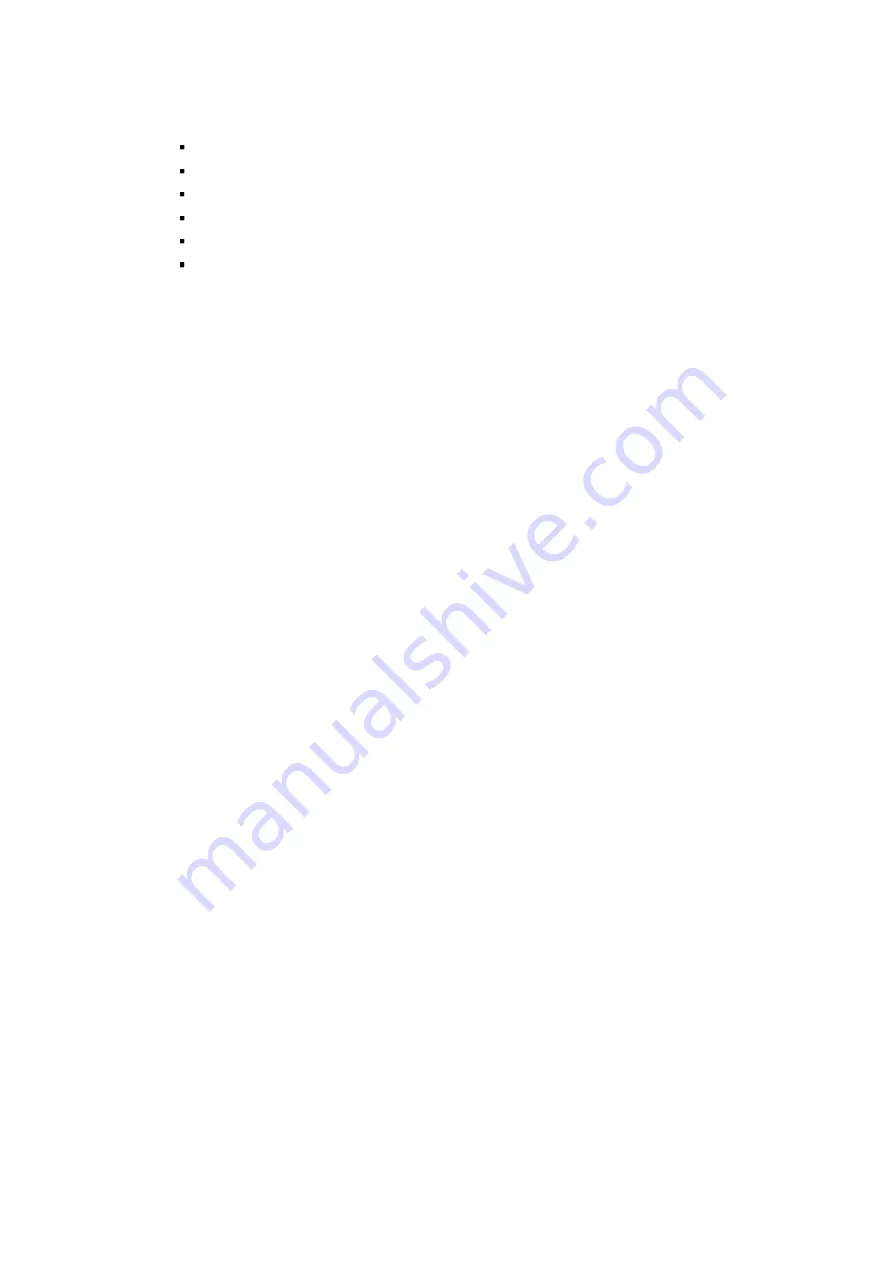
V
If the unit is damaged and requires service, unplug the unit from the main AC power
supply and from the PoE supply and refer to qualified service personnel. Damage may
include, but is not limited to:
The power supply cord or plug is damaged.
Liquid has spilled in or on the unit.
An object has fallen on the unit.
The unit has been dropped and the housing is damaged.
The unit displays a marked change in performance.
The unit does not operate in the expected manner when the user correctly follows the
proper operating procedures.
Ensure a service technician uses replacement parts specified by the manufacturer, or that
have the same characteristics as the original parts. Unauthorized parts may cause fire,
electrical shock, or other hazards. Dahua is not liable for any damage or harm caused by
unauthorized modifications or repairs.
Perform safety checks after completion of service or repairs to the unit.
Use attachments and accessories only specified by the manufacturer. Any change or
modification of the equipment, not expressly approved by Dahua, could void the warranty.
Incorporate a readily accessible disconnect device in the building installation wiring for
quick power disconnect to the camera.
Dahua assumes no liability or responsibility for any fire or electrical shock caused by
improper handling or installation.
Application Environment Requirements
Please use the device within the allowed humidity (<95%RH) and altitude (<3000m).
Transport, use, and store the unit within the specified temperature and humidity range.
Do not place the unit in a wet, dusty, extremely hot or an extremely cold environment; and
avoid environments with strong electromagnetic radiation or unstable lighting.
Do not use the device in the corrosive environment such as high salt fog area (sea, beach
and coastal area), acid gas environment and chemical plants.
Do not use the device in applications with strong vibrations such as in boats and vehicles.
Never push objects of any kind into this unit through openings as they may touch
dangerous voltage points or cause a short circuit that may result in fire or electrical shock.
Take care to not spill any liquid on the unit.
If your installation environment is subjected to one of the conditions above, contact our
sales staff to purchase cameras intended for the particular environment.
Please don’t install the device near the place with heat source, such as radiator, heater,
stove or other heating equipment, which is to avoid fire.
Do not aim the lens at an intense radiation source (such as the sun, a laser, and molten
steel for example) to avoid damage to the thermal detector.
Use the factory default package or material with equal quality to pack the device when
transporting.







































