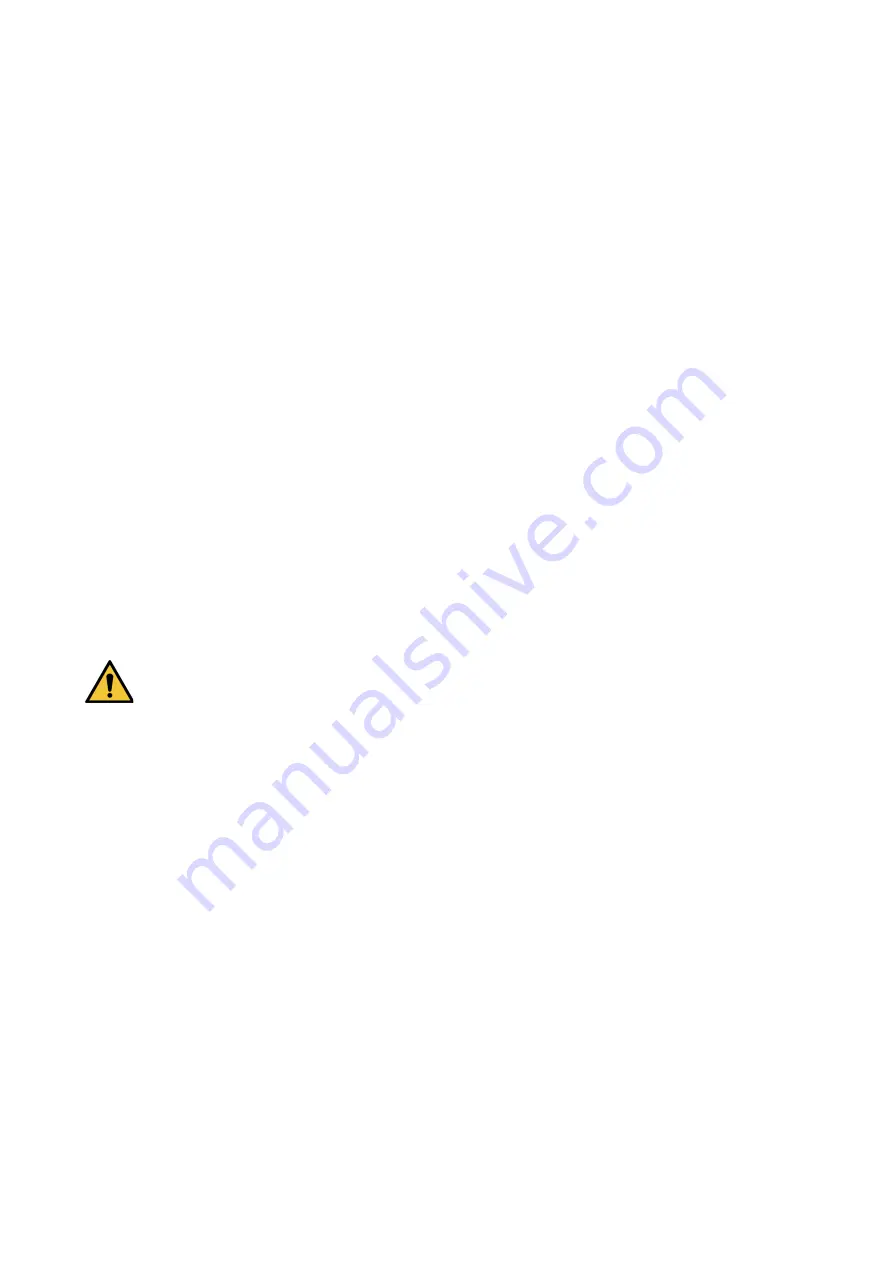
VI
Operation and Maintenance Requirements
Do not touch the heat dissipation component of the unit. This part of the unit is hot and
may cause a burn.
Do not open or dismantle the device; there are no components that a user can fix or
replace. Opening the unit may cause water leakage or expose components to direct light.
Contact the manufacturer or a qualified service representative to service the camera or to
replace a component, including the desiccant.
Dahua recommends the use of a thunder-proof device in concert with the unit.
Do not touch the CCD or the CMOS optic sensor. Use a blower to clean dust or dirt on the
lens surface. Use a dry cloth dampened with alcohol and gently wipe away any dust on
the lens.
Use a dry soft cloth to clean the unit’s housing. If the unit is particularly dusty, use water to
dilute a mild detergent, apply the diluted detergent to a soft cloth, then gently clean the
device. Finally, use a dry cloth to wipe the unit dry. Do not use a volatile solvent like
alcohol, benzene, or thinner; or use a strong detergent with abrasives, which may damage
the surface coating or reduce the working performance of the unit.
Do not touch or wipe a dome cover during installation, this cover is an optical device.
Refer to the following methods clean the dome cover:
Stained with dirt: Use an oil-free soft brush or blower to gently remove the dirt.
Stained with grease or fingerprints: Use a soft cloth to wipe gently the water droplet or the
oil from the dome cover. Then, use an oil-free cotton cloth or paper soaked with alcohol or
detergent to clean the lens from the center of the dome to outside. Change the cloth
several times to ensure the dome cover is clean.
WARNING
Modify the default password after login.
Use attachments and accessories only specified by the manufacturer. Any change or
modification of the equipment, not expressly approved by Dahua, could void the warranty.
Internal and external ground connection should be stable.
Do not supply power via the Ethernet connection (PoE) when power is already supplied
via the power connector.
Disconnect power before device maintenance and overhaul. It is prohibited to open the
cover with power on in an explosive environment.
Please contact the local dealer or the nearest service center if the device fails to work
normally, please don’t dismantle or modify the device.






















