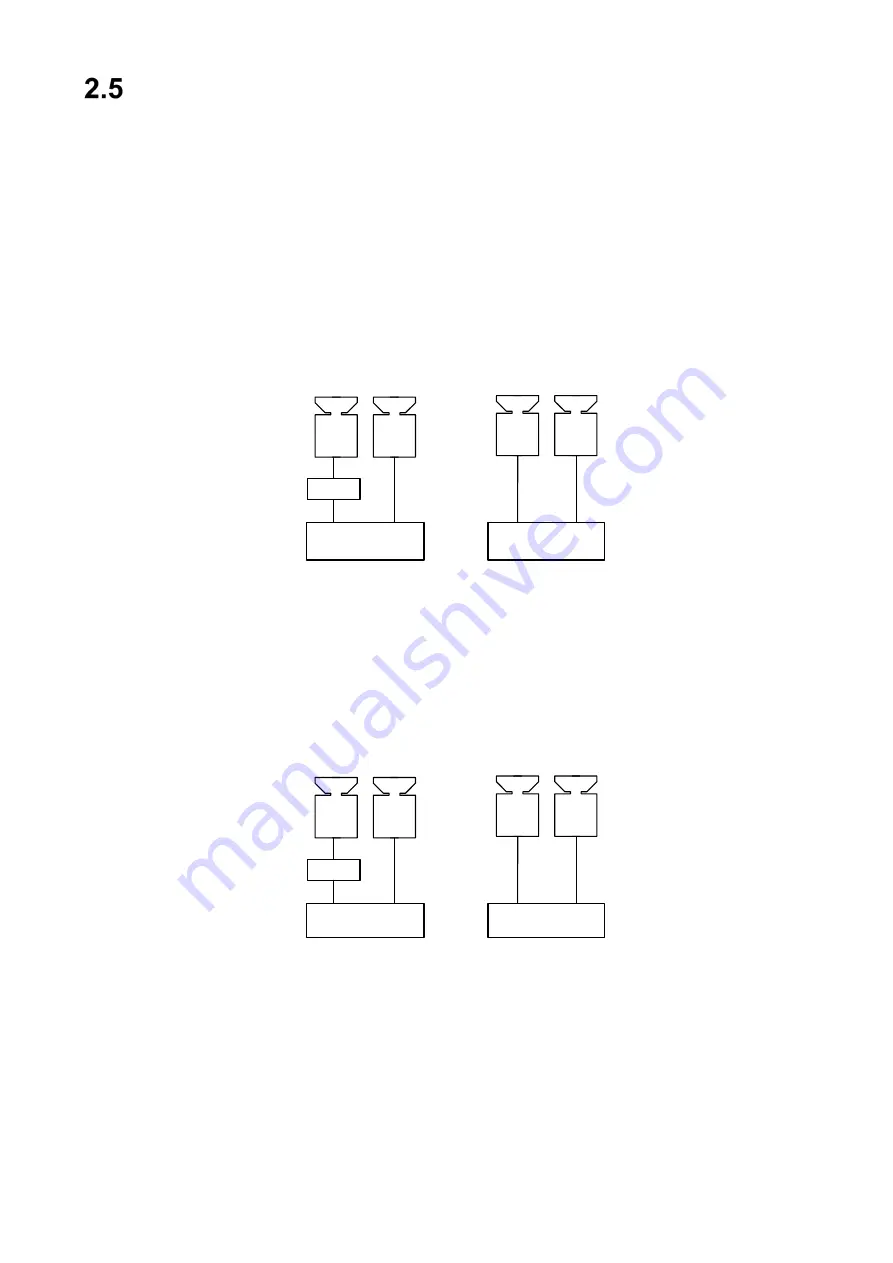
9
Configuring Door Locks
The VTO outdoor station supports connection to an electric or to a magnetic door lock
mechanism. The VTO then can unlock the door when a tenant issues the door unlock
command from the VTH indoor monitor.
2.5.1 Electric Door Lock
Connect the positive end of the electric door lock to the NO port on the rear panel of the VTO
outdoor station. Connect the negative end of the electric door lock to the public end.
When connect the door station (VTO) to the on-off button, connect one end of the on-off button
to one end of the on-off button of the door station (VTO), and then connect the other end of the
on-off button to the GND of door station (VTO).
Electric Lock
Unlock Button
Power
+
-
GND
ALM1
NO
COM
+
-
2.5.2 Magnetic Door Lock
Connect the positive end of the magnetic door lock to the NC port on the rear panel of the VTO
outdoor station. Connect the negative end of the magnetic door lock to the public end.
When connect the door station (VTO) to the on-off button, connect one end of the on-off button
to one end of the on-off button of the door station (VTO), and then connect the other end of the
on-off button to the GND of door station (VTO).
Door Sensor
Magnetic
Feedback
Power
+
-
GND
ALM2
NC
COM
+
-





















