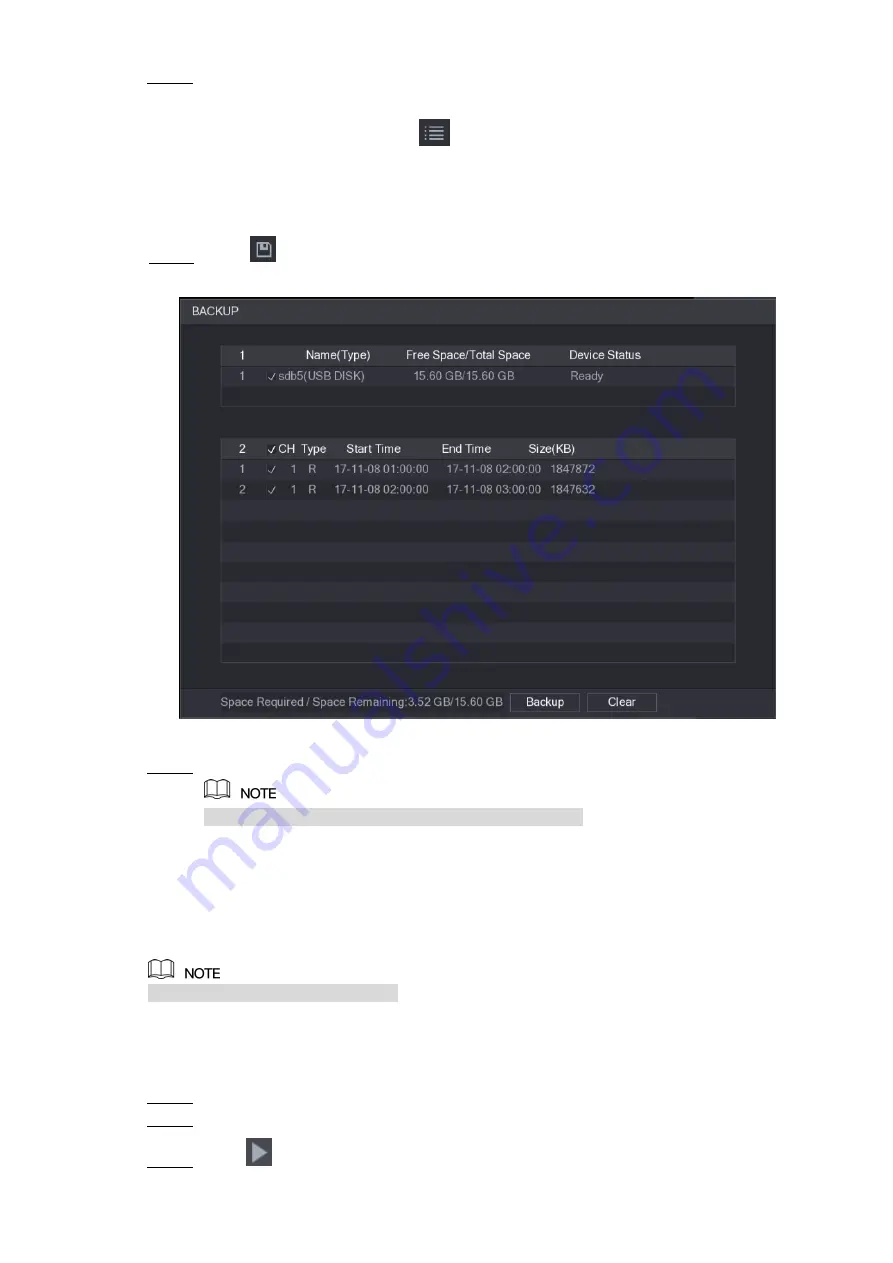
Local Configurations
131
Select the recorded video file that you want to back up. You can select the following two
Step 1
types of files:
Recorded video file: Click
, the
File List
area is displayed. Select the file(s)
that you want to back up.
Splice video file. For details about splicing video file, see "5.9.3.3 Clipping
Click
.
Step 2
The
BACKUP
dialog box is displayed. See Figure 5-102.
Figure 5-102
Click
Backup
.
Step 3
If you do not want to back the file, clear the check box.
5.9.4 Smart Search
During playback, you can analyze a certain area to find if there was any motion detection event
occurred. The system will display the images with motion events of the recorded video.
Not all models support this function.
To use the Smart Search function, you need to enable the motion detection for the channel by
selecting
Main Menu > ALARM > VIDEO DETECT > Motion Detect
.
To use the Smart Search function, do the following:
Select
Main Menu > VIDEO
, the video search interface is displayed.
Step 1
In the
CAME NAME
list, select the channel(s) that you want to play.
Step 2
Click
or double-click anywhere in the time bar colored area to start playback.
Step 3
Summary of Contents for DH-XVR4104C-X
Page 1: ...DIGITAL VIDEO RECORDER User s Manual V1 1 0 ZHEJIANG DAHUA VISION TECHNOLOGY CO LTD...
Page 42: ...Connecting Basics 30 Figure 4 2...
Page 94: ...Local Configurations 82 Figure 5 50...
Page 194: ...Local Configurations 182 Figure 5 153 Figure 5 154 Double click the video or click Step 7...
Page 199: ...Local Configurations 187 Figure 5 158 Figure 5 159...
Page 307: ...Glossary 295 Abbreviations Full term VGA Video Graphics Array WAN Wide Area Network...
Page 325: ...Earthing 313...






























