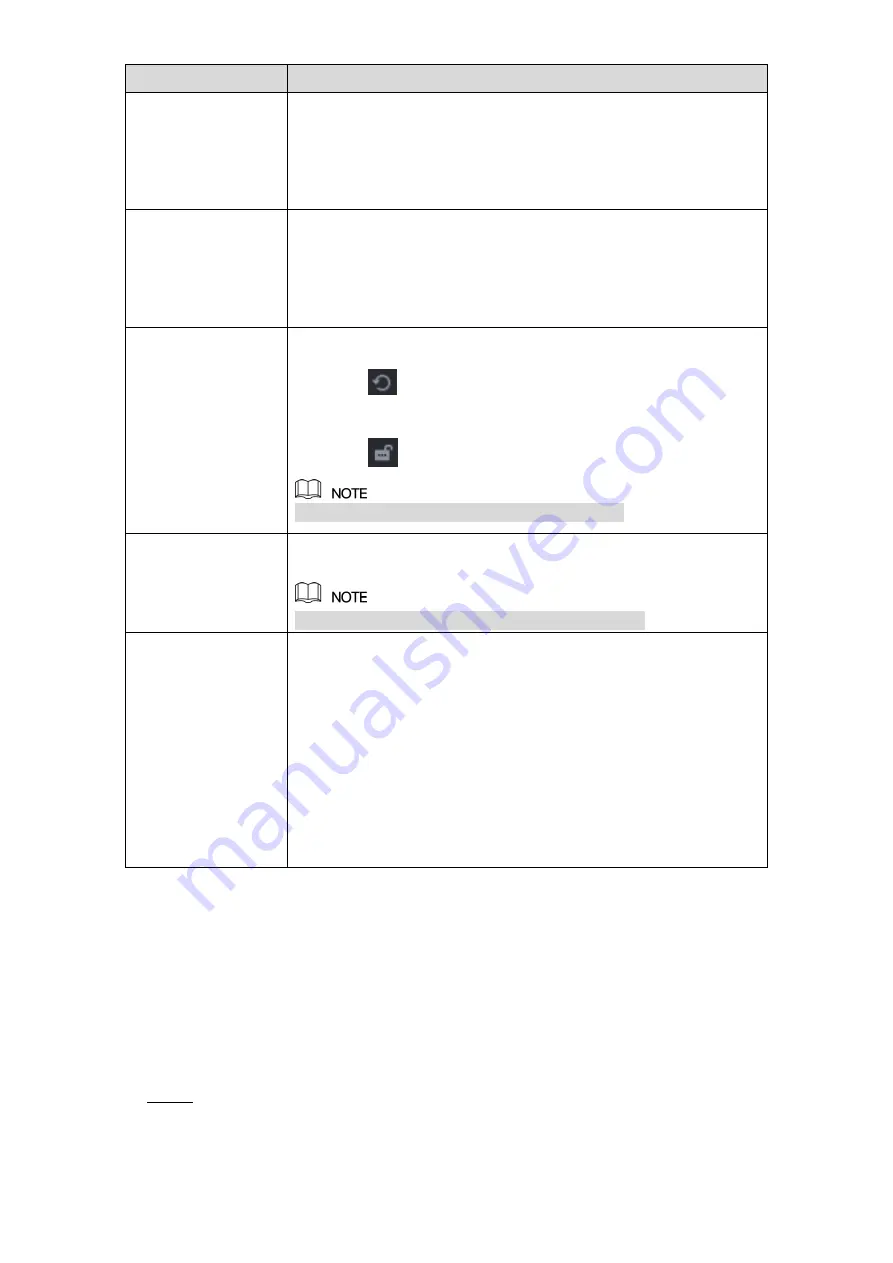
Local Configurations
55
Parameter
Description
Saturation
Adjust the color shades. The bigger the value, the lighter the color
will become. This value does not influence the general image
lightness.
The value ranges from 0 to 100. The default value is 50. The
recommended range is between 40 and 60.
Color Mode
In the
Color Mode
list, you can select
Standard
,
Soft
,
Bright
,
Colorful
,
Bank
,
Customized 1
,
Customized 2
,
Customized 3,
and
Customized 4
.
The sharpness, hue, brightness, contrast and saturation will adjust
automatically according to the selected color mode.
EQ
Enhance the image effect. Adjust the effect value.
Click
, image is adjusted to the optimized effect
automatically.
Click
, the current effect setting will be locked.
Only HD analog channel supports this function.
Position
Adjust the display position of the image in the channel window. The
value indicates pixel. The default value is 16.
This function is only supported by analog channel.
Customized
You can customize four color modes.
1. Click
Customized
.
The
Customized Color
interface is
displayed.
2. In the
Color Mode
list, select
Customized 1
, for example.
Then configure the settings for sharpness, hue, brightness,
contrast and saturation. If you select
All
, the configuration will
applies to all four customized color modes.
3. Click
OK
.
4. On the
COLOR
interface, in the
Color Mode
list, you can
select the customized color mode.
Table 5-15
5.2.7 Live View Display
5.2.7.1 Configuring Display Settings
You can configure the display effect such as displaying time title and channel title, adjusting
image transparency, and selecting the resolution.
Select
Main Menu > DISPLAY > Display
.
Step 1
The
DISPLAY
interface is displayed. See Figure 5-41.






























