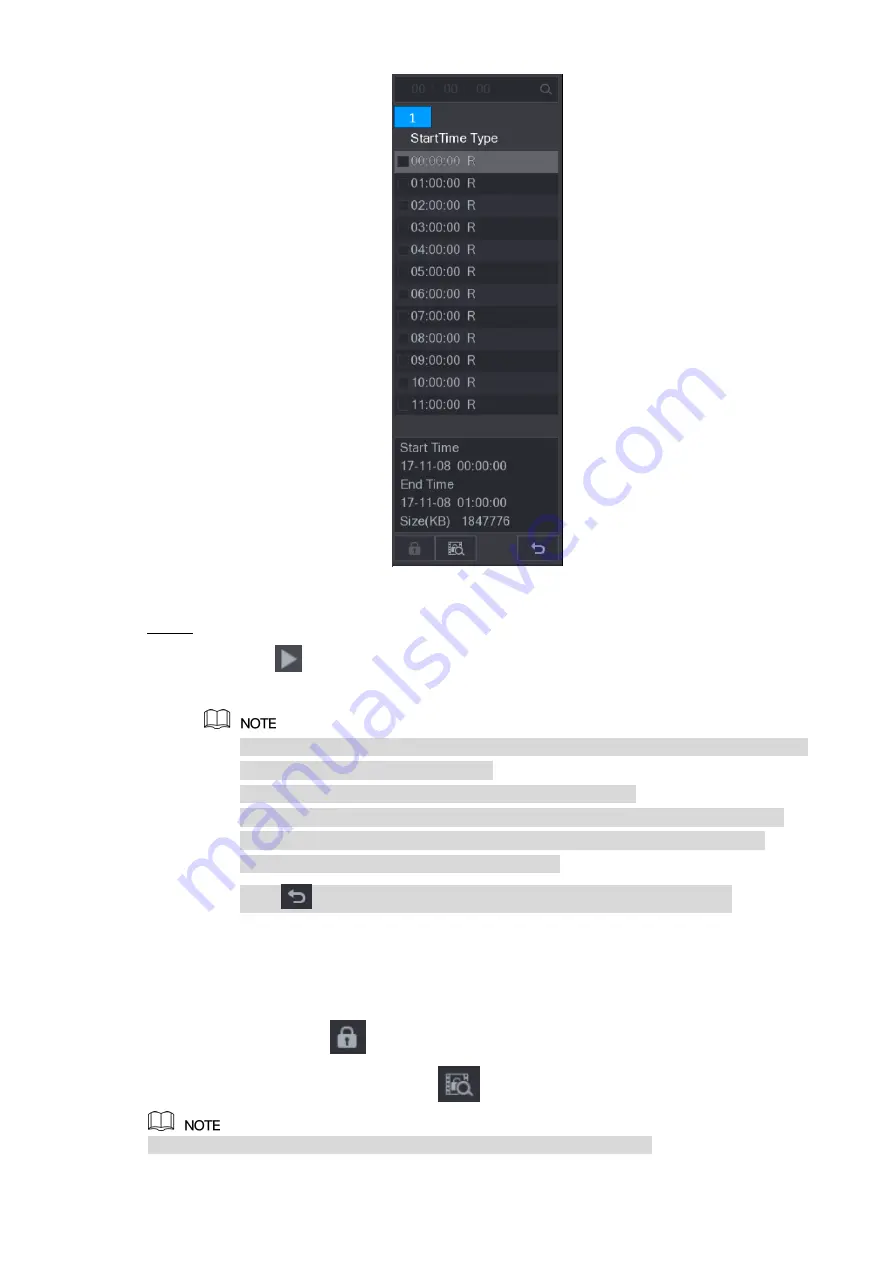
Local Configurations
118
Figure 5-108
Start playback.
Step 4
Click
, the playback starts from the first file by default.
Click any file, the system plays back this file.
In the time box on the top of the file list interface, you can enter the specific time to
search the file that you want to view.
In the File List area, there are 128 files can be displayed.
File type:
R
indicates general recorded video;
A
indicates recorded video with
external alarms;
M
indicates recorded video with motion detection events;
I
indicates recorded video with intelligent vents.
Click
to return to the interface with calendar and CAM NAME list.
Locking and Unlocking the Recorded Video
To lock the recorded video, on the
File List
interface, select the check box of the recorded
video, and then click
. The locked video will not be covered.
To view the locked information, click
, the
FILE LOCKED
interface is displayed.
The recorded video that is under writing or overwriting cannot be locked.















































