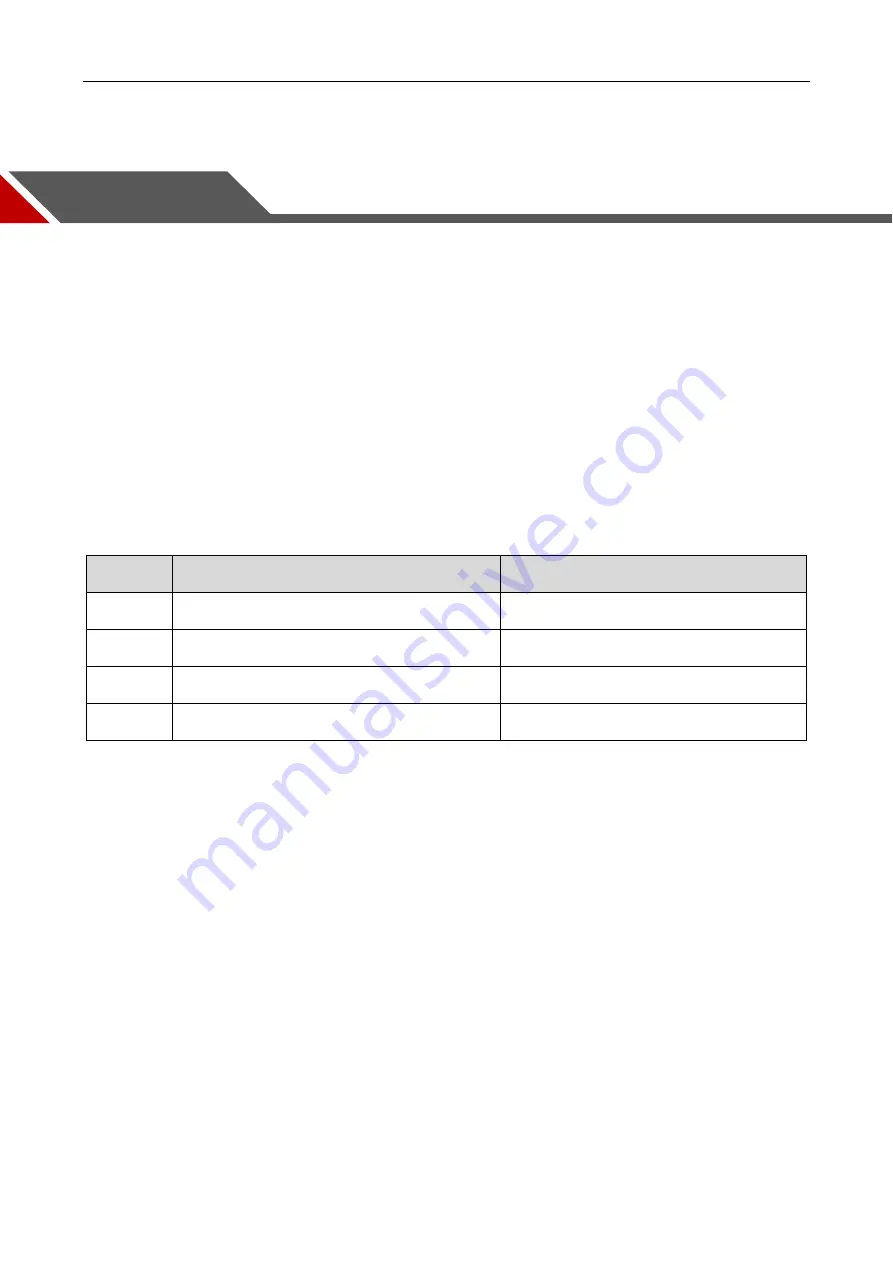
Product Installation
24
3
Product Installation
Installation is divided into hardware installation and application installation.
3.1
Hardware Installation
Before installation, please check the device whether there is any obvious damage, and confirm with the
list of default accessories.
3.1.1
Default Accessories
The list of default accessories is shown in Sheet 3-1.
Sheet 3-1 Accessory List
No.
Accessory
Number
1
Area Scan Camera
1
2
Installation Structure
1
3
M2×6 Screw
4
4
M3×8 Screw
3
3.1.2
Camera Installation
When installing, the static, electromagnetic interference, lightning and surge should be considered, and
at the same time, the combined camera heat dissipation should also be concerned.
3.1.2.1
Consideration of Static, Electromagnetic Interference, Lightning and Surge
Although the camera has a lightning and anti-surge protection design, as well as EMI (Electro-Magnetic
Interference) and ESD (Electro-Static Discharge) protection design, but for security, the installation
environment and methods should be concerned to avoid or reduce these effects.
Please pay attention to basic protection methods shown below
:
Please use shielded lines as power control cord and avoid winding. The power cord and the
network cable can be run in parallel, but do not wrap them together.
Power cord and USB cable should be far away from high current, high voltage, frequently on-off
devices, such as stepper motors. In particularly, do not route power cord and network cable with
















































