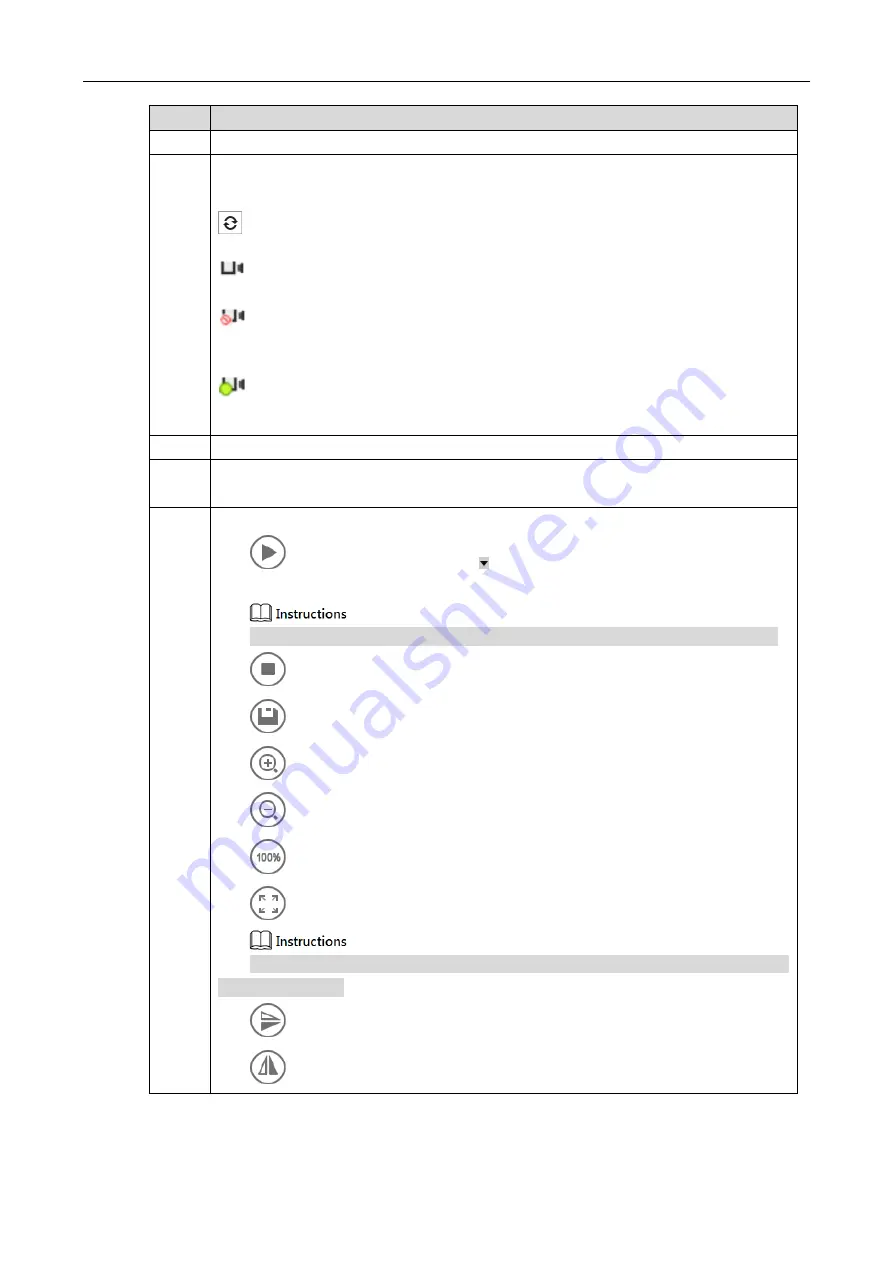
Network Settings
30
Sheet 4-1 Parameter Description
No.
Parameter Description
1
Please refer to Sheet 4-2 for more details about the menu column.
2
It is to detect the device list of all the online devices, which are GigE, USB and
CameraLink.
:
Refresh, click the icon and manually refresh the info of online device.
:
It means the device is in a connectable state.
:
It means the device is in a non-connectable state; please make sure USB3 drive has
been installed.
:
It means the device is in a connected state. MV Viewer can only connect and operate
one camera.
3
It is to select port info and device info displayed by some device.
4
The setup info of the current image, which includes video stream, image stream, display
stream, image location, gray level and RGB color value, etc.
5
It is to play the adjustment toolbar of the image.
:
Play Button. You can click according to your needs, and select play mode
of continuous, single-frame and multi-frame in the drop-down list.
Only when the image is paused can you switch the play mode in the drop-down list.
:
Stop button.
:
Save picture.
:
Zoom in button; it is to zoom in the display image.
:
Zoom out button; it is to zoom out the display image.
:
Display the image in 100%.
:
Display the video image according to the window size.
Click the icon to display video image according to the window size when the image
is zoomed in or out.
:
Up and down mirror for the image.
:
Left and right mirror for the image.






























