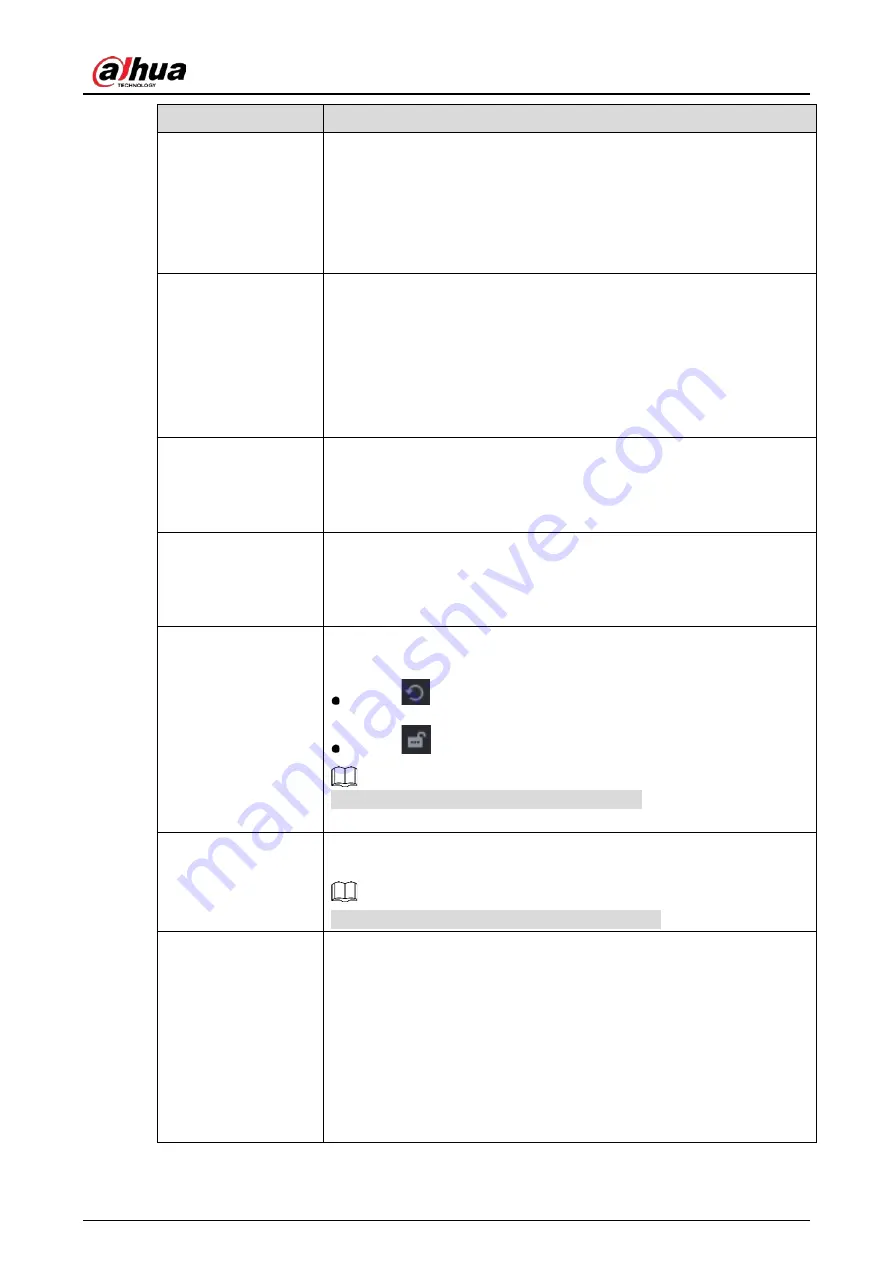
User’s Manual
83
Parameter
Description
Brightness
Adjust the image brightness. The value ranges from 0 to 100. The default
value is 50.
The bigger the value is, the brighter the image will become. You can
adjust this value when the image as a whole looks dark or bright.
However, the image is likely to become dim if the value is too big.
The recommended range is between 40 and 60.
Contrast
Adjust the image contrast. The bigger the value is, the more obvious the
contrast between the light area and dark area will become. You can
adjust this value when the contrast is not obvious. However, if the value
is too big, the dark area is likely to become darker and the light area over
exposed. If the value is too small, the image is likely to become dim.
The value ranges from 0 to 100. The default value is 50. The
recommended range is between 40 and 60.
Saturation
Adjust the color shades. The bigger the value, the lighter the color will
become. This value does not influence the general image lightness.
The value ranges from 0 to 100. The default value is 50. The
recommended range is between 40 and 60.
Color Mode
In the
Color Mode
list, you can select
Standard
,
Soft
,
Bright
,
Vivid
,
Bank
,
Customized 1
,
Customized 2
,
Customized 3,
and
Customized 4
.
The sharpness, hue, brightness, contrast and saturation will adjust
automatically according to the selected color mode.
EQ
Enhance the image effect. Adjust the effect value.
Click
, image is adjusted to the optimized effect automatically.
Click
, the current effect setting will be locked.
Only HD analog channel supports this function.
Position
Adjust the display position of the image in the channel window. The
value indicates pixel. The default value is 16.
This function is only supported by analog channel.
Custom
You can customize four color modes.
1.
Click
Custom
.
The
Custom Color
page is displayed.
2.
In the
Color Mode
list, select
Custom 1
, for example. Then configure
the settings for sharpness, hue, brightness, contrast and saturation. If
you select
All
, the configuration will apply to all four customized
color modes.
3.
Click
OK
.
4.
On the
Image
page, in the
Color Mode
list, you can select the
customized color mode.
Summary of Contents for XVR5232AN-I3
Page 1: ...AI Digital Video Recorder User s Manual V2 3 0 ZHEJIANG DAHUA VISION TECHNOLOGY CO LTD...
Page 11: ...User s Manual II...
Page 26: ...User s Manual 15 Fasten screws...
Page 189: ...User s Manual 178 Details Click Register ID Register ID Click to add a face picture...
Page 240: ...User s Manual 229 Details Click Register ID Register ID Click to add a face picture...
Page 316: ...User s Manual 305 Main stream Sub stream...
Page 319: ...User s Manual 308 Version 1 Version 2...
Page 364: ...User s Manual 353 Legal information...
Page 390: ...User s Manual 379 Appendix Figure 7 7 Check neutral cable connection...
Page 396: ...User s Manual...






























