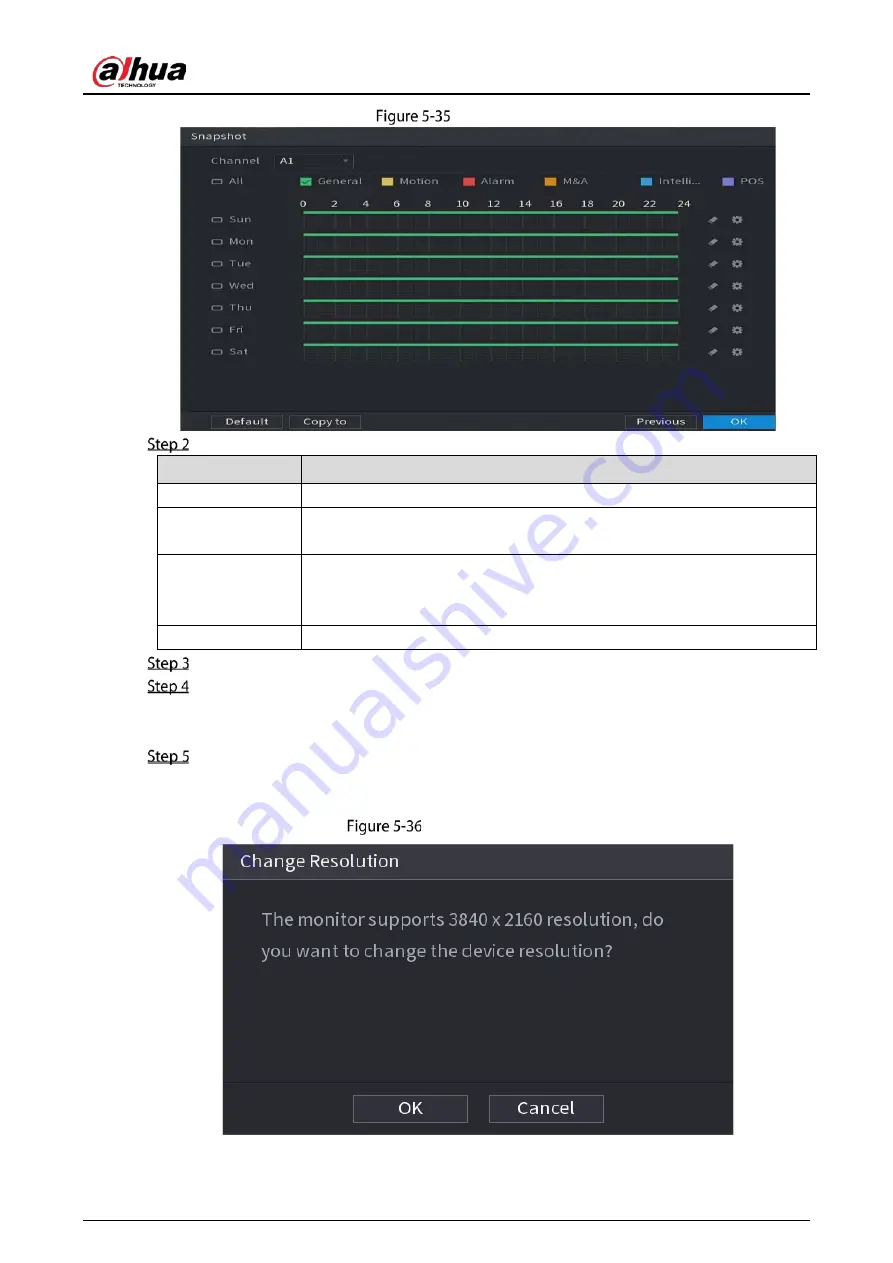
User’s Manual
70
Snapshot
Configure the snapshot settings parameters.
Parameter
Description
Channel
In the
Channel
list, select a channel to take a snapshot.
Event type
Select the checkbox of the event type which includes
General
,
Motion
,
Alarm
,
M&A
,
Intelligent
, and
POS
.
Period
Define a period during which the configured snapshot setting is active. For
details about defining a period, see "5.1.4.9 Configuring Recorded Video
Storage Schedule".
Copy
Click
Copy to
copy the settings to other channels.
Click
OK
.
Click
OK
.
The live view screen is displayed. The setting up with startup wizard is completed. You can
start using the Device.
(Optional) After the setting with startup wizard is completed, if the connected HDMI display
resolution is inconsistent with default resolution (1280 × 1024), a dialog box will pop up.
Choose to switch the resolution or not.
Change resolution
Summary of Contents for XVR5232AN-I3
Page 1: ...AI Digital Video Recorder User s Manual V2 3 0 ZHEJIANG DAHUA VISION TECHNOLOGY CO LTD...
Page 11: ...User s Manual II...
Page 26: ...User s Manual 15 Fasten screws...
Page 189: ...User s Manual 178 Details Click Register ID Register ID Click to add a face picture...
Page 240: ...User s Manual 229 Details Click Register ID Register ID Click to add a face picture...
Page 316: ...User s Manual 305 Main stream Sub stream...
Page 319: ...User s Manual 308 Version 1 Version 2...
Page 364: ...User s Manual 353 Legal information...
Page 390: ...User s Manual 379 Appendix Figure 7 7 Check neutral cable connection...
Page 396: ...User s Manual...






























