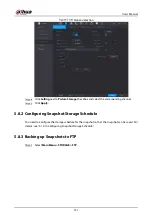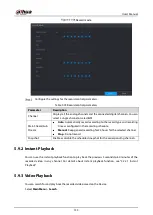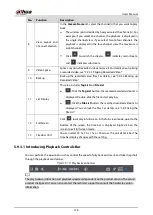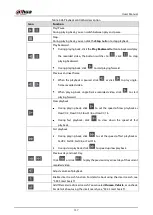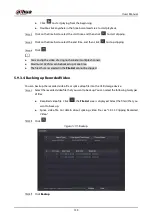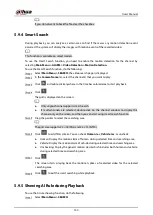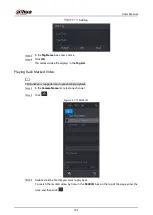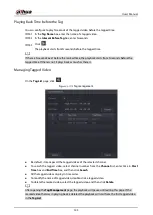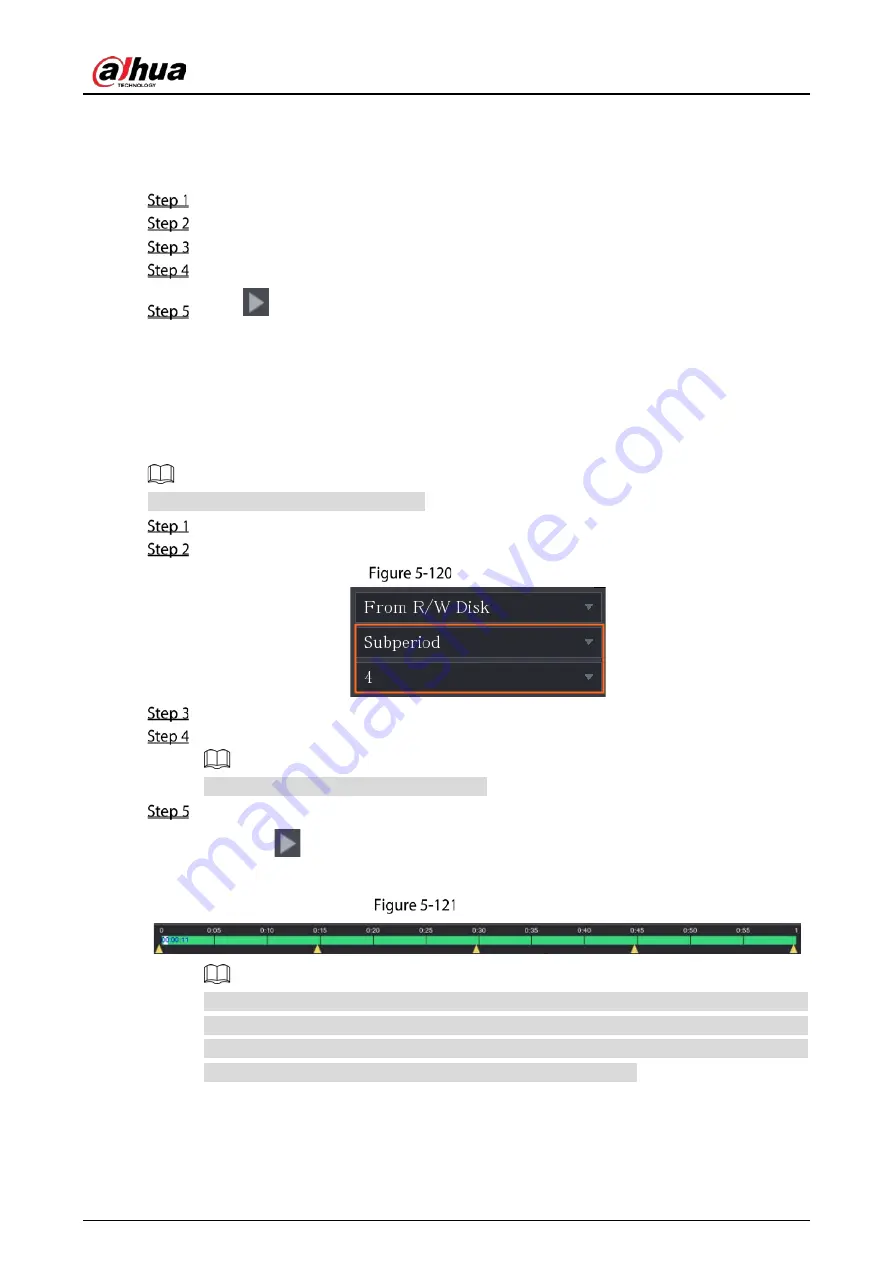
User’s Manual
144
5.9.7
Playing Back Snapshots
You can search and play back the snapshots.
Select
Main Menu > SEARCH
.
In the
Search Type
list, select
Picture
.
In the
Channel
list, select a channel number.
In the
Calendar
area, select a date.
Click
.
The system starts playing snapshots according to the configured intervals.
5.9.8
Playing Back Splices
You can clip the recorded video files into splices and then play back at the same time to save your time.
This function is available on select models.
Select
Main Menu > SEARCH
.
In the
Search Type
list, select
Subperiod
; In the Split Mode list, select
4
,
9
, or
16
.
Subperiod
In the
Calendar
area, select a date.
In the
Camera Name
list, select a channel.
Only single-channel supports this function.
Start playing back splices.
Click
, the playback starts from the beginning.
Double-click anywhere on the time bar, the playback starts from where you click.
Time bar
Every recorded video file must be at least five minutes. If a recorded video file is less than 20
minutes but still choose to split into four windows, the system will automatically adjust the
windows quantity to ensure every splice is more than five minutes, and in this case it is
possible that there are no images are displaying in some windows.
Summary of Contents for XVR5232AN-I3
Page 1: ...AI Digital Video Recorder User s Manual V2 3 0 ZHEJIANG DAHUA VISION TECHNOLOGY CO LTD...
Page 11: ...User s Manual II...
Page 26: ...User s Manual 15 Fasten screws...
Page 189: ...User s Manual 178 Details Click Register ID Register ID Click to add a face picture...
Page 240: ...User s Manual 229 Details Click Register ID Register ID Click to add a face picture...
Page 316: ...User s Manual 305 Main stream Sub stream...
Page 319: ...User s Manual 308 Version 1 Version 2...
Page 364: ...User s Manual 353 Legal information...
Page 390: ...User s Manual 379 Appendix Figure 7 7 Check neutral cable connection...
Page 396: ...User s Manual...