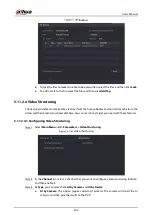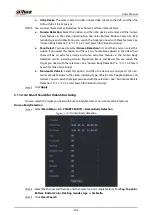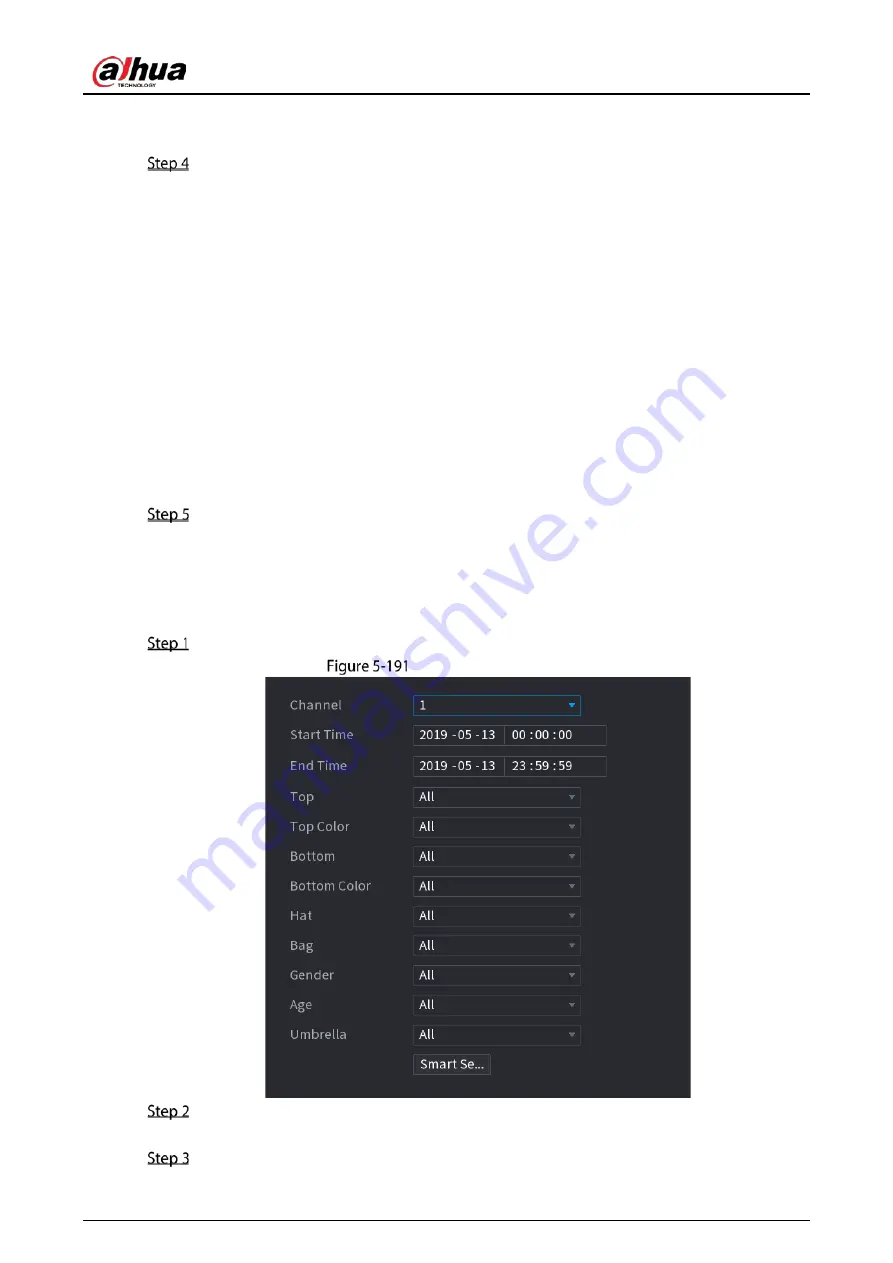
User’s Manual
203
AI by Device
: The camera only transmits normal video stream to the DVR, and then the
DVR will do all the AI analysis.
You can select from Human Detection, Face Detect, and Non-motor Vehicle.
Human Detection
: Select this option, and then the device will analyze all the human
body features in the video, including Top, Top Color, Bottom, Bottom Color, Hat, Bag,
Gender, Age, and Umbrella. You can search the target you need with these features. See
"Human Body Detection" in "5.11.1.4.2 Smart Search for Video Structuring".
Face Detect
: You need to select
Human Detection
first, and then you can select this
option. If you select this option, and there is any human face appears in the video, then
there will be an extra face image and some extra face features in the human body
detection results, including Glasses, Expression, Mask, and Beard. You can search the
target you need with these features. See "Human Body Detection" in "5.11.1.4.2 Smart
Search for Video Structuring".
Non-motor Vehicle
: Select this option, and then the device will analyze all the non-
motor vehicle features in the video, including Type, Vehicle Color, People Number, and
Helmet. You can search the target you need with these features. See " Non-motor Vehicle
Detection" in "5.11.1.4.2 Smart Search for Video Structuring".
Click
Apply
.
5.11.2.4.2
Smart Search for Video Structuring
You can search the target you need with human body features or non-motor vehicle features
Human Body Detection
Select
Main Menu > AI > SMART SEARCH > Human Body Detection
.
Human body detection
Select the channel and the time, and then select one or multiple features from
Top
,
Top Color
,
Bottom
,
Bottom Color
,
Hat
,
Bag
,
Gender
,
Age
,
or
Umbrella
.
Click
Smart Search
.
Summary of Contents for XVR5232AN-I3
Page 1: ...AI Digital Video Recorder User s Manual V2 3 0 ZHEJIANG DAHUA VISION TECHNOLOGY CO LTD...
Page 11: ...User s Manual II...
Page 26: ...User s Manual 15 Fasten screws...
Page 189: ...User s Manual 178 Details Click Register ID Register ID Click to add a face picture...
Page 240: ...User s Manual 229 Details Click Register ID Register ID Click to add a face picture...
Page 316: ...User s Manual 305 Main stream Sub stream...
Page 319: ...User s Manual 308 Version 1 Version 2...
Page 364: ...User s Manual 353 Legal information...
Page 390: ...User s Manual 379 Appendix Figure 7 7 Check neutral cable connection...
Page 396: ...User s Manual...