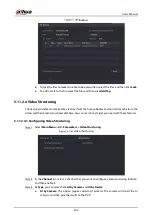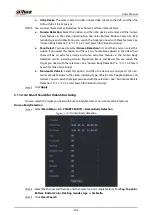User’s Manual
209
Parameter
Description
Post-Alarm
Set a length of time for the Device to delay turning off alarm after the
external alarm is cancelled. The value ranges from 0 seconds to 300
seconds, and the default value is 10 seconds. If you enter 0, there will be
no delay.
Show Message
Select the
Show Message
checkbox to enable a pop-up message in your
local host PC.
Report Alarm
Select the
Report Alarm
checkbox to enable the system to upload the
alarm signal to the network (including alarm center) when an alarm event
occurs.
Send Email
Select the
Send Email
checkbox to enable the system to send an email
notification when an alarm event occurs.
To use this function, make sure the email function is enabled in
Main
Menu > NETWORK > Email
.
Record Channel
Select the channel(s) that you want to record. The selected channel(s)
starts recording after an alarm event occurs.
The recording for motion detection and auto recording function must be
enabled. For details, see "5.1.4.9 Configuring Recorded Video Storage
Schedule" and "5.9.1 Enabling Record Control".
PTZ Linkage
Click
Setting
to display the PTZ page.
Enable PTZ linkage actions, such as selecting the preset that you want to
be called when an alarm event occurs.
Motion Detect can only activate PTZ preset.
Post Record
Set a length of time for the Device to delay turning off recording after the
alarm is cancelled. The value ranges from 10 seconds to 300 seconds, and
the default value is 10 seconds.
Tour
Select the
Tour
checkbox to enable a tour of the selected channels.
Picture Storage
Select the
Snapshot
checkbox to take a snapshot of the selected channel.
To use this function, select
Main Menu > CAMERA > Encode > Snapshot
,
in the
Type
list, select
Event
.
Sub Screen
Select the checkbox to enable the function. When an alarm event occurs,
the extra screen outputs the settings configured in
Main Menu >
DISPLAY > Tour > Sub Screen.
This function is available on select models.
To use this function, extra screen shall be enabled.
Summary of Contents for XVR5232AN-I3
Page 1: ...AI Digital Video Recorder User s Manual V2 3 0 ZHEJIANG DAHUA VISION TECHNOLOGY CO LTD...
Page 11: ...User s Manual II...
Page 26: ...User s Manual 15 Fasten screws...
Page 189: ...User s Manual 178 Details Click Register ID Register ID Click to add a face picture...
Page 240: ...User s Manual 229 Details Click Register ID Register ID Click to add a face picture...
Page 316: ...User s Manual 305 Main stream Sub stream...
Page 319: ...User s Manual 308 Version 1 Version 2...
Page 364: ...User s Manual 353 Legal information...
Page 390: ...User s Manual 379 Appendix Figure 7 7 Check neutral cable connection...
Page 396: ...User s Manual...