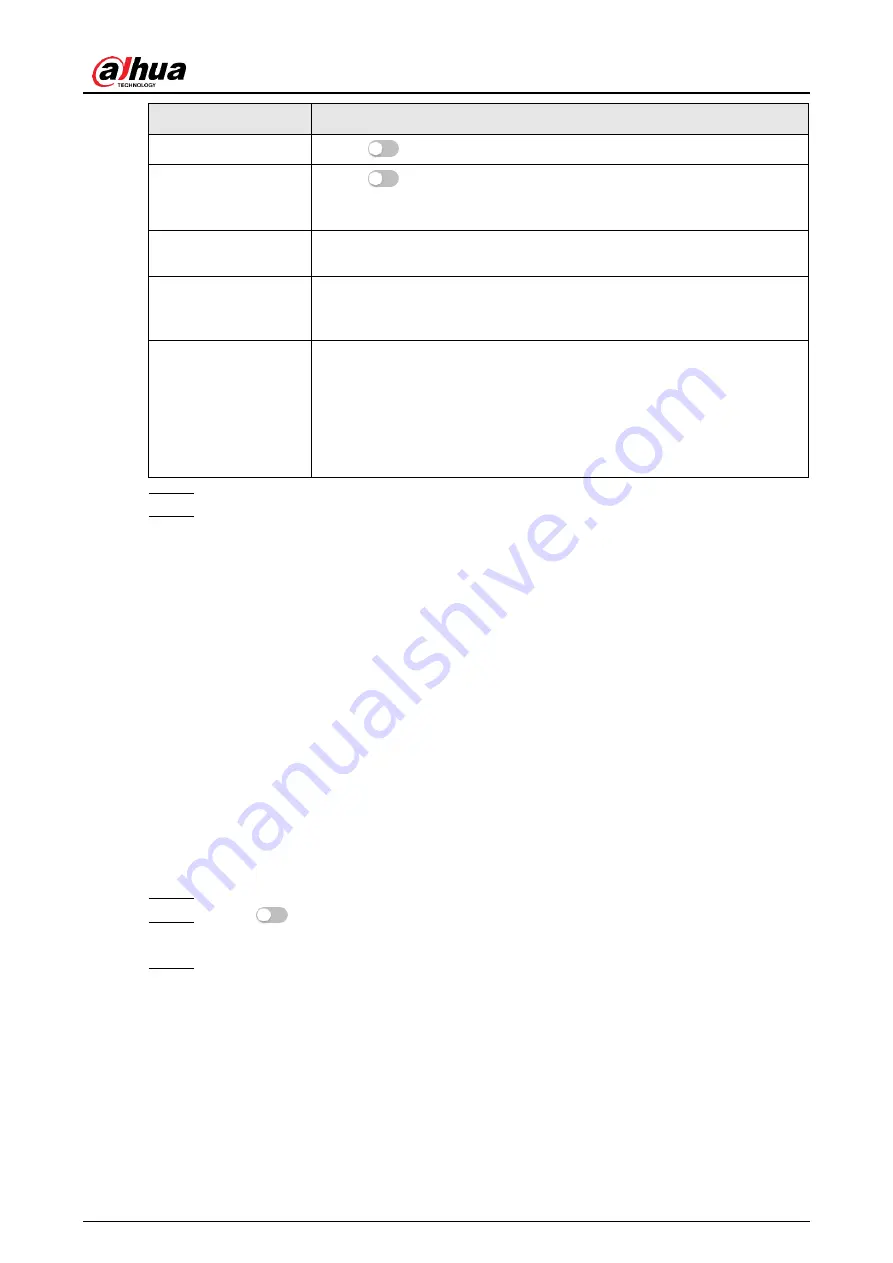
Operation Manual
90
Parameter
Description
Properties
Click
next to
Properties
to enable the properties display.
Face Exposure
Click
next to
Face Exposure
. When a face is detected, the
camera can enhance brightness of the face to make the face image
clear.
Face Target
Brightness
Set the face target brightness. It is 50 by default.
Face Exposure
Detection Interval
Set the face exposure detection interval to prevent image flickering
caused by constant adjustment of face exposure. It is five seconds
by default.
Advanced
●
Snapshot Angle Filter
: Set snapshot angle to be filtered during
the face detection.
●
Snapshot Sensitivity
: Set snapshot sensitivity during the face
detection. It is easier to detect face with higher sensitivity.
●
Optimized Time
: Set a time period to capture the clearest
picture after the camera detects face.
Step 6 Set arming periods and alarm linkage action. For details, see "6.4.1.2 Alarm Linkage".
Step 7 Click
Apply
.
To view alarm information on the alarm subscription tab, you need to subscribe
relevant alarm event. For details, see "6.4.1.3.2 Subscribing Alarm Information".
8.2.2 Setting Face Database
By setting face database, the face database information can be used to compare with the face
detected.
Face database configuration includes creating face database, adding face picture, and face
modeling.
8.2.2.1 Creating Face Database
Face database includes face picture, face data and other information. It also provides
comparison data for the captured face pictures.
Procedure
Step 1 Select
AI
>
Smart Plan
.
Step 2 Click
next to
Face Recognition
to enable face recognition of the corresponding
channel, and then click
Next
.
Step 3 Click
Face Database Config
on the
Face Recognition
interface.
Summary of Contents for WizMind IPC-PDBW82041-B360
Page 1: ...Network Camera Web 5 0 Operation Manual ZHEJIANG DAHUA VISION TECHNOLOGY CO LTD V1 0 0...
Page 17: ...Operation Manual 8 Figure 3 5 P2P...
Page 20: ...Operation Manual 11 that is set during the initialization Figure 4 4 Login...
Page 77: ...Operation Manual 68 Figure 6 61 User Step 2 Click Add Figure 6 62 Add user system...
Page 120: ...Operation Manual 111 Figure 8 23 Video metadata report...
Page 153: ...Operation Manual 144 device...
Page 154: ...Operation Manual...






























