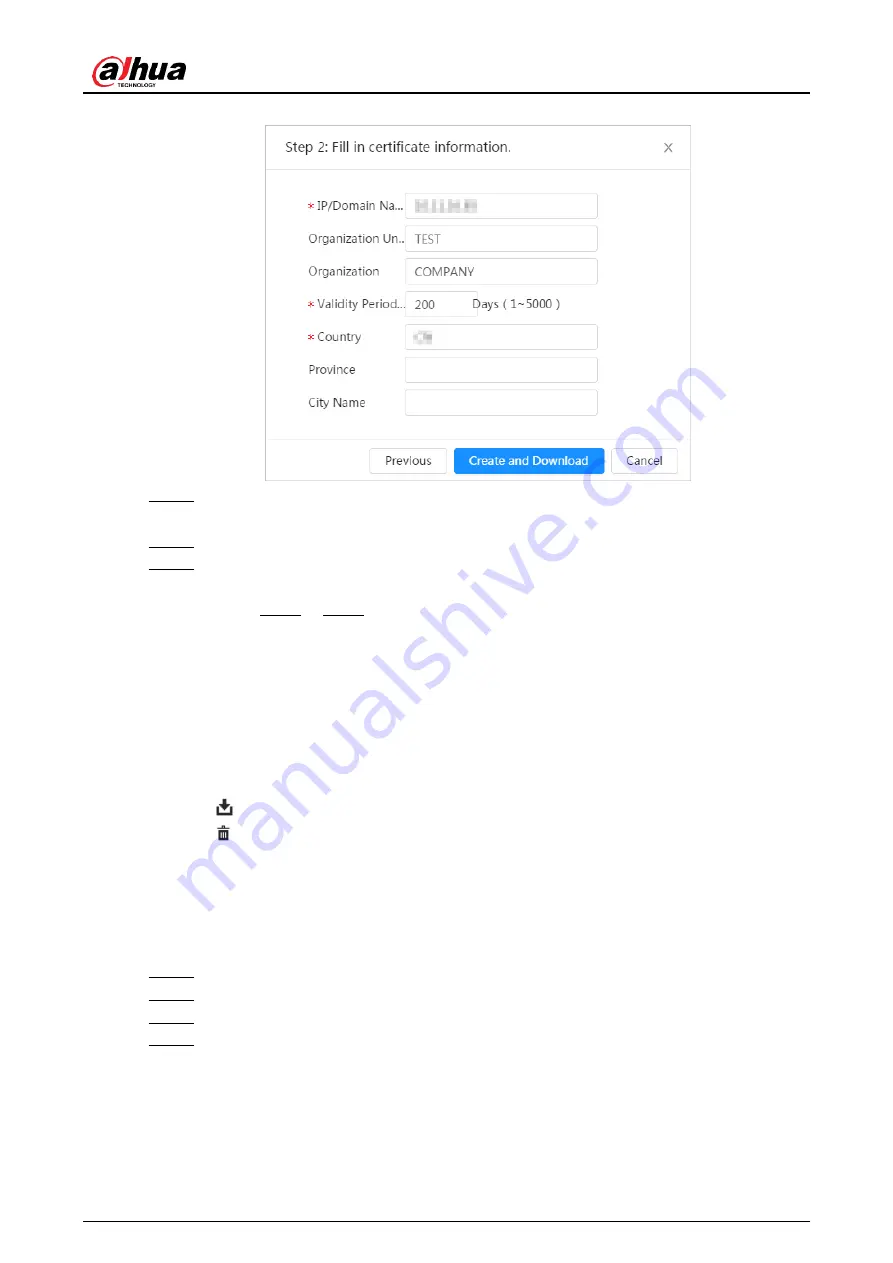
Operation Manual
122
Figure 12-11 Certificate information (2)
Step 5 Click
Create and Download
.
Save the request file to your PC.
Step 6 Apply the CA certificate from the third-party certificate authority.
Step 7 Import the signed CA certificate.
1) Save the CA certificate to the PC.
2) Do Step1 to Step3, and click
Browse
to select the signed CE certificate.
3) Click
Install and Import
.
After the certificate is created successfully, you can view the created certificate on
the
Device Certificate
interface.
● Click
Recreate
to create the request file again.
● Click
Import Later
to import the certificate next time.
Related Operations
● Click
Enter Edit Mode
, you can edit the custom name of the certificate.
● Click
to download the certificate.
● Click
to delete the certificate.
12.4.1.3 Installing Existing Certificate
Import the existing third-party certificate to the camera. When apply for the third-party certificate,
you also need to apply for the private key file and private key password.
Step 1 Select
Security
>
CA Certificate
>
Device Certificate
.
Step 2 Select
Installing Device Certificate
.
Step 3 Select
Install Existing Certificate
, and click
Next
.
Step 4 Click
Browse
to select the certificate and private key file, and enter the private key
password.
Summary of Contents for WizMind IPC-PDBW82041-B360
Page 1: ...Network Camera Web 5 0 Operation Manual ZHEJIANG DAHUA VISION TECHNOLOGY CO LTD V1 0 0...
Page 17: ...Operation Manual 8 Figure 3 5 P2P...
Page 20: ...Operation Manual 11 that is set during the initialization Figure 4 4 Login...
Page 77: ...Operation Manual 68 Figure 6 61 User Step 2 Click Add Figure 6 62 Add user system...
Page 120: ...Operation Manual 111 Figure 8 23 Video metadata report...
Page 153: ...Operation Manual 144 device...
Page 154: ...Operation Manual...






























