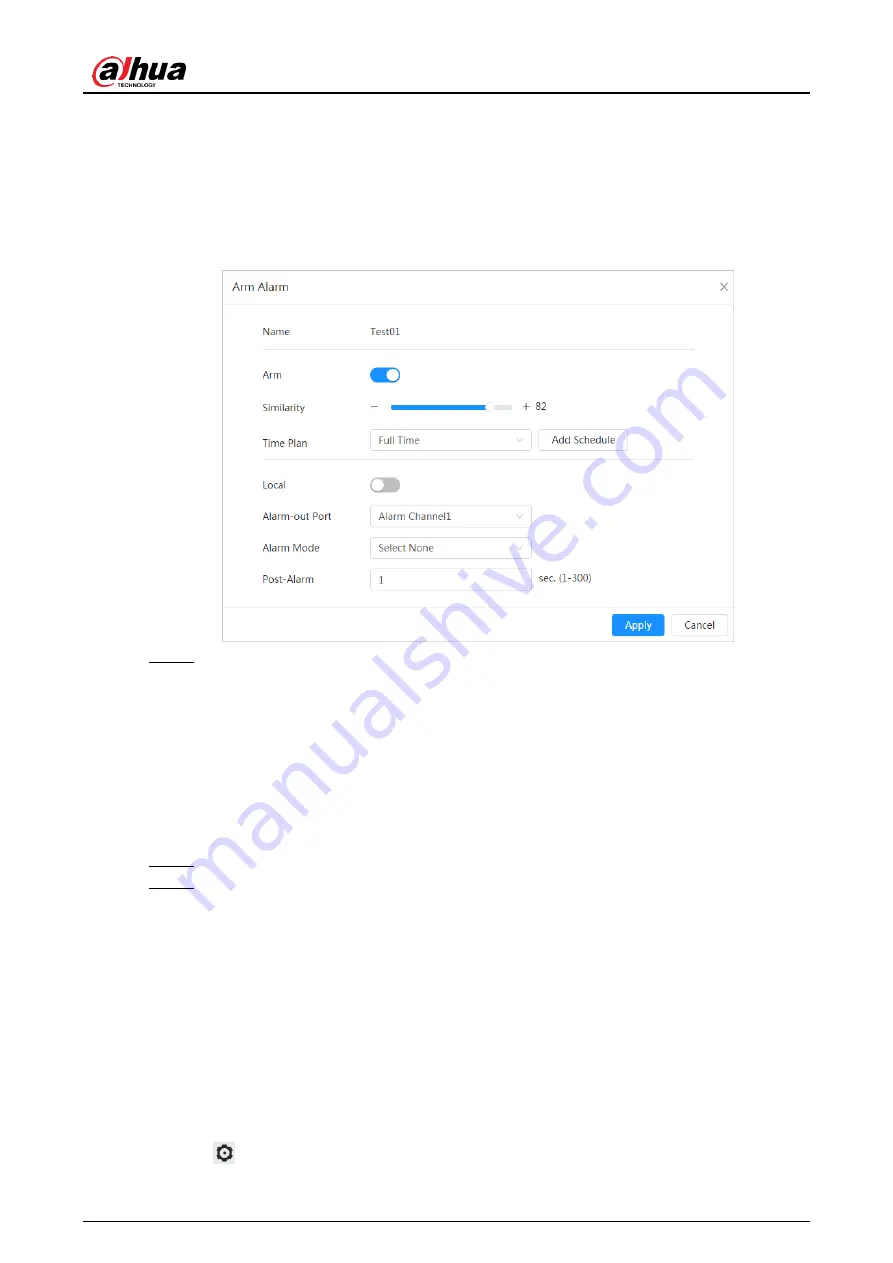
Operation Manual
98
The snapshot will be compared to the pictures in the armed face database.
2) Set the similarity.
The detected face matches the face database only when the similarity between the
detected face and the face feature in face database reaches the configured
similarity threshold. After successful match, the comparison result is displayed on
the
Live
interface.
Figure 8-14 Failed modeling
Step 3 Select alarm mode.
● All: No matter the comparison result of the detected face and that in the face
database, the camera links alarm out.
● General: When the detected face matches that in the face database, the camera
links alarm out.
● Stranger: When the detected face fails to match that in the face database, the
camera links alarm out.
● Select none: No matter the comparison result of the detected face and that in the
face database, the camera does not link alarm out.
Step 4 Set arming periods and alarm linkage action. For details, see "6.4.1.2 Alarm Linkage".
Step 5 Click
Apply
.
To view alarm information on the alarm subscription tab, you need to subscribe
relevant alarm event. For details, see "6.4.1.3.2 Subscribing Alarm Information".
8.2.2.6 Viewing Face Recognition Result
Select
Face Mode
from the display mode drop-down list at the upper-right corner.
● The live image is displayed at the left side, and the captured face pictures and attribute
information are displayed at the right side. When the recognition is successful, the captured
face pictures, pictures in the database and the similarity of the face pictures and pictures in
the database are displayed at the right side; the snapshot counting result and thumbnails
are displayed at the bottom of the live image.
● Click
to set the attributes. For details, see "7.5 Display Mode".
Summary of Contents for WizMind IPC-PDBW82041-B360
Page 1: ...Network Camera Web 5 0 Operation Manual ZHEJIANG DAHUA VISION TECHNOLOGY CO LTD V1 0 0...
Page 17: ...Operation Manual 8 Figure 3 5 P2P...
Page 20: ...Operation Manual 11 that is set during the initialization Figure 4 4 Login...
Page 77: ...Operation Manual 68 Figure 6 61 User Step 2 Click Add Figure 6 62 Add user system...
Page 120: ...Operation Manual 111 Figure 8 23 Video metadata report...
Page 153: ...Operation Manual 144 device...
Page 154: ...Operation Manual...






























