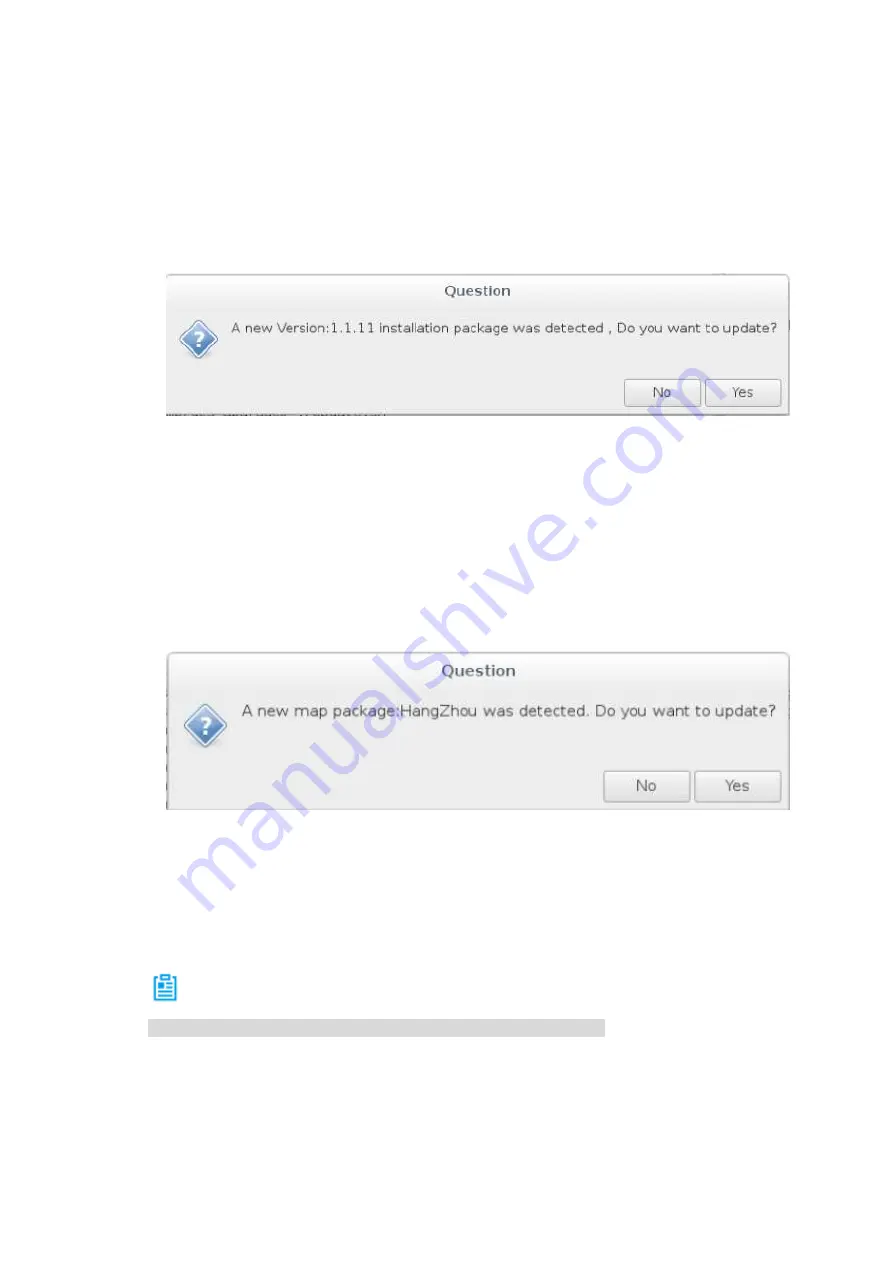
85
6.3 Ground Station Update
6.3.1 Ground Station Software Update
Step 1 Insert the USB flash disk with required software installation package into the USB
interface of the ground station.
Step 2 The system displays the software update prompt, as shown in Figure 6-7.
Figure 6-7
Step 3 Select "Yes" and the ground station will enter auto update. Please select “No” if you
don’t want to update software.
6.3.2 Ground Station Map Update
Step 1 Insert the USB flash disk with required map installation package into the USB interface
of the ground station.
Step 2 The system displays the map update prompt, as shown in Figure 6-8.
Figure 6-8
Step 3 Select "Yes" and the ground station will enter auto update. Please select “No” if you
don’t want to update.
6.3.3 Ground Station Offline Map
Note
The network has to be well connected when updating offline map.
6.3.3.1
Download Offline Map
Set scale range of the offline map which needs to be downloaded according to the requirement.
Step 1 Select “Aircraft Settings > Offline Map > Add New Set”. The system will display the
Summary of Contents for NAVIGATOR X1550
Page 1: ...NAVIGATOR X1550 User s Manual V1 0 0 ZHEJIANG DAHUA VISION TECHNOLOGY CO LTD...
Page 19: ...5 Figure 2 2 Unit is mm...
Page 22: ...8 2 2 1 Visible Light PTZ Camera 2 2 1 1 Dimensions Figure 2 4...
Page 23: ...9 Figure 2 5...
Page 25: ...11 2 2 2 Thermal PTZ Camera Optional 2 2 2 1 Dimensions Figure 2 7...
Page 26: ...12 Figure 2 8...
Page 28: ...14 2 3 Remote Control 2 3 1 Dimensions Figure 2 10...
Page 41: ...27 2 4 Ground Control Station GCS 2 4 1 Dimensions Figure 2 25 Figure 2 26...





























