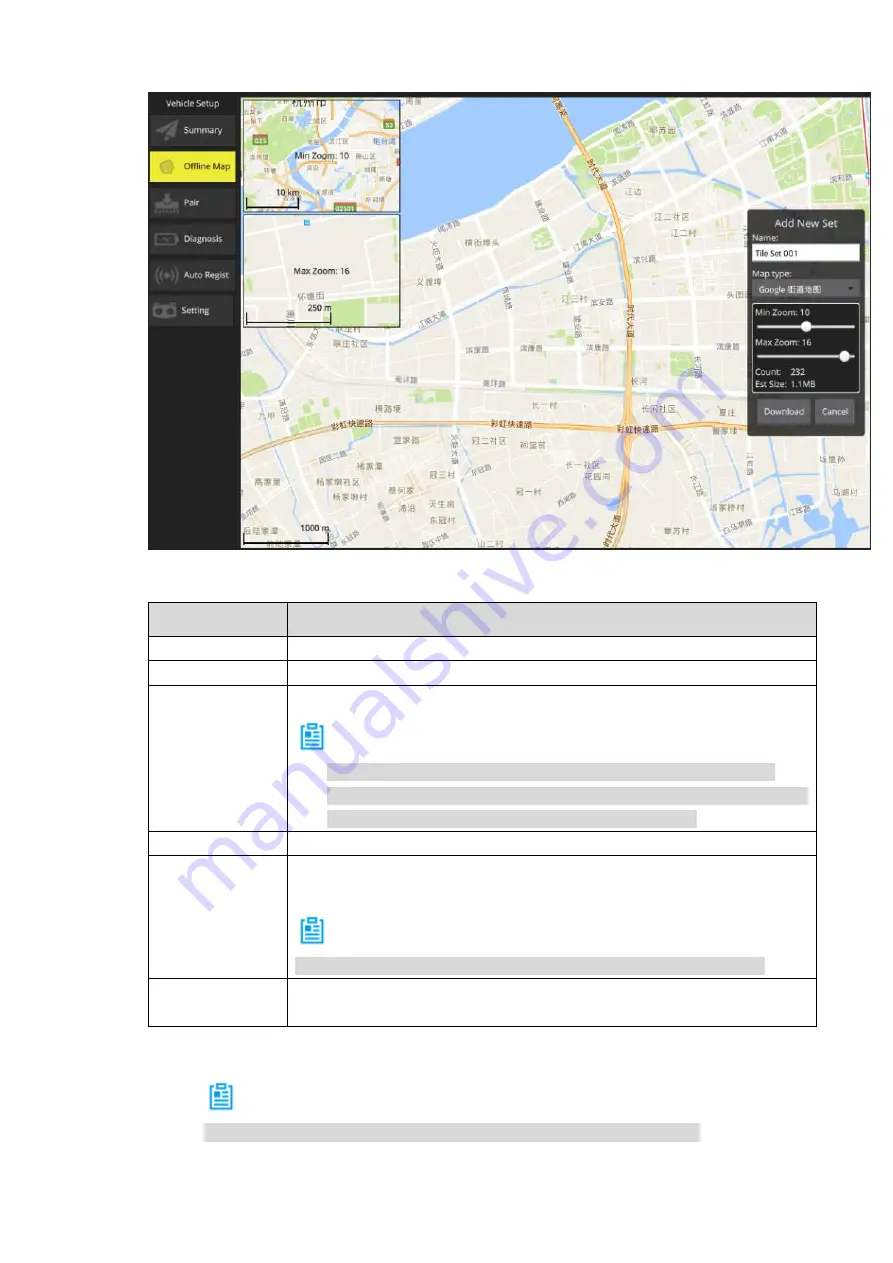
86
interface of "Offline Map", as shown in Figure 6-9.
Figure 6-9
Step 2 Set parameters of offline map. Please refer to Table 6-1 for details.
Parameter
Note
Name
Input mission name.
Map type
Select map type according to actual requirement.
Min. zoom
Minimum level value of offline map, ranging from 3 to 17.
Note
The minimum level value shall not exceed maximum level value.
Each level value is corresponding to different map scale. The higher
the level value is, the bigger the map scale becomes.
Max. zoom
Maximum level value of offline map, ranging from 3 to 17.
Count
Set the interval value of max. and min. level; automatically calculate the
quantity of pictures.
Note
The offline map is the result of several mutually overlaying pictures.
Estimated size
Set the interval value of max. and min. level; automatically calculate the
internal storage of the map.
Table 6-1
Step 3
Click “Download” to download the configured offline map.
Note
The size of downloaded offline map is the size displayed by the screen.
View the downloaded offline maps in the “Offline Map” tab.
Summary of Contents for NAVIGATOR X1550
Page 1: ...NAVIGATOR X1550 User s Manual V1 0 0 ZHEJIANG DAHUA VISION TECHNOLOGY CO LTD...
Page 19: ...5 Figure 2 2 Unit is mm...
Page 22: ...8 2 2 1 Visible Light PTZ Camera 2 2 1 1 Dimensions Figure 2 4...
Page 23: ...9 Figure 2 5...
Page 25: ...11 2 2 2 Thermal PTZ Camera Optional 2 2 2 1 Dimensions Figure 2 7...
Page 26: ...12 Figure 2 8...
Page 28: ...14 2 3 Remote Control 2 3 1 Dimensions Figure 2 10...
Page 41: ...27 2 4 Ground Control Station GCS 2 4 1 Dimensions Figure 2 25 Figure 2 26...




























