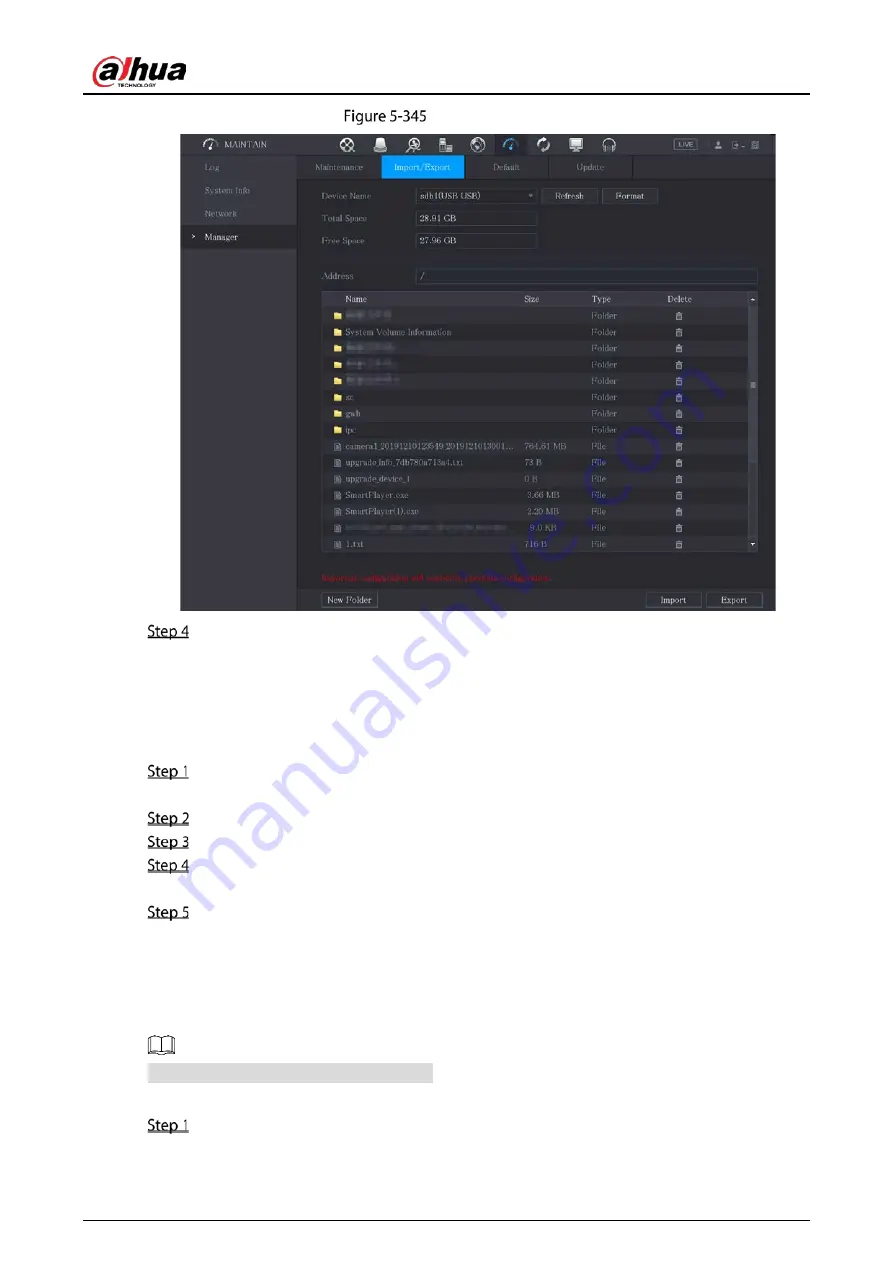
User’s Manual
336
Connected device
Click Export.
There is a folder under the name style of "Config_[YYYYMMDDhhmmss]". Double-click this
folder to view the backup files.
Importing System Settings
Insert a USB storage device containing the exported configuration files from another Device)
into one of the USB ports on the Device.
Select Main Menu > SYSTEM > Import/Export.
Click Refresh to refresh the page.
Click on the configuration folder (under the name style of "Config_[YYYYMMDDhhmmss]")
that you want to import.
Click Import.
The Device will reboot after the imported is succeeded.
5.20.5
Restoring Default Settings
Only Admin account supports this function.
You can select the settings that you want to restore to the factory default.
Select Main Menu > MAINTAIN > Manager > Default.
Summary of Contents for DH-XVR5104HI
Page 24: ...User s Manual 15 Fasten screws...
Page 67: ...User s Manual 58 TCP IP Configure the settings for network parameters...
Page 103: ...User s Manual 94 Main menu...
Page 189: ...User s Manual 180 Details Click Register ID Register ID Click to add a face picture...
Page 212: ...User s Manual 203 Search results Click the picture that you want to play back Playback...
Page 239: ...User s Manual 230 Details Click Register ID Register ID Click to add a face picture...
Page 314: ...User s Manual 305 Main stream Sub stream...
Page 347: ...User s Manual 338 Update Click Update Browse Click the file that you want to upgrade Click OK...
Page 362: ...User s Manual 353 Legal information...
Page 388: ...User s Manual 379 Appendix Figure 7 7 Check neutral cable connection...
Page 394: ...User s Manual...
















































