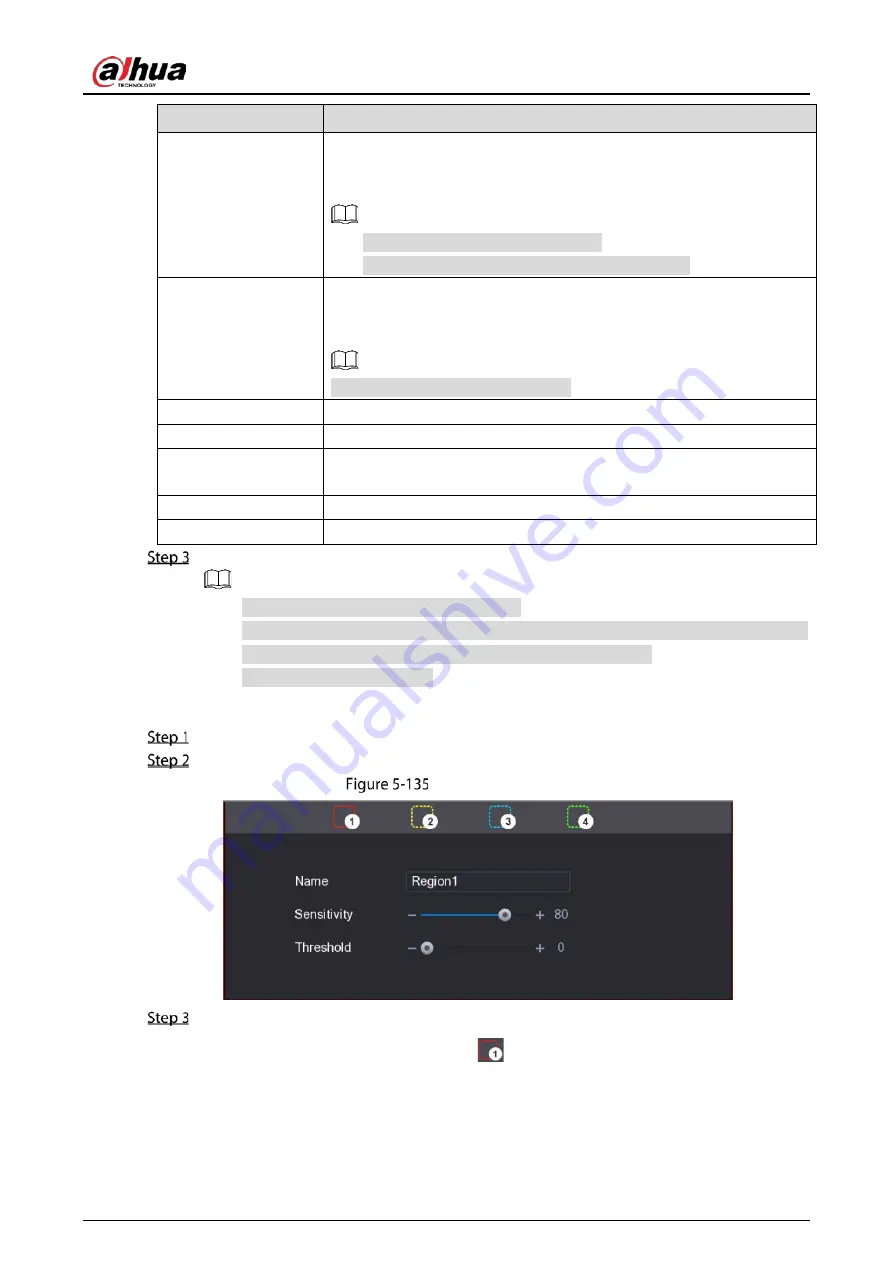
User’s Manual
163
Parameter
Description
Sub Screen
Select the checkbox to enable the function. When an alarm event occurs,
the extra screen outputs the settings configured in Main Menu >
DISPLAY > Tour > Sub Screen.
Not all models support this function.
To use this function, extra screen shall be enabled.
Video Matrix
Select the checkbox to enable the function. When an alarm event occurs,
the video output port outputs the settings configured in Main Menu >
DISPLAY > Tour.
Not all models support this function.
Buzzer
Select the checkbox to activate a buzzer noise at the Device.
Log
Select the checkbox to enable the Device to record a local alarm log.
Alarm Tone
Select to enable audio broadcast/alarm tones in response to a motion
detection event.
White Light
Select the checkbox to enable white light alarm of the camera.
Siren
Select the checkbox to enable sound alarm of the camera.
Click Apply to save the settings.
Click Default to restore the default setting.
Click Copy to, in the Copy to dialog box, select the additional channel(s) that you want
to copy the motion detection settings to, and then click Apply.
Click Test to test the settings.
Setting the Motion Detection Region
Next to Region, click Setting.
Point to the middle top of the page.
Detection setting
Configure the regions settings. You can configure totally four regions.
1)
Select one region, for example, click
.
2)
Drag on the screen to select the region that you want to detect.
The selected area shows the color that represents the region.
3)
Configure the parameters.
Summary of Contents for DH-XVR5104HI
Page 24: ...User s Manual 15 Fasten screws...
Page 67: ...User s Manual 58 TCP IP Configure the settings for network parameters...
Page 103: ...User s Manual 94 Main menu...
Page 189: ...User s Manual 180 Details Click Register ID Register ID Click to add a face picture...
Page 212: ...User s Manual 203 Search results Click the picture that you want to play back Playback...
Page 239: ...User s Manual 230 Details Click Register ID Register ID Click to add a face picture...
Page 314: ...User s Manual 305 Main stream Sub stream...
Page 347: ...User s Manual 338 Update Click Update Browse Click the file that you want to upgrade Click OK...
Page 362: ...User s Manual 353 Legal information...
Page 388: ...User s Manual 379 Appendix Figure 7 7 Check neutral cable connection...
Page 394: ...User s Manual...






























