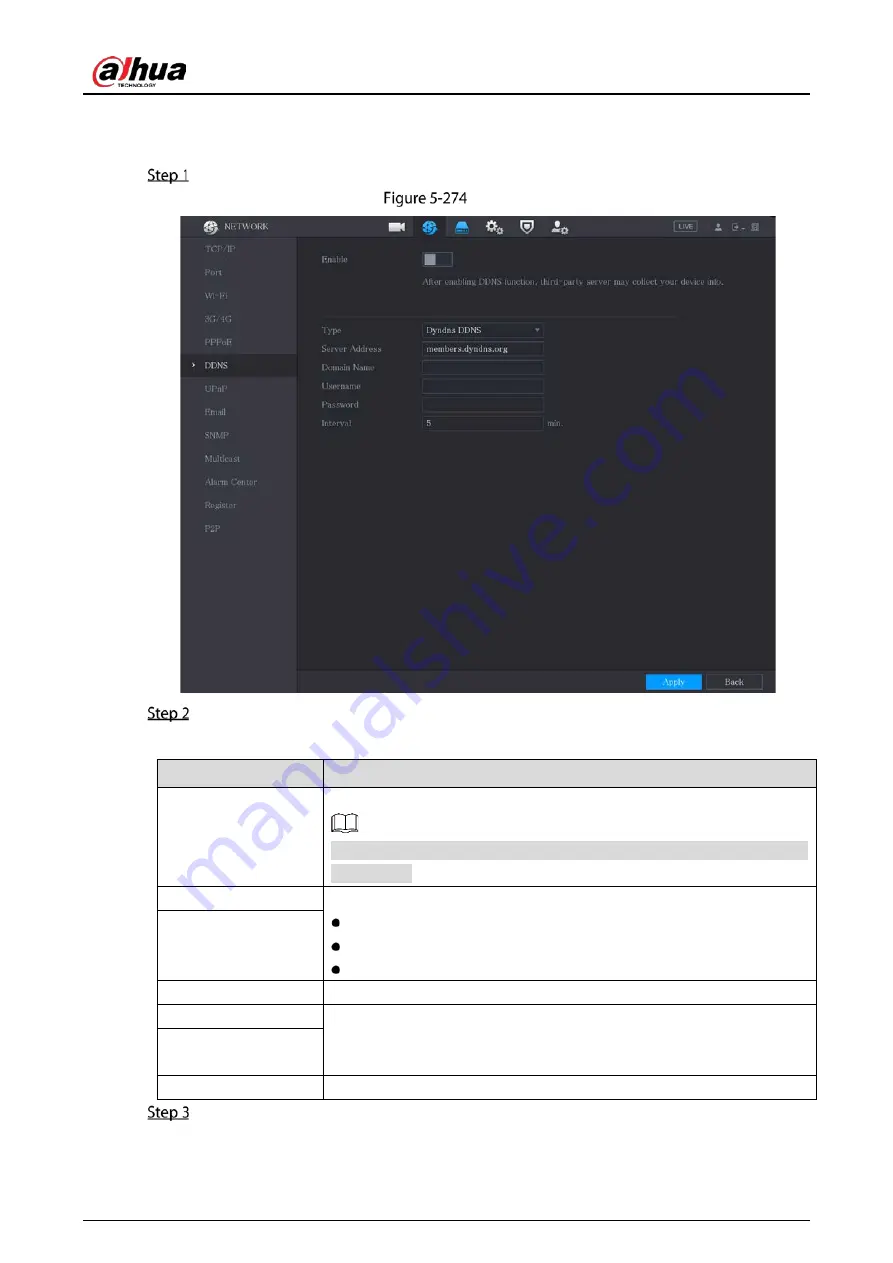
User’s Manual
275
Procedure
Select Main Menu > NETWORK > DDNS.
DDNS
Configure the settings for the DDNS parameters.
Table 5-51
DDNS parameters
Parameter
Description
Enable
Enable the DDNS function.
After enabling DDNS function, the third-party might collect your Device
information.
Type
Type and address of DDNS service provider.
Type: Dyndns DDNS; address: members.dyndns.org
Type: NO-IP DDNS; address: dynupdate.no-ip.com
Type: CN99 DDNS; address: members.3322.org
Server Address
Domain Name
The domain name for registering on the website of DDNS service provider.
User Name
Enter the user name and password obtained from DDNS service provider.
You need to register (including user name and password) on the website
of DDNS service provider.
Password
Interval
Enter the amount of time that you want to update the DDNS.
Click Apply to complete the settings.
Enter the domain name in the browser on your PC, and then press Enter.
Summary of Contents for DH-XVR5104HI
Page 24: ...User s Manual 15 Fasten screws...
Page 67: ...User s Manual 58 TCP IP Configure the settings for network parameters...
Page 103: ...User s Manual 94 Main menu...
Page 189: ...User s Manual 180 Details Click Register ID Register ID Click to add a face picture...
Page 212: ...User s Manual 203 Search results Click the picture that you want to play back Playback...
Page 239: ...User s Manual 230 Details Click Register ID Register ID Click to add a face picture...
Page 314: ...User s Manual 305 Main stream Sub stream...
Page 347: ...User s Manual 338 Update Click Update Browse Click the file that you want to upgrade Click OK...
Page 362: ...User s Manual 353 Legal information...
Page 388: ...User s Manual 379 Appendix Figure 7 7 Check neutral cable connection...
Page 394: ...User s Manual...
















































