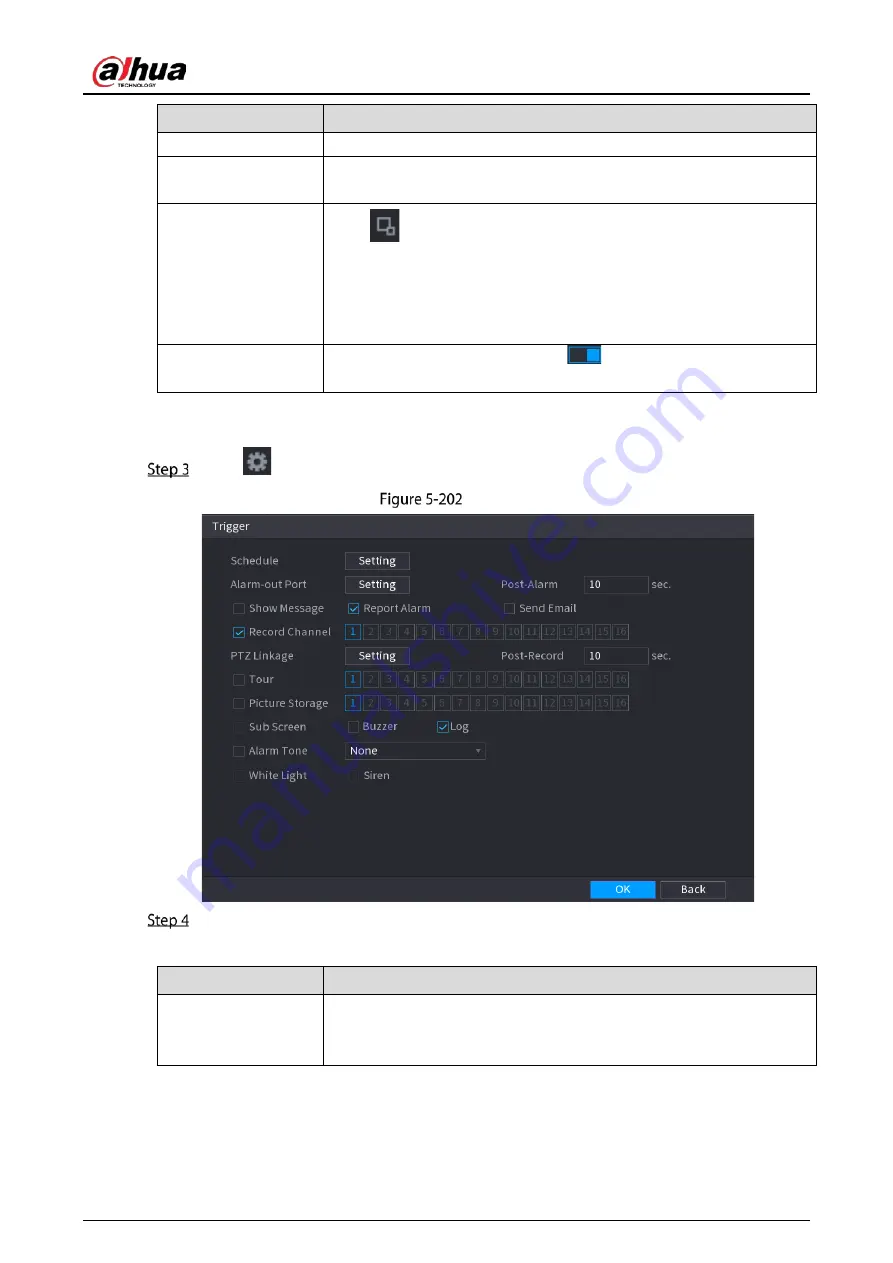
User’s Manual
216
Parameter
Description
Name
Enter the customized rule name.
Direction
Set the direction of the tripwire. You can choose A to B (left to right), B to
A (right to left), and Both.
Target Filter
Click
to draw areas to filter the target.
You can configure two filtering targets (maximum size and minimum
size). When the target that is crossing the tripwire is smaller than the
minimum size or larger than the maximum size, no alarms will be
activated. The maximum size should be larger than the minimum size.
Effective Target
Enable the AI Recognition function (
). By default, Human and
Motor Vehicle are selected for alarm object.
4)
Drag to draw a tripwire. The tripwire can be a straight line, broken line or polygon.
5)
Click OK to save the settings.
Click
to set the actions to be triggered.
Trigger
Configure the triggering parameters.
Table 5-38
Triggering parameters
Parameter
Description
Schedule
Define a period during which the detection is active.
For details, see "Setting Motion Detection Period" section in "5.10.4.1
Configuring Motion Detection Settings."
Summary of Contents for DH-XVR5104HI
Page 24: ...User s Manual 15 Fasten screws...
Page 67: ...User s Manual 58 TCP IP Configure the settings for network parameters...
Page 103: ...User s Manual 94 Main menu...
Page 189: ...User s Manual 180 Details Click Register ID Register ID Click to add a face picture...
Page 212: ...User s Manual 203 Search results Click the picture that you want to play back Playback...
Page 239: ...User s Manual 230 Details Click Register ID Register ID Click to add a face picture...
Page 314: ...User s Manual 305 Main stream Sub stream...
Page 347: ...User s Manual 338 Update Click Update Browse Click the file that you want to upgrade Click OK...
Page 362: ...User s Manual 353 Legal information...
Page 388: ...User s Manual 379 Appendix Figure 7 7 Check neutral cable connection...
Page 394: ...User s Manual...






























