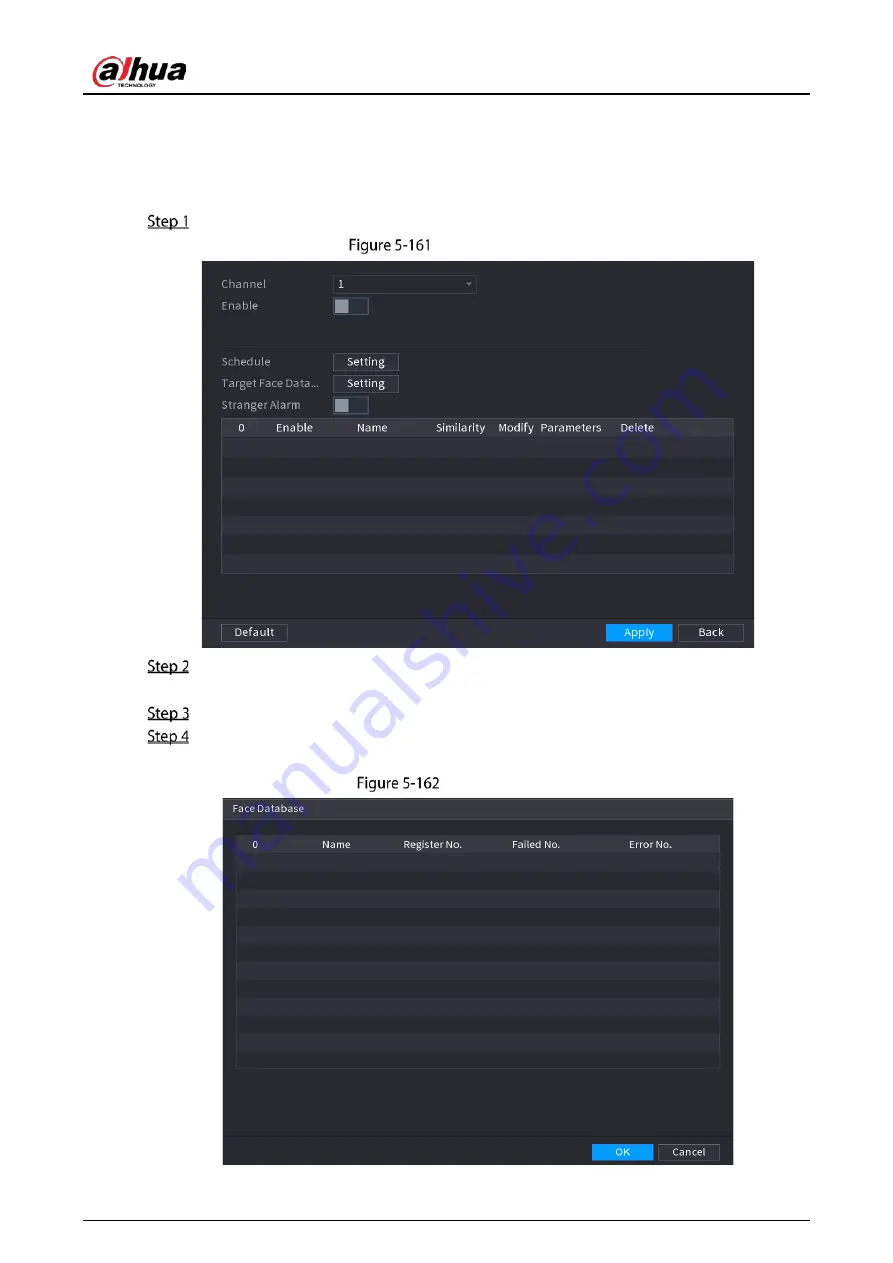
User’s Manual
185
5.11.2.2.2
Face Recognition Configuration
You can compare the detected faces with the faces in the database to judge if the detected face
belongs to the database. The comparison result will be displayed on the AI mode live view screen and
smart search page, and link the alarms.
Select Main Menu > AI > Parameters > Face Recognition.
Face recognition
In the Channel list, select a channel that you want to configure face recognition function, and
then enable it.
Set the Schedule. For details, see "5.10.4.1 Configuring Motion Detection Settings."
Set the Target Face Database.
1)
Click Setting.
Face database
Summary of Contents for DH-XVR5104HI
Page 24: ...User s Manual 15 Fasten screws...
Page 67: ...User s Manual 58 TCP IP Configure the settings for network parameters...
Page 103: ...User s Manual 94 Main menu...
Page 189: ...User s Manual 180 Details Click Register ID Register ID Click to add a face picture...
Page 212: ...User s Manual 203 Search results Click the picture that you want to play back Playback...
Page 239: ...User s Manual 230 Details Click Register ID Register ID Click to add a face picture...
Page 314: ...User s Manual 305 Main stream Sub stream...
Page 347: ...User s Manual 338 Update Click Update Browse Click the file that you want to upgrade Click OK...
Page 362: ...User s Manual 353 Legal information...
Page 388: ...User s Manual 379 Appendix Figure 7 7 Check neutral cable connection...
Page 394: ...User s Manual...
















































