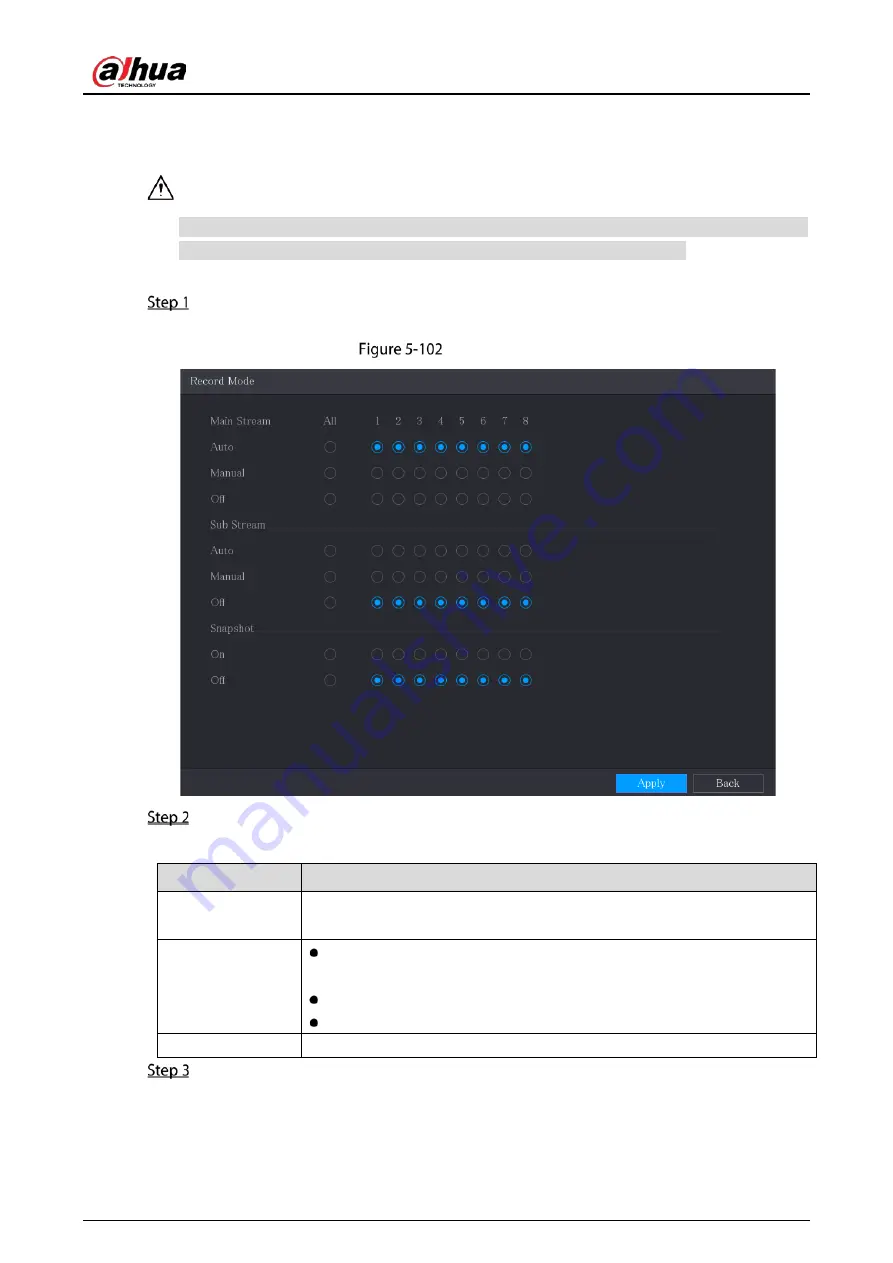
User’s Manual
130
5.7.1
Enabling Record Control
Manual recording operation requires the user have the permission to access STORAGE settings.
Check to ensure the HDD installed in the Device has been formatted properly.
To enter the record control page, do the following:
Right-click on the live view screen, the shortcut menu is displayed. On the shortcut menu,
select Manual Control > Record Control.
Record mode
Configure the settings for the record control parameters.
Table 5-24
Record control parameters
Parameter
Description
Channel
Displays all the analog channels and the connected digital channels. You can
select a single channel or select All.
Main Stream/Sub
Stream
Auto: Automatically record according to the record type and recording
time as configured in the recording schedule.
Manual: Keep general recording for 24 hours for the selected channel.
Stop: Do not record.
Snapshot
Enable or disable the scheduled snapshot for the corresponding channels.
Click Apply.
Summary of Contents for DH-XVR5104HI
Page 24: ...User s Manual 15 Fasten screws...
Page 67: ...User s Manual 58 TCP IP Configure the settings for network parameters...
Page 103: ...User s Manual 94 Main menu...
Page 189: ...User s Manual 180 Details Click Register ID Register ID Click to add a face picture...
Page 212: ...User s Manual 203 Search results Click the picture that you want to play back Playback...
Page 239: ...User s Manual 230 Details Click Register ID Register ID Click to add a face picture...
Page 314: ...User s Manual 305 Main stream Sub stream...
Page 347: ...User s Manual 338 Update Click Update Browse Click the file that you want to upgrade Click OK...
Page 362: ...User s Manual 353 Legal information...
Page 388: ...User s Manual 379 Appendix Figure 7 7 Check neutral cable connection...
Page 394: ...User s Manual...






























