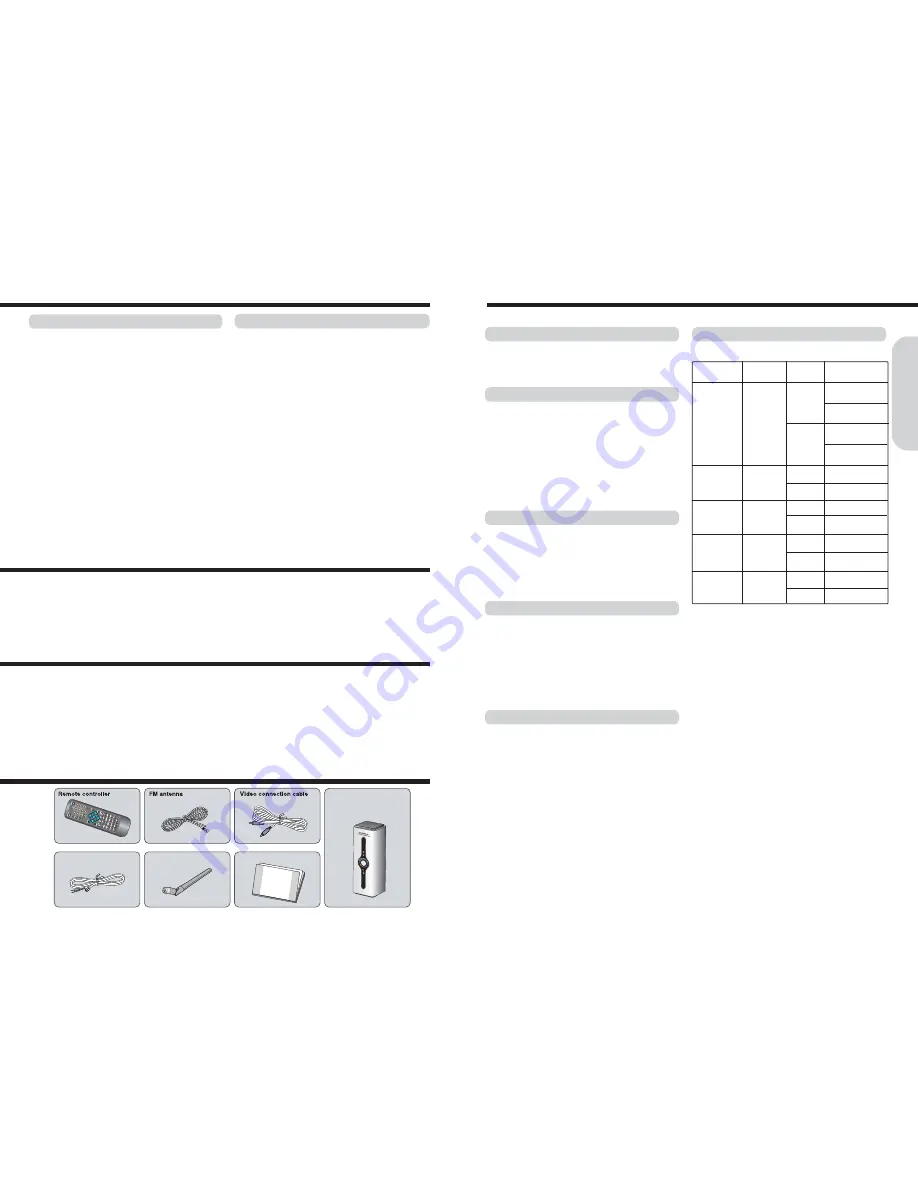
Getting
Started
1. Detach the battery cover.
2. Insert the batteries.
Be sure to match the + and - ends of the batteries with
the diagram inside the battery compartment.
3. Attach the battery cover.
Notes
●
Do not mix new batteries with old batteries or different kinds of
batteries.
●
To avoid corrosion, remove the batteries if the remote
controller is not to be used for a long time.
●
Remove dead batteries immediately to avoid damage from
corrosion. If the remote controller does not operate smoothly,
replace both the batteries at the same time.
●
The life of the batteries supplied is about six months but this will
vary depending on usage.
Point the remote controller towards the remote
control sensor on the machine.
The remote controller will operate to approximately 4 ~ 7
meters directly from the remote control sensor and within
angle of 30 degrees from the each side of the remote
control sensor.
Notes
●
Place the unit away from strong light such as direct sunlight or
inverted fluorescent light which can prevent proper operation of
the remote controller.
●
Using another remote controller of the same type in the same
room or using the unit near equipment which uses infrared rays
may cause operational interference.
●
Do not put any object such as a book on the remote controller.
The buttons of the remote controller may be pressed by mistake
and drain the batteries.
●
Make sure the audio rack doors do not have colored glass.
Placing the unit behind such doors may prevent proper remote
controller operation.
●
If there is any obstacle between the remote controller and the
remote control sensor, the remote controller will not operate.
Inserting the Batteries
Using the Remote Controller
This instruction manual explains the basic procedures for operating of the machine. Some DVD videos are produced in a
manner that allows specific or limited operation during playback. As such, the machine may not respond to all operating
commands. Refer to instruction notes on discs.
A “
INVALID KEY
” mark may appear on the TV screen during operation.
The “
INVALID KEY
” mark means that the operation is not permitted by the machine or the disc.
It is forbidden by law to copy, broadcast, show, broadcast on cable, play in public, and rent copyrighted material without
permission.
DVD videos are copy protected, and any recordings made from these discs will be distorted.
This product incorporates copyright protection technology that is protected by method claims of certain U.S. patents and other
intellectual property rights owned by Macrovision Corporation and other rights owners. Use of this copyright protection
technology must be authorized by Macrovision Corporation, and is intended for home and other limited viewing uses only
unless otherwise authorized by Macrovision Corporation. Reverse engineering or disassembly is prohibited.
Wireless Rear
Speaker Antenna
Speaker cable
Wireless Rear
Speaker System
(DS-57NWL)
User Manual
Notes on Discs
Preparing the Remote Controller
About This Instruction Manual
Note on Copyright
Accessories
This machine can play back the following discs.
Maximum
playback time
Approx. 240minutes
(Single sided disc)
Approx. 480minutes
(Double sided disc)
Approx. 80minutes
(Single sided disc)
Approx. 160minutes
(Double sided disc)
Approx. 74 minutes
Approx. 20 minutes
Approx. 74 minutes
Approx. 20 minutes
Approx. 74 minutes
Approx. 20 minutes
Approx. 640 MBytes
Approx. 200 MBytes
Contents
Digital Audio
+
Digital Video
(MPEG2)
Digital Audio
+
Digital Video
(MPEG1)
Digital Audio
Digital
Video(MPEG1),
Digital Audio or
Only MP3 files
MP3, JPEG
Files
Disc
size
12 Cm
8 Cm
12 Cm
8 Cm
12 Cm
8 Cm
(CD Single)
12 Cm
8 Cm
(CD Single)
12 Cm
8 Cm
Disc Type
DVD videos
with an suitable
region number
or ALL
VIDEO CDs
(Version 1.0 /
1.1 / 2.0) or
SVCD
Audio CDs
(PCM)
CD-Rs,
CD-RWs
CD-ROMs
The region number are allocated to machine and software
according to where they are sold.
DVDs can be played on this machine if their region number is
the same or includes the same number, or if the DVD is
marked “ALL”.
Confirm the region number for this machine before choosing
discs. The number for machine is indicated on the rear panel.
On Storing Discs
Note on Region Numbers
●
Do not store discs in a place subject to direct sunlight or
near heat sources.
●
Do not store discs in places subject to moisture and dust
such as a bathroom or near a humidifier.
●
Store discs vertically in a case. Stacking or placing objects
on discs outside of their case may cause warping.
Playable Discs
On VIDEO CDs
This machine supports VIDEO CDs equipped with the
PBC(Version 2.0) function. (PBC is the abbreviation of
Playback Control.)
You can enjoy two playback variations depending on the type
of disc.
●
VIDEO CD not equipped with PBC function(Version 1.1)
Sound and movies can be played on this machine in the same
way as an audio CD.
●
You cannot play back discs other than those listed above.
- DVD with an un suitable region number
- DVD-Audio
- DVD-ROM
- DVD-RAM
- VSD
- CD-ROM
- CDV
- CVD
- CD-G
- SACD
- DivX Video Disc
●
This machine uses the PAL/NTSC color system, and cannot
play back DVD videos recorded in any other color system
(SECAM, etc.).
●
Avoid using heart-shaped or octagonal discs. Playing
irregularly shaped discs may damage the internal mechanism
of the machine.
●
Do not use discs on which adhesive from adhesive tape or a
disc label (if it is a rental disc) remains. Otherwise, you may not
be able to eject the discs or the machine may become
inoperative.
This section shows you how to handle, clean, and store discs.
On Handling Discs
On Cleaning Discs
●
Fingerprints and dust on the disc cause picture and sound
deterioration. Wipe the disc from the center outwards with a
soft cloth. Always keep the disc clean.
●
If you cannot wipe off the dust with a soft cloth, wipe the
disc lightly with a slightly moistened soft cloth and finish
with a dry cloth.
●
Do not use any type of solvent such as thinner, benzine,
commercially available cleaners or antistatic spray for vinyl
LPs. It may damage the disc.
●
Do not touch the playback side of the disc.
●
Do not attach paper or tape to discs.
●
●
VIDEO CD equipped with PBC function (Version 2.0)
In addition to operation of the VIDEO CD not equipped with the
PBC function, you can enjoy playback with interactive software
and with search function by using the menu displayed on the TV
screen (Menu Playback). Some of the functions described in
this Instruction Manual may not work with some discs.
Notes : playing MP-3 CD
●
The machine can play only single session made CD-R/RW for
ISO9660, Joliet format.
For other format, it may not play the discs.
Notes : Using the USB Device
●
The machine can play flash memory type of USB device only.
For other type of USB device, it may not be played.
●
The USB devices may not playback. If this is the case, refer
also to instruction manual of USB device.
●
The machine can play FAT16 or FAT32 file system of USB
device. Should formatting become necessary, be sure to always
use the FAT16 or FAT32 file system.
10
9
Summary of Contents for HC-4180HWL
Page 21: ......







































