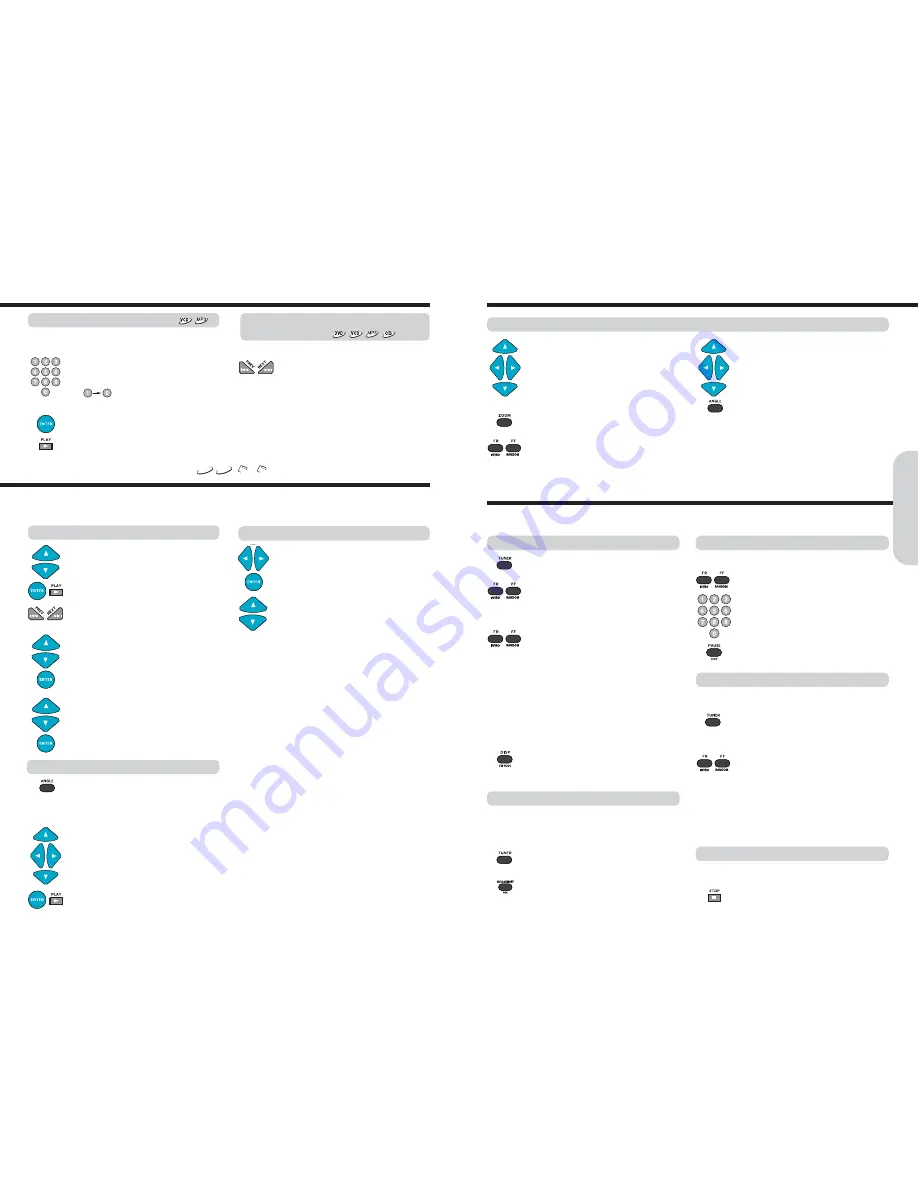
Using the SMART NAVI
24
23
1. Press the number button(s) to enter the
track number for the desired track.
e.g. To select track 10
2. Press ENTER or PLAY.
The machine starts playback from the
selected track.
Locating a specific track directly
Locating a specific chapter, track or MP3
file consecutively
Press
I
◀◀
or
▶▶I
(repeatedly) to select the
chapter, track or MP3 file you wish to start
playing
●
Press
I
◀◀
once to start playback from the
beginning of the current chapter, track or MP3 file.
●
Press
I
◀◀
repeatedly to select the former chapters,
tracks or files in reverse order.
●
Press
▶▶I
repeatedly to select the next chapter,
track or MP3 file in order.
You can locate consecutive chapters, tracks or MP3 files.
You can locate the desired track by entering the number.
There are two ways to select radio stations: one is manual tuning and the other is presetting radio stations then selecting the
preset channels.
Tuning Stations
1. Press TUNER.
2. Press FR/INTRO or FF/ RANDOM to tune to
the station.
Station select mode will be changed from
PRESET to Manual Tuning.
3. Press FR/INTRO or FF/ RANDOM to change
the frequency. To find weak station too,
press FR or FF repeatedly while tuning.
●
If this button is held continuously for more than 0.5
seconds, the frequencies are scanned automatically.
When a broadcast is received, scanning stops.
1. Press TUNER to select FM or MW(AM).
2. Press AUTO MEMORY/PGM.
Preset number and Frequency displayed on
the display.
Programming Station Preset Automatically
Before selecting preset stations, you need to preset the
radio stations.
Selecting Preset Stations
●
You can store up to 40 FM and 20 MW(AM) stations .
●
You can preset radio stations only with the buttons on the
remote controller.
Press DISP/FM MODE to select FM Mono.
The “STEREO” indicators turn off. At this time, the station
will be in mono and interstation noise will be heard.
Select the station to which you want to listen.
Notes : Tuning in a weak frequency (for FM stations)
When you tune in a stereo FM station, the “STEREO”
indicator lights up if the signal is normal. If the signal is weak,
you may not be able to tune to the station.
In this case, tune in as follows.
MP3
JPG
To enjoy the Smart Navigation
To select the Play Mode
1. Press
▲/▼
to select a MP3, JPEG or DivX
file, then auto play is started except JPEG.
In case of JPEG, press ENTER or PLAY to
start playback.
Tip : To select previous or next file
, press
I
◀◀/
▶▶I
button during the playback mode.
To select previous or next file list
, press
I
◀◀/▶▶I
button during the stop mode.
2. To enter the folder
Press
▲/▼
to select the folder, then press
ENTER.
Tip
: If you want to move cursor to the top
position, press
MENU
button.
3. To exit the folder
Press
▲/▼
to select the current folder,
then press ENTER.
1. Press
◀/▶
to select the Play Mode Window
at stop status , then press ENTER .
2. Press
▲/▼
to select a Play Mode.
Notes : Play modes of MP3, JPEG and DivX files.
●
SINGLE : Play a file then stop.
●
REPEAT : Play a file repeatedly.
●
FOLDER : Play all files in the folder then stop.
●
FOLDER REPEAT : Play a file repeatedly in the folder.
●
DISC SCAN : Play the first 10 seconds of all files in the disc
then stop.
●
DISC : Play all files in the disc then stop.
●
DISC REPEAT : Play all files repeatedly in the disc.
●
RANDOM : Play all files in the folder randomly .
●
SHUFFLE ON : Play all files in the folder randomly one time
then stop.
Selecting a picture using preview
Press ANGLE, when JPEG is played.
9 Pictures are displayed all the same time.
Press PAUSE, when JPEG is played, picture
is stopped in slide mode.
If you want to select one picture,move the
cursor pressing
▲/▼/◀/▶
, then press
ENTER or PLAY.
●
To rotate, press
◀
(counter-clockwise 90 by
each pressing) or
▶
(clockwise 90 ) or
▶
(180 ).
●
To flip press
▼
.
●
To zoom
1. Press ZOOM button. (OSD zoom on)
2. Press FR/INTRO or FF/ RANDOM to zoom
JPEG file.
You can magnify the JPEG file by 25, 50,100,
150 and 200%.
Notes
●
Press
▲/▼/◀/▶
to enjoy pan scan mode.
●
To change slide show pressing ANGLE.
Each12 different slide can be displayed.
To enjoy variety shows, when a picture is displayed on screen
1. Tune in the radio station you wish to preset
using FR/INTRO or FF/ RANDOM.
2. Select the preset number.
3. Press PAUSE/STEP button.
Programming Station Preset manually
●
You can store up stations manually.
Keep press STOP for more 1 second at the
station you want to delete.
Deleting Preset Stations
Before selecting preset stations, you need to preset the
radio stations.
Locating a Specific Title/Chapter/Track/MP3 File/Location
Using the SMART NAVI
Radio Listening
Basic
Operation
MP3
JPG
1. Press TUNER to switch the input source to
the tuner.
“
FM” appears in the machine's display.
2. Press FR/INTRO or FF/ RANDOM repeatedly
to select a station you want.
The channel and frequency indicators appears
in the machine’s display.
You can use the number buttons to select a
preset radio station directly. For example, to
listen to the preset station 4, press 4. To listen
to the preset station 19, press 1 and then 9
(within 3 seconds).
Before using the SMART NAVI function, be sure to select the SMART NAVI ON in the Customizing the function settings. (Refer to 32
page) When an MP3/JPEG/DivX disc or USB Device is loaded, SMART NAVI screen is displayed automatically depending on the
disc's folder (directory) structure.
Note :
Using the MP3/JPEG/DivX disc without the SMART NAVI
●
When an MP3/JPEG/DivX disc is loaded, the machine is playback
start automatically
●
The machine is shows number of file or folder.
●
To select previous or next file
, press
I◀◀/▶▶I
button during
the playback mode.
●
To select previous or next file list
, press
I◀◀/▶▶I
button
during the stop mode.
●
You can use the number buttons to select a file directly.
Summary of Contents for HC-4180HWL
Page 21: ......























