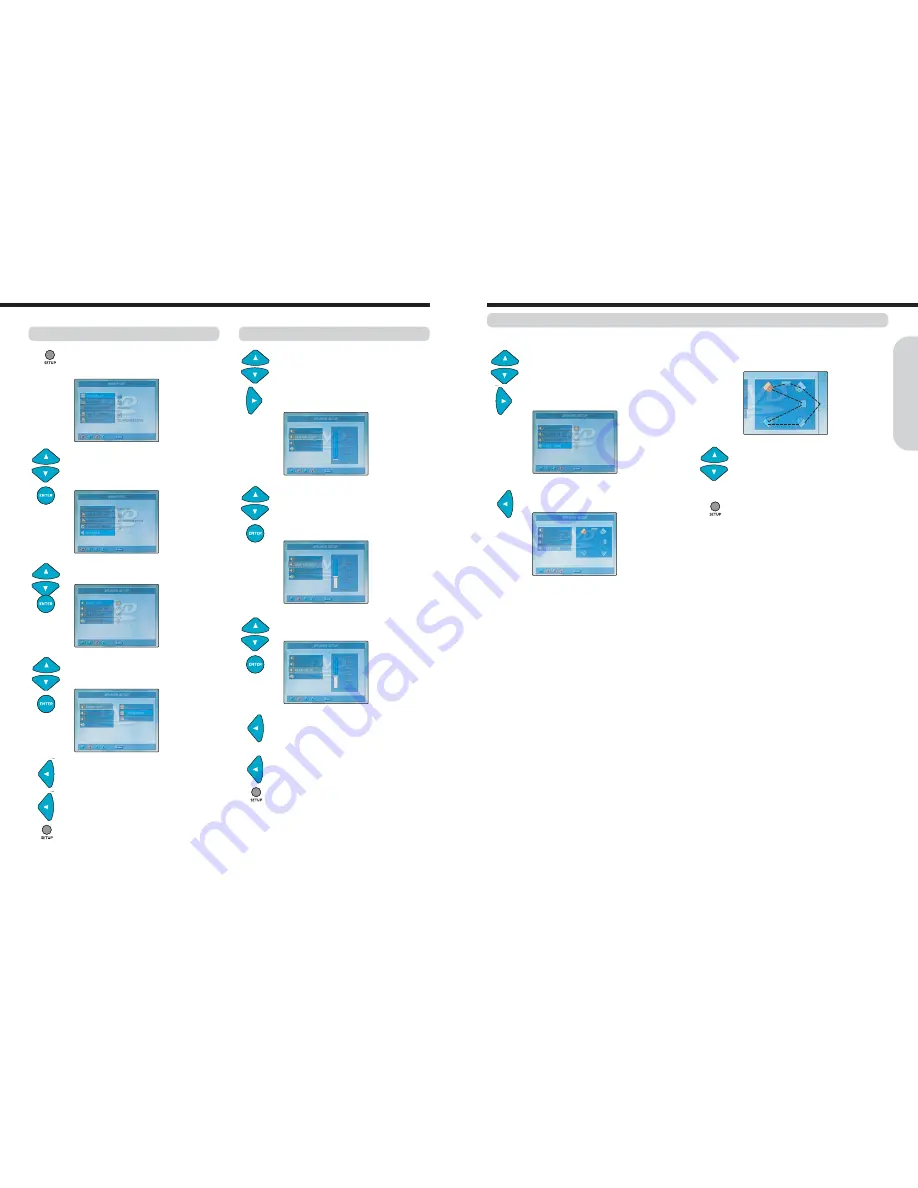
Before operating your machine, you need to set up the speaker configuration and the delay time from the listening position to each speaker.
1. Press SETUP button while the disc is
stopped.
The setup MAIN PAGE appears on
the display.
2. Press
▲/▼
button to select the “SPEAKER”,
then press ENTER button to move the
speaker setup menu.
The SPEAKER SETUP
menu appears on the display.
3. Press
▲/▼
button to select “AUDIO OUT”,
then press
▶
button to enter.
5. To stop the AUDIO OUT setting, press
◀
button to go to SPEAKER SETUP menu.
6. To finish the SPEAKER SETUP menu,
press
◀
button to exit.
7. To exit the SETUP, press SETUP button.
4. Press
▲/▼
button to select the
“SPDIF/RAW”, “SPDIF/PCM” or “OFF”,
then press ENTER button to confirm.
1. Press
▲/▼
button to select the “CENTER
or REAR DELAY” while the “SPEAKER
SETUP” menu is displayed on the TV
screen, then press
▶
button to enter.
The speaker delay time setting menu appears on
the display.
2. Press
▲/▼
button to select the Center or
Rear speaker’s delay time.
The speaker’s delay time can be adjusted from
OFF to 5 mSEC for Center speaker and OFF to
15 mSEC for Rear speaker.
3. Repeat step 1~2 to adjust other speaker’s
position.
5. To stop the CENTER/REAR DELAY time
setting, press
◀
button to go to the
SPEAKER SETUP menu.
6. To finish the SPEAKER SETUP, press
◀
button to exit.
7. To exit the SETUP, press SETUP button.
1. Press
▲/▼
button to select the “TEST
TONE” while the “SPEAKER SETUP” menu
is displayed on the TV screen, then press
▶
button to enter.
The speaker config diagram appears on the
display.
2. Press
◀
button while the Test tone is
stopped.
Each speaker emits the test tone (pink noise)
in the following order:
3. Press
▲/▼
button to raise or lower the
volume level until you have an equal
volume balance with the other speakers at
your listening position.
4. When you have completed the adjustment,
press SETUP button.
Adjusting each speaker's relative volume balance - Test Tone
If headphones are connected, remove the headphones.
18
17
Speaker Setup
Getting
Started
Speaker Setup
Selecting the audio output signal type
Note :
●
To sound the TV speaker system by HDMI connection, select
the SPDIF/PCM.
●
The default setting for the AUDIO OUTPUT is “SPDIF/PCM”.
●
The AUDIO OUT settings are provided both the Coaxial output
and HDMI jack.
Adjusting Speaker's Position(Delay time)
Summary of Contents for HC-4180HWL
Page 21: ......























