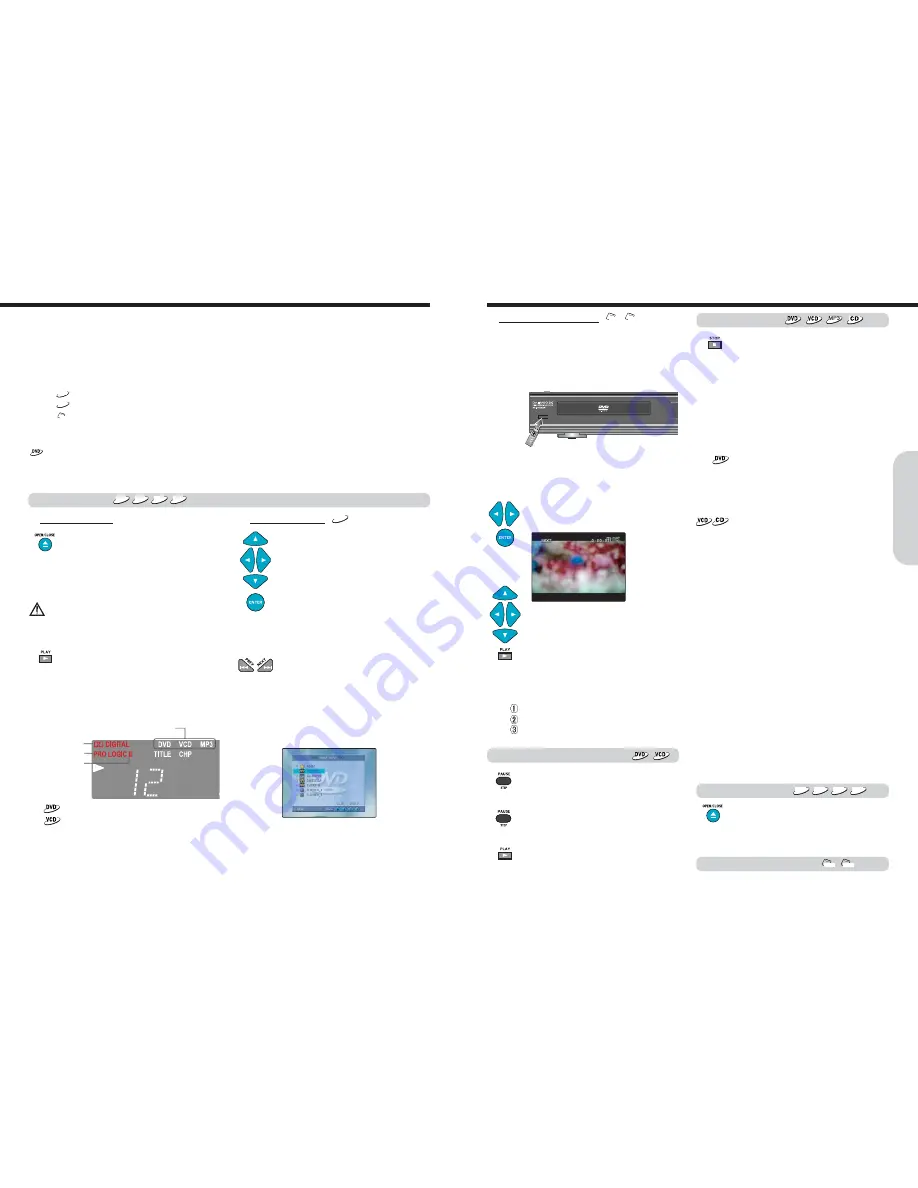
20
19
Basic
Operation
This section shows you the basics on how to play discs.
Before playing
●
DVD Videos, VIDEO CDs, MP3/JPEG/DivX CDs, audio CDs or MP3/JPEG file on USB device can be played with the machine.
Do not play anything else.
●
When playing DVD videos and VIDEO CDs, MP3 CDs turn on the TV and set the TV to the machine's input.
About the disc or file icons in the pages related to DVD video/DVD audio, VIDEO CD, MP3 CD, DivX CD, audio CD, MP3 file,
and JPEG file operation
e.g. means "The function or title is related to DVD operation."
means "The function or title is related to MP3 disc operation."
means "The function or title is related to JPEG file operation."
Tip to obtain a higher quality picture
Occasionally, some picture noise not usually visible during a normal broadcast may appear on the TV screen while playing a DVD video
because the high resolution pictures on these discs include a lot of information. While the amount of noise depends on the TV you use,
you should generally adjust the TV to reduce sharpness when viewing DVD videos.
DVD
1. Press OPEN/CLOSE.
The disc tray opens.
2. Place the disc on the disc tray.
Put the disc on the tray with the label side facing
up. There are two different disc sizes. Place the
disc in the correct guide on the disc tray.
Basic Playback
CAUTION
Keep your fingers well clear of the disc tray as it is closing.
Neglecting to do so may cause serious personal injury.
3. Press PLAY.
The disc tray is closed and playback starts.
If you press OPEN/CLOSE to close the tray
after step 2, playback may automatically starts
depending on the disc.
One of the indicators which indicate the digital
sound format of the playing source lights.
If a title menu appears on the TV screen
The DVD video has a title menu, or the VIDEO
CD is equipped with the PBC (Playback Control)
function.
Follow steps 2 and 3 in "Locating a title using the
title menu".
◆
In case of Disc used
DVD
VCD
C D
MP3
1. Press
▲/▼/◀/▶
repeatedly to select the
folder and an MP3 file you want to play.
1. Plug the USB Device in the USB port while
no disc on the machine
The machine starts loading from USB Device.
◆
In case of USB Device used
When the USB device loading is completed,
the File Explorer screen is displayed
automatically depending on USB device’s
folder(directory) structure as shown below.
2. Press
◀/▶
to select a Search icon for Audio
(MP3/WMA), Picture(JPEG) or Video files
then press ENTER to search the files.
Press OPEN/CLOSE to open the disc tray.
Remove the disc after the disc tray opens
completely. After removing the disc, be sure to
press the button again to close the tray.
To remove the disc
DVD
VCD
C D
MP3
Before using the USB devices, make sure there is no disc on
the machine. USB function works only under the condition
that the display shows “NO DISC” at DVD function mode.
MP3
JPG
3. Press
▲/▼/◀/▶
repeatedly to select the
folder and a file you want to play.
4. To start playback, press PLAY.
The machine starts playback from the selected file.
Press PAUSE/STEP during playback.
To start playback, press PLAY.
To play frame by frame
Press the PAUSE/STEP button repeatedly during
pause. Each time you press the button the picture
advances one frame.
To resume normal playback, press PLAY.
Press STOP.
When you press PLAY to restart playback, playback
starts from the location where you stopped playback
because the location index is stored in memory.
(This state is called PRE-STOP: DVD only.)
Resuming playback from the beginning
Press STOP again after stopping playback to clear
the location index memory, then press PLAY to start
playback.
Playback starts from the beginning of the current
title.
To start playback from the beginning of the DVD
video, open and close the disc tray (press
OPEN/CLOSE twice) then press PLAY to start
playback.
Playback starts from the beginning of the disc.
To pause playback (still mode)
To stop playback
Notes
●
The location index memory will also be cleared when:
●
The power cord is unplugged,
●
The machine has entered standby mode,
●
The disc tray is opened, and
●
The parental lock setting is changed or a disc menu language
is selected.
Note
●
The location where playback resumes may vary depending on the
disc or the stopped scene.
Note :
●
The sound is muted during still mode and frame by frame
playback. If press PAUSE/STEP during CD/MP3/JPG playback,
the playback is paused
MP3
JPG
DOLBY DIGITAL
DOLBY Pro Logic
DOLBY Pro Logic II
The type of the inserted disc lights
◆
Select desired folder
MP3
Notes
●
When you start playing a CD, the sound may not be reproduced
briefly while the machine recognizes the sound system. If this
happens, stop playback by pressing STOP, then press PLAY to
restart playback. The sound will be reproduced from the beginning
of the disc.
●
Do not move the machine during playback. Doing so may damage
the disc.
●
Use OPEN/CLOSE on the remote controller or machine to open
and close the disc tray. Do not touch the disc tray while it is moving.
Doing so may cause the machine to malfunction.
●
Do not press down on the disc tray or put any objects other than
playable discs on the disc tray. Doing so may cause the machine to
malfunction.
●
In many instances, a menu screen appears when playback of a
movie is complete. Prolonged display of an on-screen menu
may damage your television set, permanently etching that
image onto its screen. To avoid this, be sure to press STOP
once the movie is complete.
To remove the USB Device
MP3
JPG
Disconnect the USB Device from the USB
port during the stop mode.
Playing DVD Videos / VIDEO CDs / MP3 CDs / Audio CDs
Playing DVD Videos / VIDEO CDs / MP3 CDs / Audio CDs
2. Press ENTER after selecting your favorite
song.
When you know the title number, enter the
MP3 title number using the numeric buttons on
the remote controller and then press the
ENTER button.
Press PREV button for previous title.
Press NEXT button on remote controller to
choose next title.
Note :
●
The machine can not play a DivX file of high resolution or big
capacity.
●
The maximum resolution and bitrate for DivX home theater
profile as follows;
NTSC : 720 x 480 @ 30 fps.
PAL : 720 x 576 @ 25 fps.
Note : Using the MP3/JPEG/DivX disc with SMART NAVI
●
When an MP3/JPEG/DivX disc is loaded, SMART NAVI
screen is displayed automatically depending on the disc's
folder (directory) structure as shown below.
(Refer to SMART NAVI)
Note : Switching the USB or DVD function
When a disc is loaded with the USB device
Press GOTO/DEVICE during the stop mode.
Press
▲
/
▼
to select the “DVD DRIVE” or “USB DEV 1”.
Press ENTER or PLAY.
USB
Summary of Contents for HC-4180HWL
Page 21: ......























