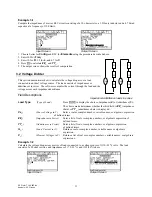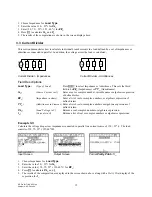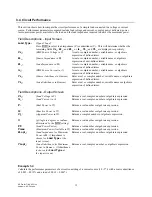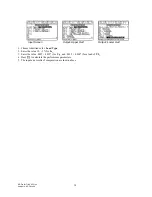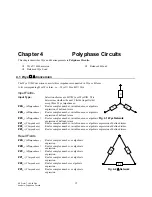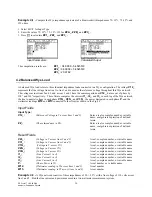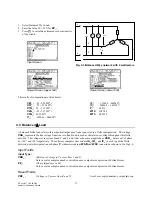EE Pro for TI - 89, 92 Plus
Analysis - Introduction to Analysis
2
•
Pressing
„
will access the Analysis section of the software and display a pull down menu listing the topics
available. There are 12 sections under Analysis. The sections are accessed by using the
D
key to move the
highlight bar to the desired section and pressing
¸
. Alternatively, any section can be accessed by entering
the number associated with each section. Thus pressing
¨
will display a pop up menu for AC Circuits, while
pressing
z
will list topics in Gain and Frequency. Analysis sections are listed and tagged with a number 1,
2, 3, etc. A down arrow (
↓
) beside a topic at the bottom of a menu indicates there are more choices.
Main Screen for EE
•
Pro
Pull down menu for Analysis; down arrow
Press
„
for Analysis
(
↓
) indicates that there are more items.
Press
¨
for topics in AC Circuits.
Press
z
for topics in
Gain and Frequency.
•
Once an Analysis topic is accessed, a pop up menu lists the sub topics available for in the section. For
example, when Two-Port Networks is selected, the pop up menu shows three sub topics:
1. Convert Parameters
2. Circuit Performance
3. Connected Two-Ports.
•
Each of these sub topics are tagged with a number 1, 2, 3 as shown in the screen display. These topics are
accessed by using the
D
key to move the highlight bar to the desired choice and pressing
¸
.
Alternatively, a section can be accessed by typing the number associated with the topic or subtopic. Thus
pressing
¨
will display an input screen for Convert Parameters.
Pop up menu in
Pop up menu for Input Type Input Screen for data entry
Two-Port Networks
Input Type
z
The right arrow indicates that there are choices to be
made for input type. Pressing
B
or
¸
displays a
pop up menu showing the choices for Input Type. To
select
h
parameters for input, press
ª
or use the
D
to
move the highlight bar to
h
and press
¸
.