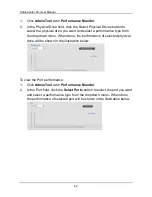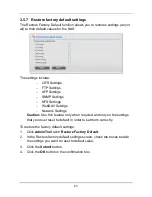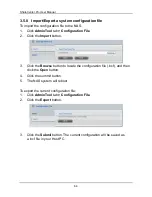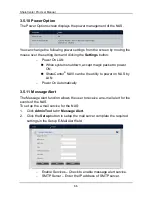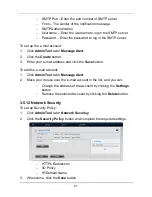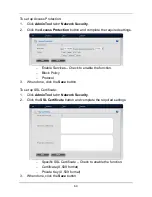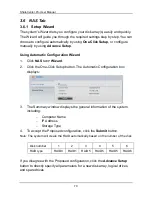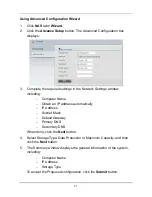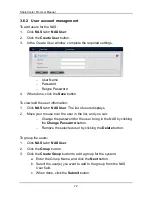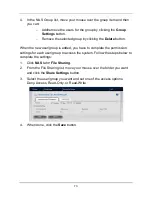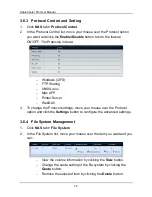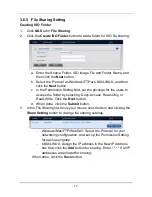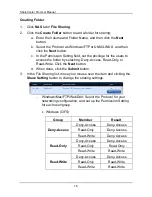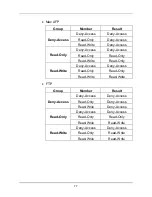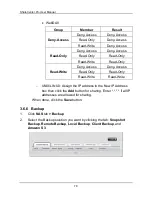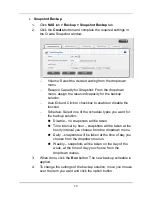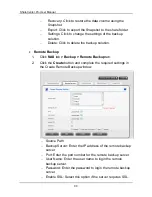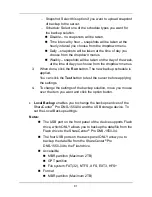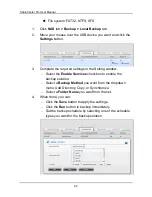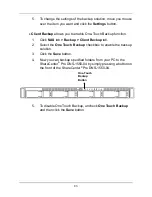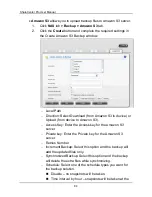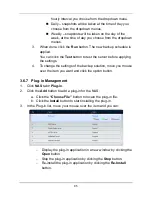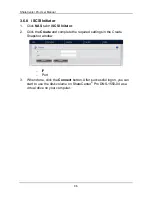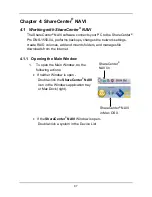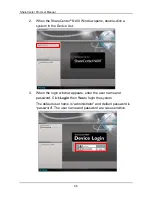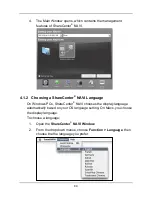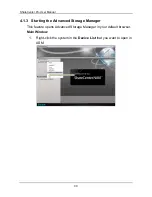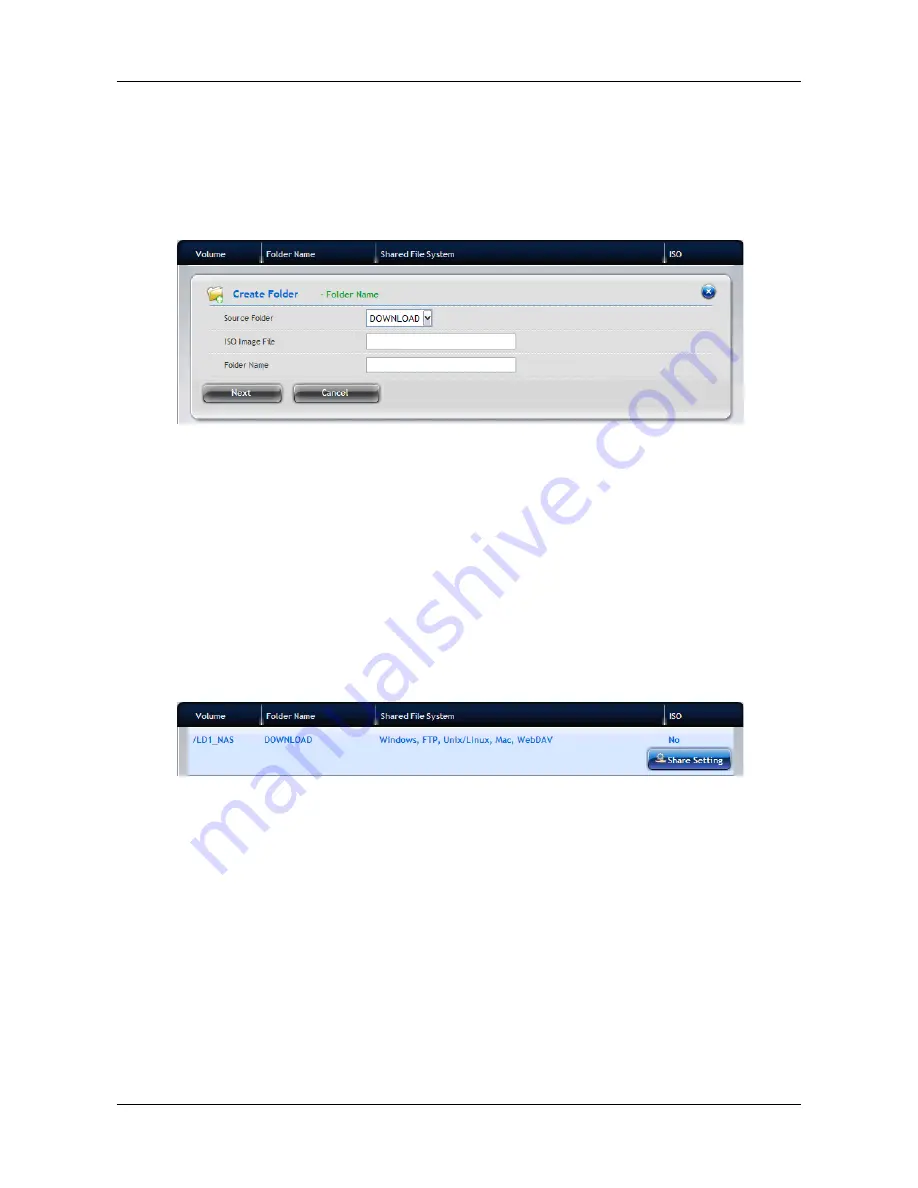
75
3.6.5 File Sharing Setting
Creating ISO Folder
1.
Click
NAS
tab
>
File Sharing
.
2.
Click the
Create ISO Folder
button to add a folder for ISO file sharing:
a. Enter the Source Folder, ISO Image File and Folder Name, and
then click the
Next
button.
b. Select the Protocol as Windows/FTP or UNIX/LINUX, and then
click the
Next
button.
c. In the Permission Setting field, set the privilege for the users to
access the folder by selecting: Deny-Access, Read-Only, or
Read-Write. Click the
Next
button.
d. When done, click the
Submit
button.
3.
In the File Sharing list, move your mouse over the item and clicking the
Share Setting
button to change the sharing settings.
−
Windows/Mac/FTP/WebDAV: Select the Protocol for your
networking configuration, and set up the Permission Setting
for each user/group.
−
UNIX/LINUX: Assign the IP address in the New IP Address
box then click the
Add
button for sharing. Enter *.*.*.* if all IP
addresses are allowed for sharing.
When done, click the
Save
button.