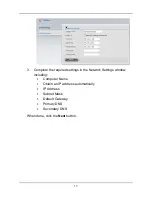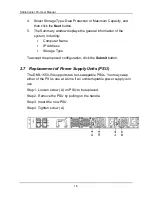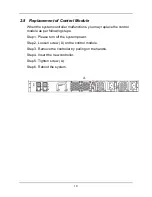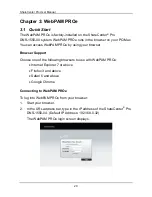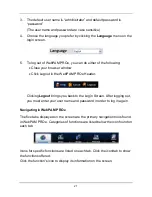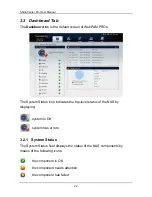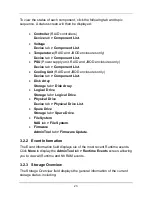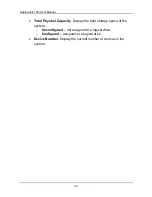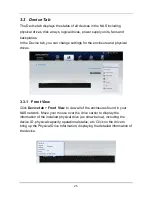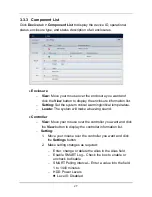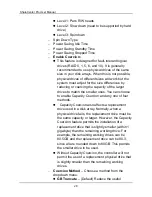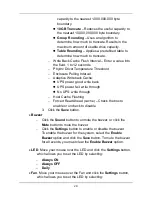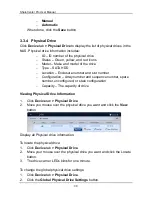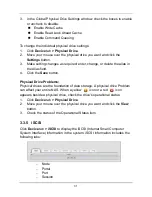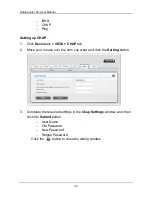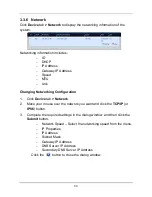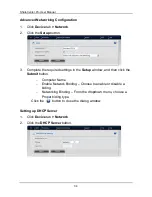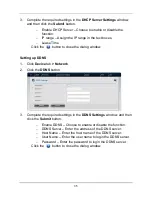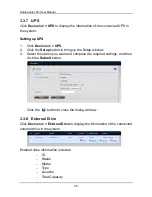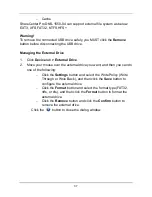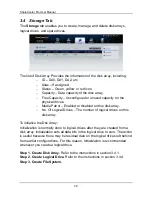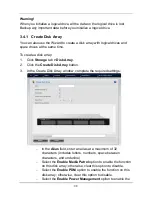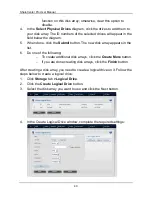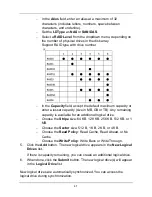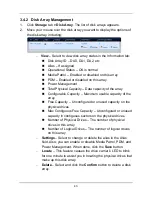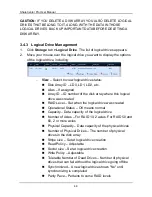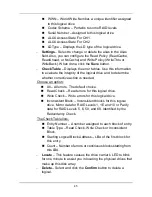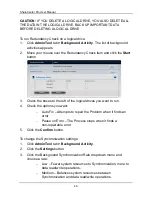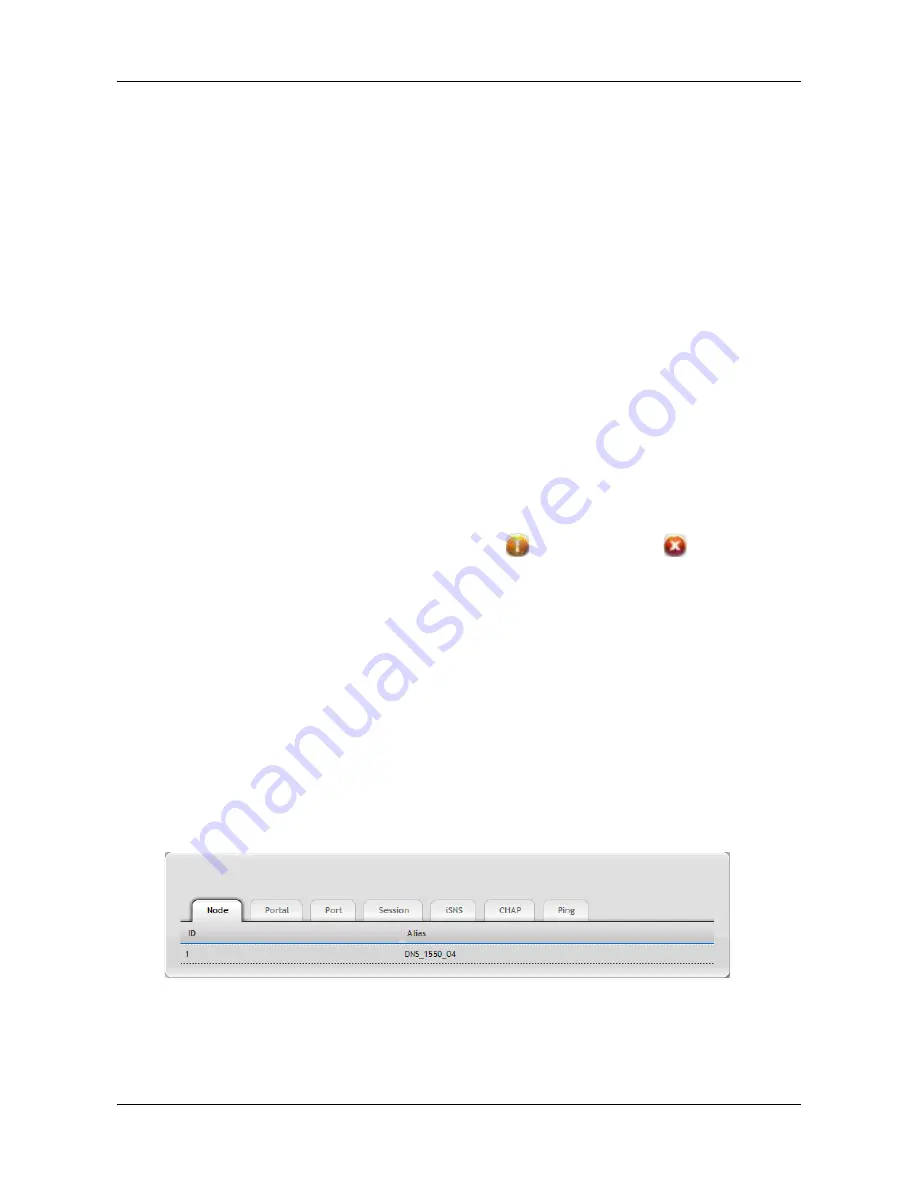
31
3.
In the Global Physical Drive Settings window, check the boxes to enable
or uncheck to disable.
Enable Write Cache
Enable Read Look Ahead Cache
Enable Command Queuing
To change the individual physical drive settings:
1.
Click
Device
tab
> Physical Drive
.
2.
Move your mouse over the physical drive you want and click the
Settings
button.
3.
Make setting changes as required: enter, change, or delete the alias in
the Alias field.
4.
Click the
Save
button.
Physical Drive Problems:
Physical drives are the foundation of data storage. A physical drive Problem
can affect your entire NAS. When a yellow
icon or a red
icon
appears beside a physical drive, check the drive's operational status:
1.
Click
Device
tab
> Physical Drive
.
2.
Move your mouse over the physical drive you want and click the
View
button.
3.
Check the status of the Operational Status item.
3.3.5 iSCSI
Click
Device
tab
> iSCSI
to display the iSCSI (Internet Small Computer
System Interface) information in the system. iSCSI information includes the
following tabs:
−
Node
−
Portal
−
Port
−
Session