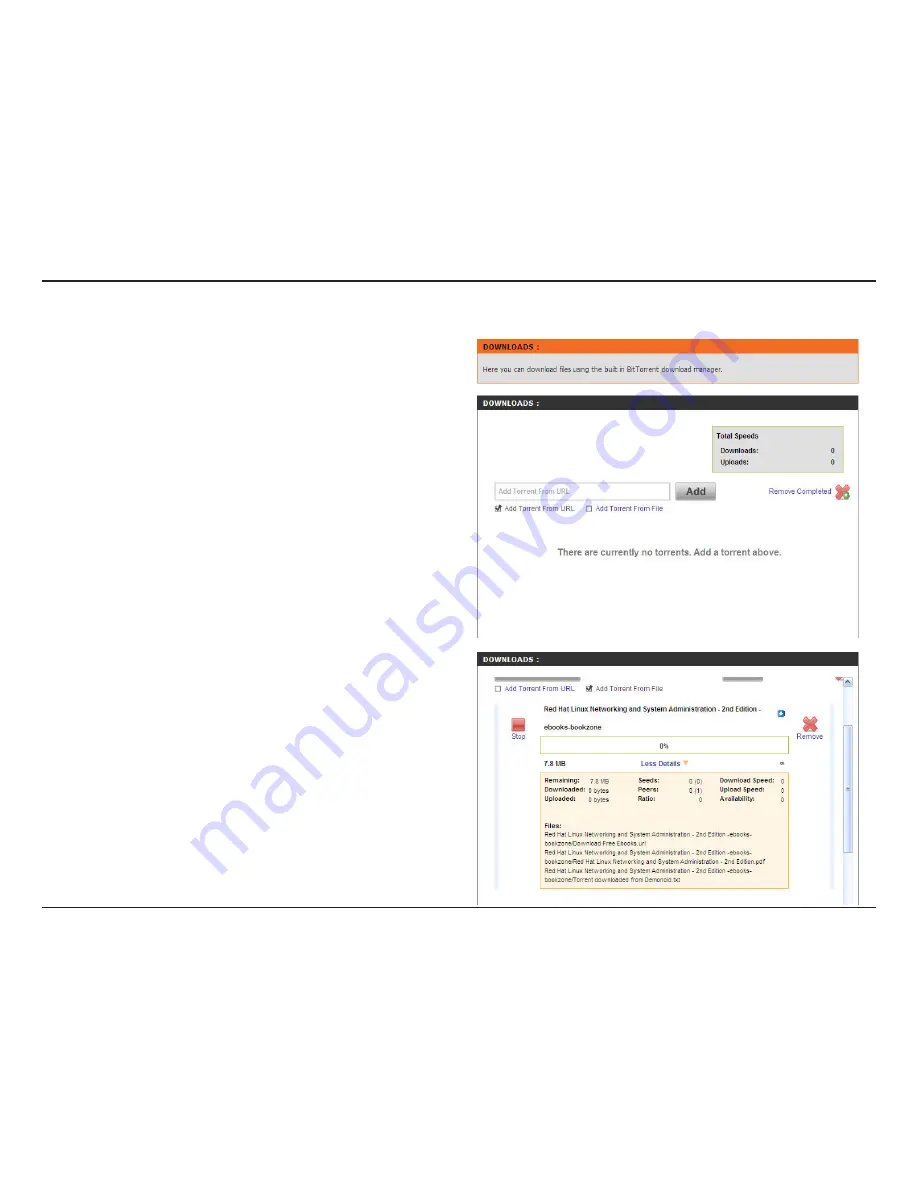
D-Link DNS-343 User Manual
69
Downloads Page
Here you can download files using the built in BitTorrent download manager.
Total download and upload speed will be displayed here for
torrents that are active.
Add Torrent from URL: In the field provided you can copy and
paste a link to a torrent file hosted on the Internet. The BitTorrent
download manager will add the torrent file to the download
manager for downloading.
Add Torrent from File: Here you can browse for a torrent file you
have downloaded onto your PC. This allows you to load the
torrent file from your local PC.
By clicking the remove completed option you can remove all
downloads that have transferred 100% of the data to your DNS-
343. This allows you to see what downloads are still active.
After you have added a torrent file to your BitTorrent download
manager, you can click the start button to begin downloading your
files.
Once you have added a torrent file and clicked the Start button,
the Stop button will now be available. In the event that you need
to pause the download on your DNS-343 you can click the Stop
button and later resume the download again by clicking Start.
Here you can view download details like the number of peers and
seeds you are connected to and what download and upload speed
the selected file is transferring at as well as the remaining amount
of data and how long until your download finishes.
Once you have added a torrent file to the BitTorrent download
manager you will have the option to remove the download. This
will delete any partial data downloaded as well as the associated
torrent file.
Total Speeds:
Add Torrent:
Remove Completed:
Start:
Stop:
More Details:
Remove:






























