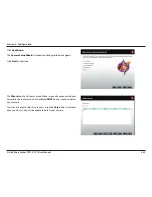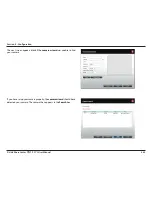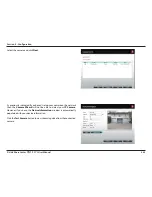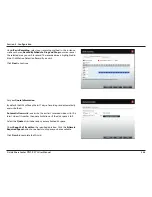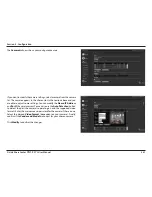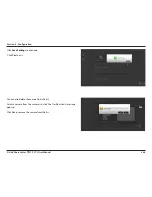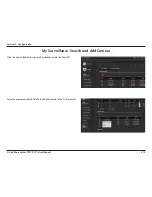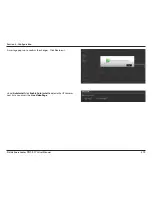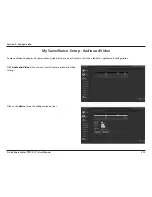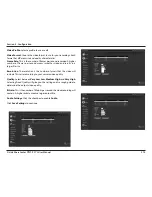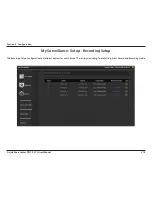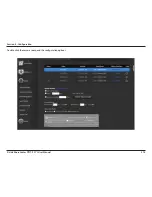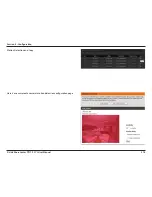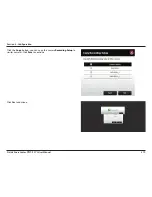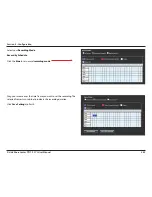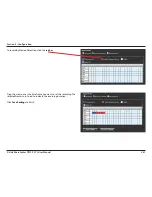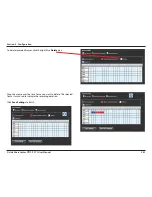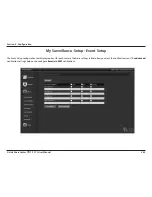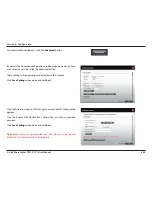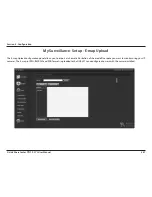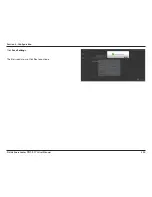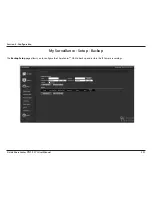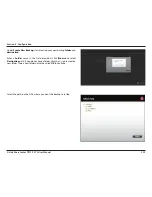377
D-Link ShareCenter
DNS-327L
User Manual
Section 4 - Configuration
Estimated data space usage per day (approx.)
COMPONENT
DESCRIPTION
Motion Detection
When using the
Record by Schedule
mode together with the
Motion Detection
function, you must first click the
Go to Web
link and log in to the camera’s web interface and enable the motion detection function on that camera.
Please refer to the manual of your camera for more information on enabling motion detection.
Copy
Copy the camera Recording Setup to other similar cameras
Quota Settings
Configurable per camera
Automatic Overwrite
Click this checkbox if you wish to overwrite the earliest recorded video with the latest video if reaches the quota
limitation or disk space is full.
Quota
Click this checkbox to set the amount of storage you want to allocate to each camera. Next to it, the NAS shows the
remaining free Disk space
Keep the File within
This indicates how long you want to keep the recorded camera video files before it is overwritten.
Estimate Required Space
Click this button to find out how much Disk space is required each day
Event Record: Pre-record
This option records data, on Event Record, before the event is triggered - within a range of 1-180 seconds
Event Record: Post Record
This option records data, on Event Record, after the event is triggered - within a range of 1-180 seconds
Record Mode
No Record - no recording is made
Record Mode
Record by Schedule - Drag and Drop on the weekly map below
•
Always Record means that the camera will always record for the specified period.
•
Motion Detection Record will wait for motion on the camera to be detected before it begins
recording
•
Event Record will wait for event on the camera to be triggered before it begins recording
Record Mode
Manual Record - requires you to manually click a record button to begin recording.