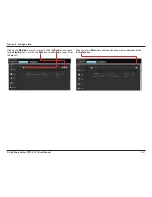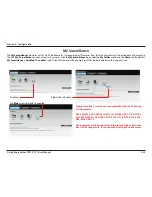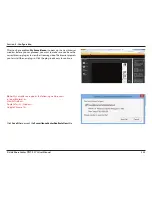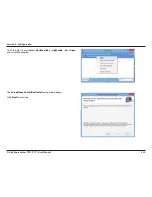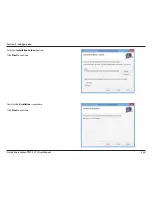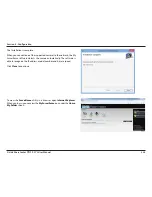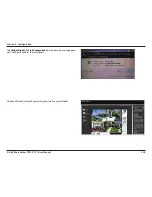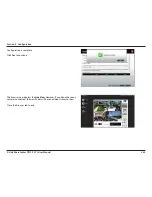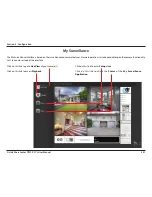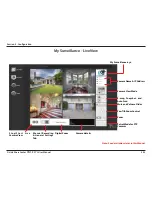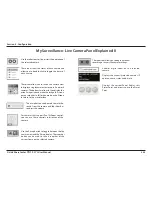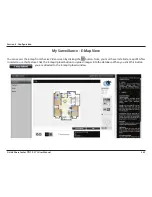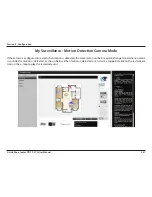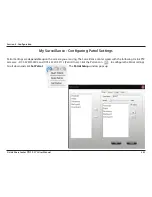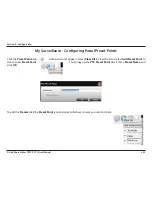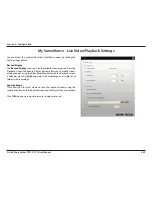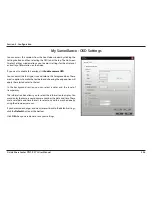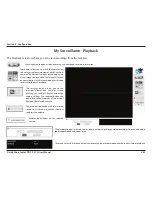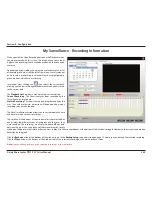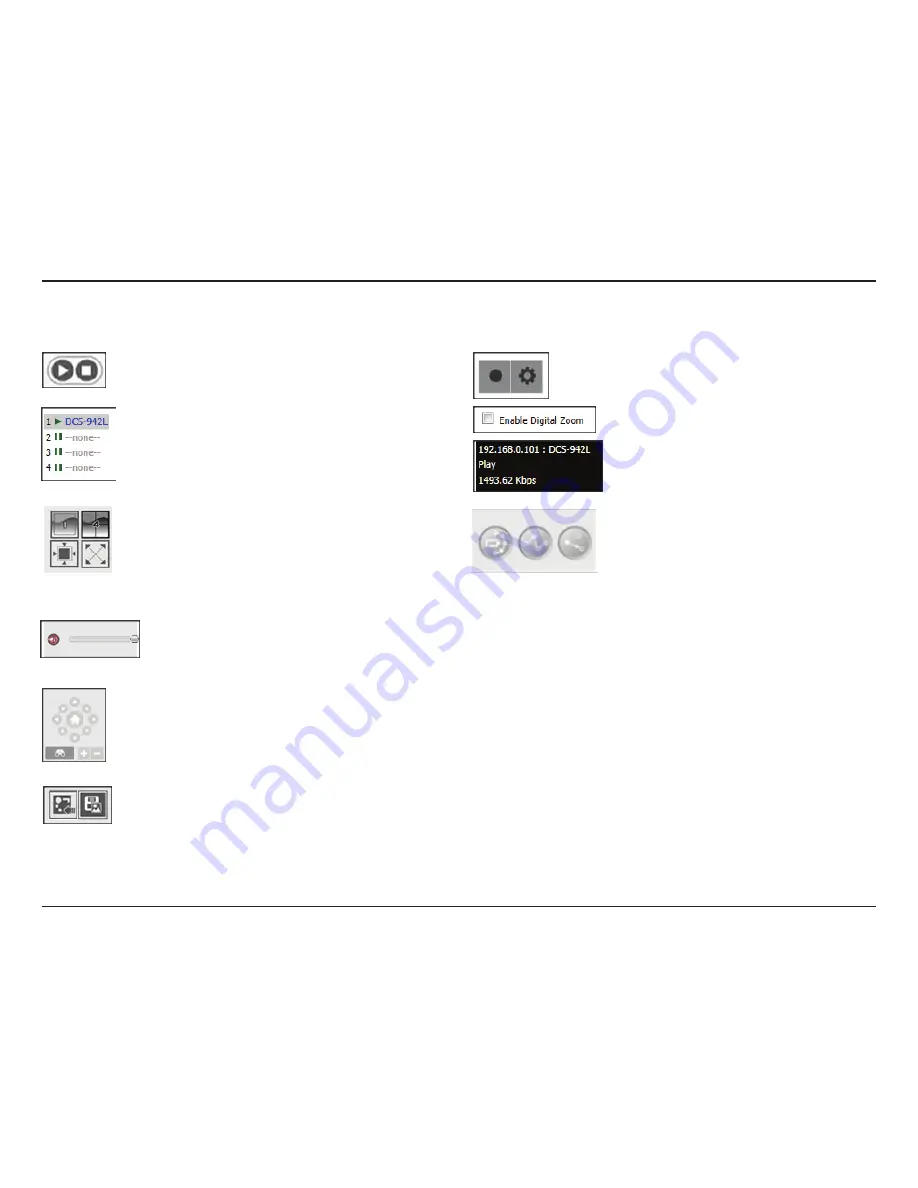
345
D-Link ShareCenter
DNS-327L
User Manual
Section 4 - Configuration
Use these buttons to stop or start the operation of
the selected camera.
These icons show the status of each camera and
allow you to double-click to toggle the status of
each camera.
These icons allow you to switch the camera view
to display a single camera view or up to 4 network
cameras. The bottom two icons let you display the
actual image size and make the image full screen
on your monitor. In full screen mode, press Escape
to return to the user interface.
Use the E-map button to toggle between the live
camera view and the E-map display. The snapshot
button can be used to take a snapshot of the
current frame on the selected camera.
The mute button can be used to mute the
sound from the camera and the slider bar
to adjust the volume.
For cameras that support Pan-Tilt-Zoom control,
you can use these controls to direction of the
camera.
These buttons allow you to begin a manual
recording or access the camera settings.
Enables digital zoom on the selected
camera.
Displays the currently selected camera’s IP
address, name, status and bit rate.
Displays the current Patrol Radius, sets
Preset Point, and directs you to the Preset
Point.
My Surveillance - Live Camera Panel Explained II