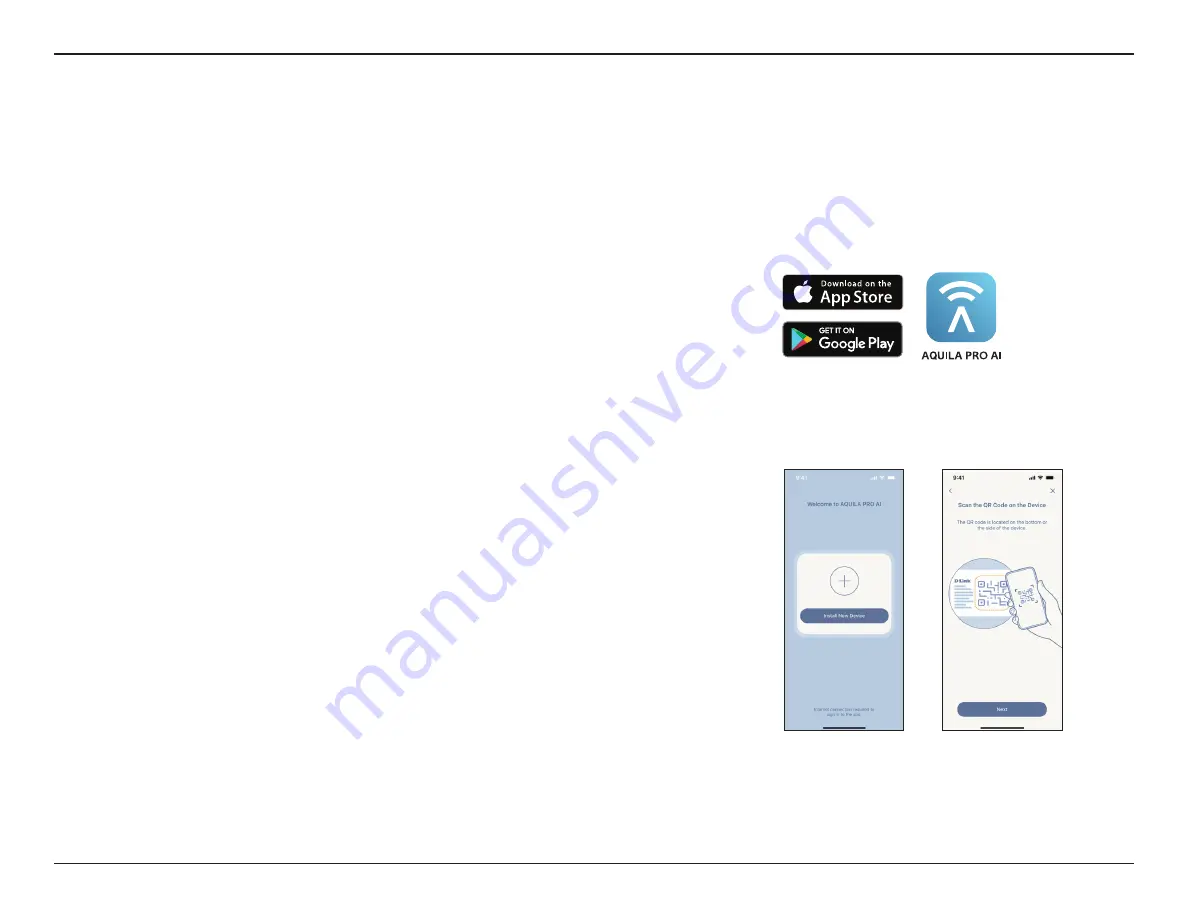
10
D-Link M30 AX3000 Dual-Band Wi-Fi 6 Router User Manual
Section 2 - Installation
AQUILA PRO AI Setup
The AQUILA PRO AI app allows you to install and configure your device from your compatible Android or iOS devices.
Note:
The screenshots may be different depending on your mobile device’s OS version. The following steps show the iOS interface of the AQUILA PRO AI
app. If you are using an Android device, your screen images may appear different but the process is the same.
Step 4
Tap
Install New Device
or
+
icon in the middle
.
Scan the Setup code on
the device label located on the bottom of the router. Follow the on-screen
instructions to complete the setup.
Step 1
Search and install the free
AQUILA PRO AI app
available on the App Store or
on Google Play.
NOTE:
Please activate your newly registered account within 7 days, and if
the verification email landed in your Spam folder, first move the email to
your Inbox folder so that you can click on the activation button for account
activation.
Step 2
Launch the AQUILA PRO AI app from the home screen of your device.
Step 3
Sign in on the app using an email account. If you already have a D-Link
account, you can tap
Log In
at the bottom of the screen to be redirected to
the login page. It allows you to use cloud services to control and manage
your device including third-party voice control apps.





























