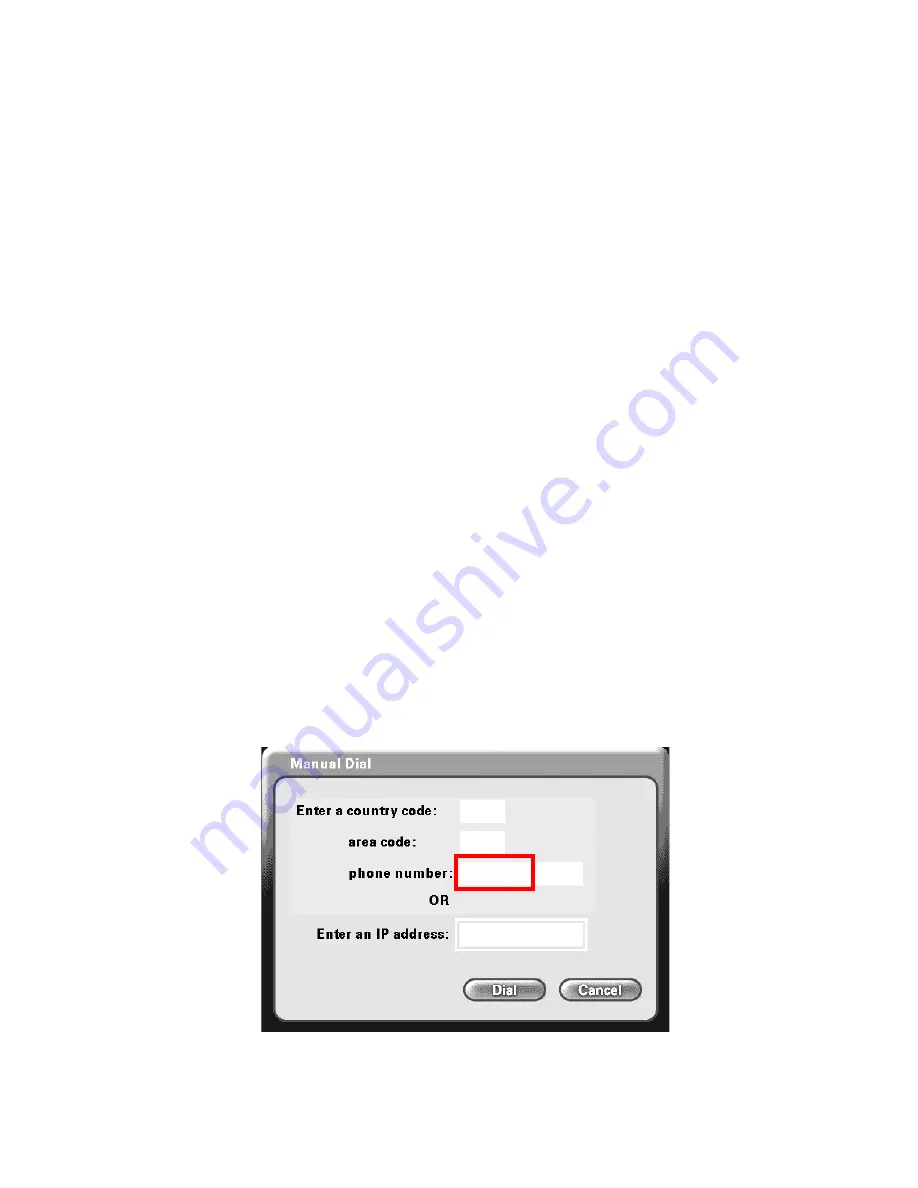
21
Using the DVC-1000 (continued)
The.DVC-1000.can.connect.with.other.DVC-1000.VideoPhones.throughout.the.
world..During.the.setup.of.the.DVC-1000,.you.entered.a.
Country code
.into.the.
Personal Information
.screen,.along.with.an.
Area code
.and.a.
Phone number.
.
To.make.calling.a.VideoPhone.similar.to.using.a.regular.telephone,.you.enter.
VideoPhone.numbers.in.a.format.similar.to.your.local.telephone.system.
Videocalls can be made using the remote control from the Manual Dial screen
or.from.an.attached.telephone..When.using.a.telephone,.the.Country.code.and.
Area.code.must.be.dialed.along.with.the.Phone.number.on.all.calls.
After.entering.the.number.into.the.
Phone number
.box.when.using.the.remote.
control.to.make.a.call,.click.on.the
Dial
button.to.begin.the.VideoPhone.call.
Calling a VideoPhone with the Same Country & Area Codes
In.the.
Manual Dial
.screen,.the.Country.code.and.Area.code.you.entered.for.
your.VideoPhone.are.set.as.the.default.entries..To.complete.a.call.to.another.
VideoPhone.with.the.same.Country.and.Area.codes.(i.e.,.a.local.video.call),.
simply.enter.the.Phone.number.of.the.party.you.are.calling.
Example:
.The.VideoPhone.you.are.calling.has.the.local.VideoPhone.number.
of.555-1212,.you.would.leave.the.default.Country.and.Area.code.boxes.and.
enter.phone.number
5551212
..To.make.this.call.with.a.telephone.handset,.you.
would.dial.
12125551212
(Country.code+Area.code+phone.number.)
Entering Phone Numbers
1
212
5551212
















































